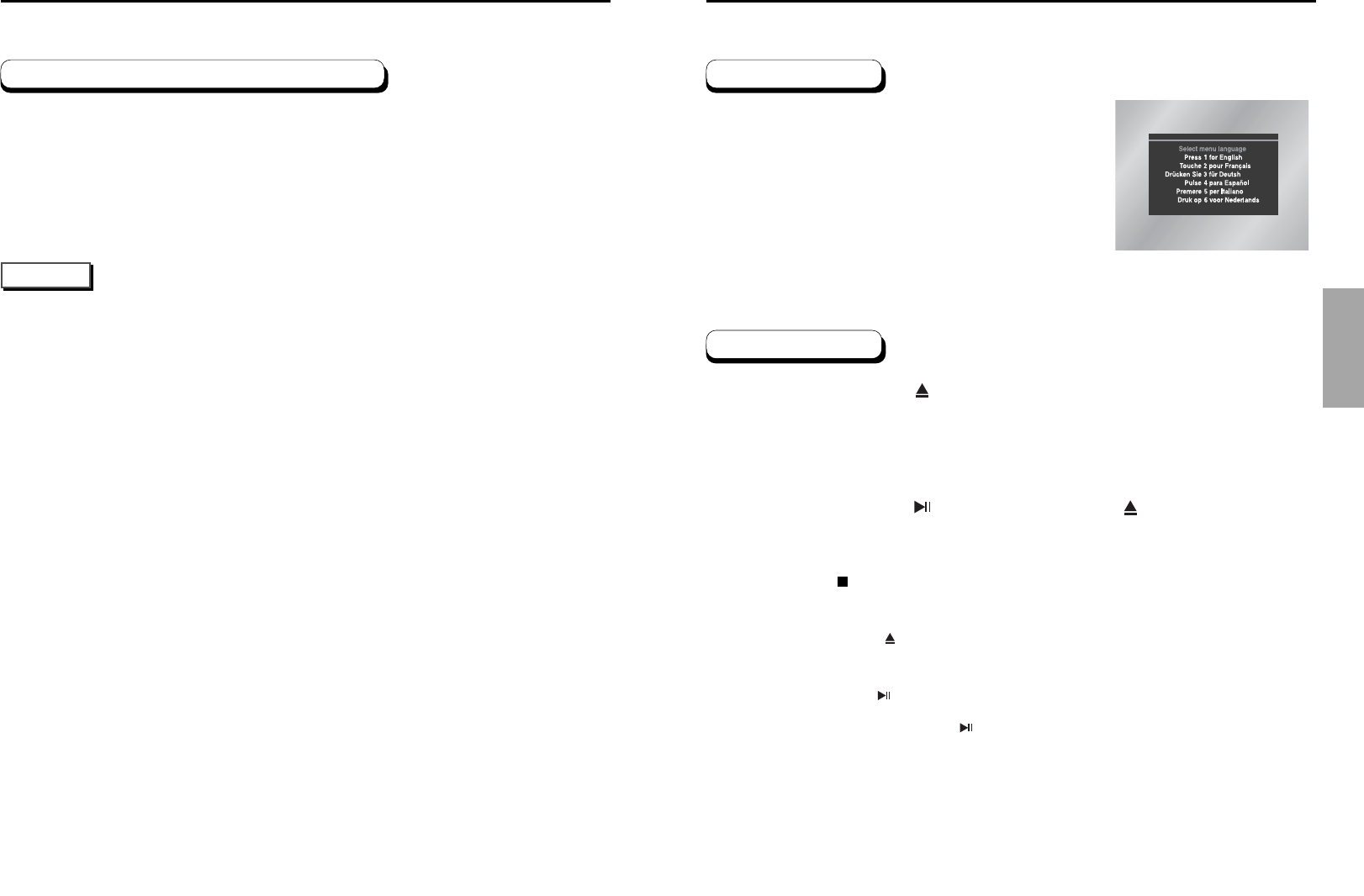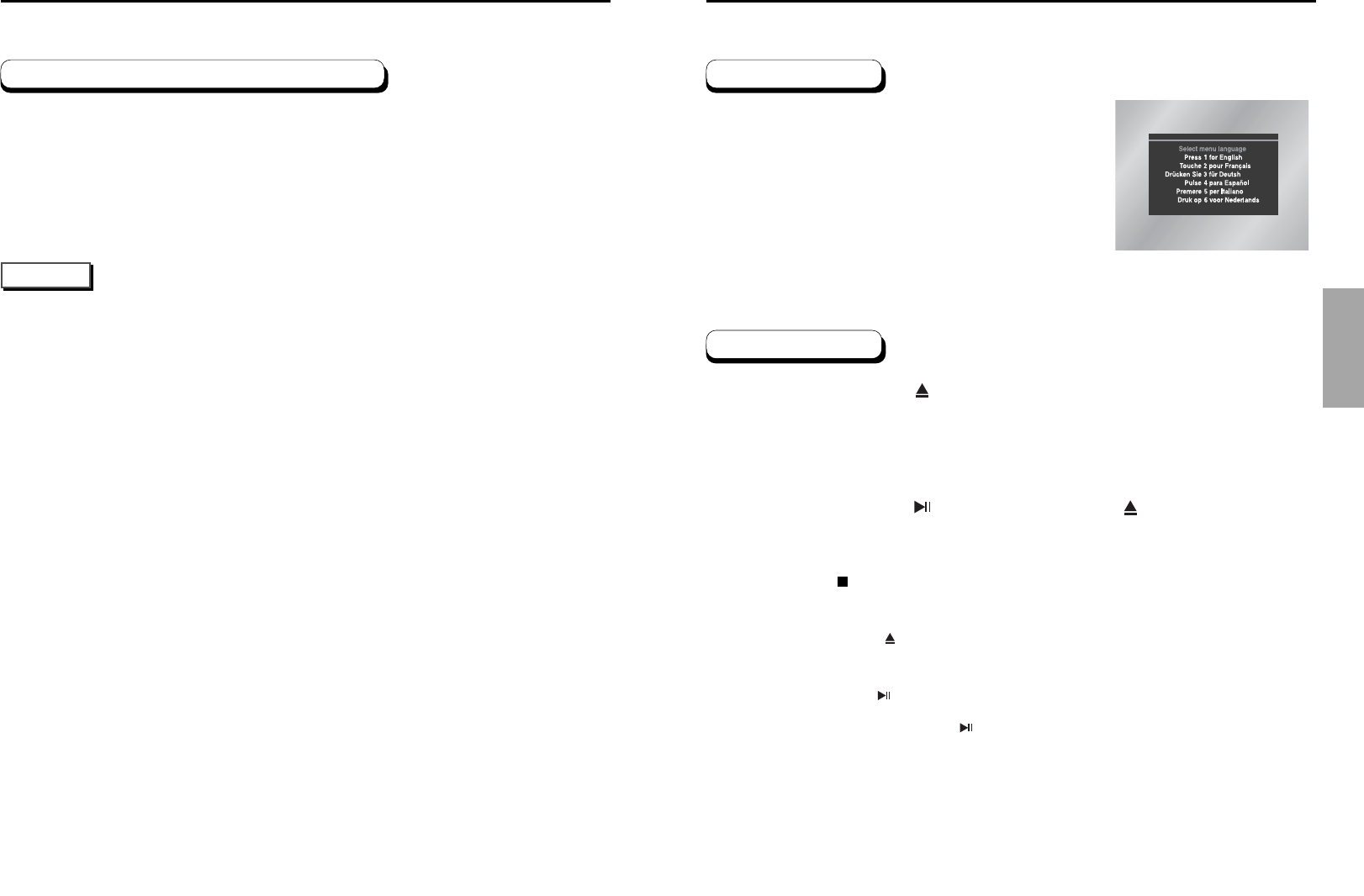
BASIC
FUNCTIONS
19
Play
Press the OPEN/CLOSE ( ) button.
The STANDBY indicator light goes out and the tray opens.
Place a disc gently into the tray with the disc’s label
facing up.
Press the PLAY/PAUSE ( ) button or OPEN/CLOSE
( )
button to close the disc tray.
Stopping Play
Press the STOP ( ) button during play.
Removing Disc
Press the OPEN/CLOSE ( ) button.
Pausing Play
Press the PLAY/PAUSE ( ) or STEP button on the remote during play.
- Screen stops, no sound.
- To resume again, press PLAY/PAUSE ( ) button once again.
1
2
3
4
5
6
Playing a Disc
Before Play
• Turn on your TV and press the TV/VIDEO button to select the video
mode.
• Turn on your Audio System and select AUX, CD or DVD.
After plugging in the player, the first time you press the DVD
POWER button, this screen comes up :
If you want to select the language, press a NUMBER button.
(This screen will only appear the very first time you plug in the player.)
18
Choosing a Connection
Progressive scanning creates an improved picture with double the scan lines of a conventional interlaced
picture.
When you press the PROGRESSIVE SCAN button;
1.The 480p will be enabled at the component output when the blue light comes on.
2.The 480i will be enabled at the component output when the light turns off.
PROGRESSIVE SCAN Specifications
• If the PROGRESSIVE SCAN button is set to on, the DVI,VIDEO and S-video outputs will be
disabled.
• If the PROGRESSIVE SCAN button is set to off, the LED will be turned off and all of DVI, VIDEO,
S-VIDEO and COMPONENT outputs will be enabled.
• Make sure to stop DVD playback before enabling the progressive scan function.
NOTE
0418 HD931 eng 4/24/03 11:07 AM Page 18