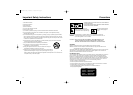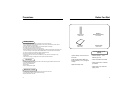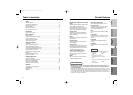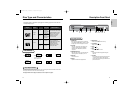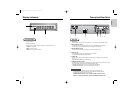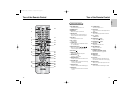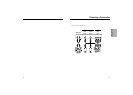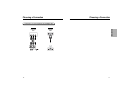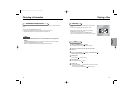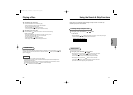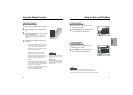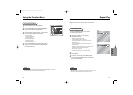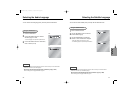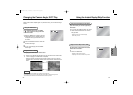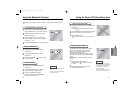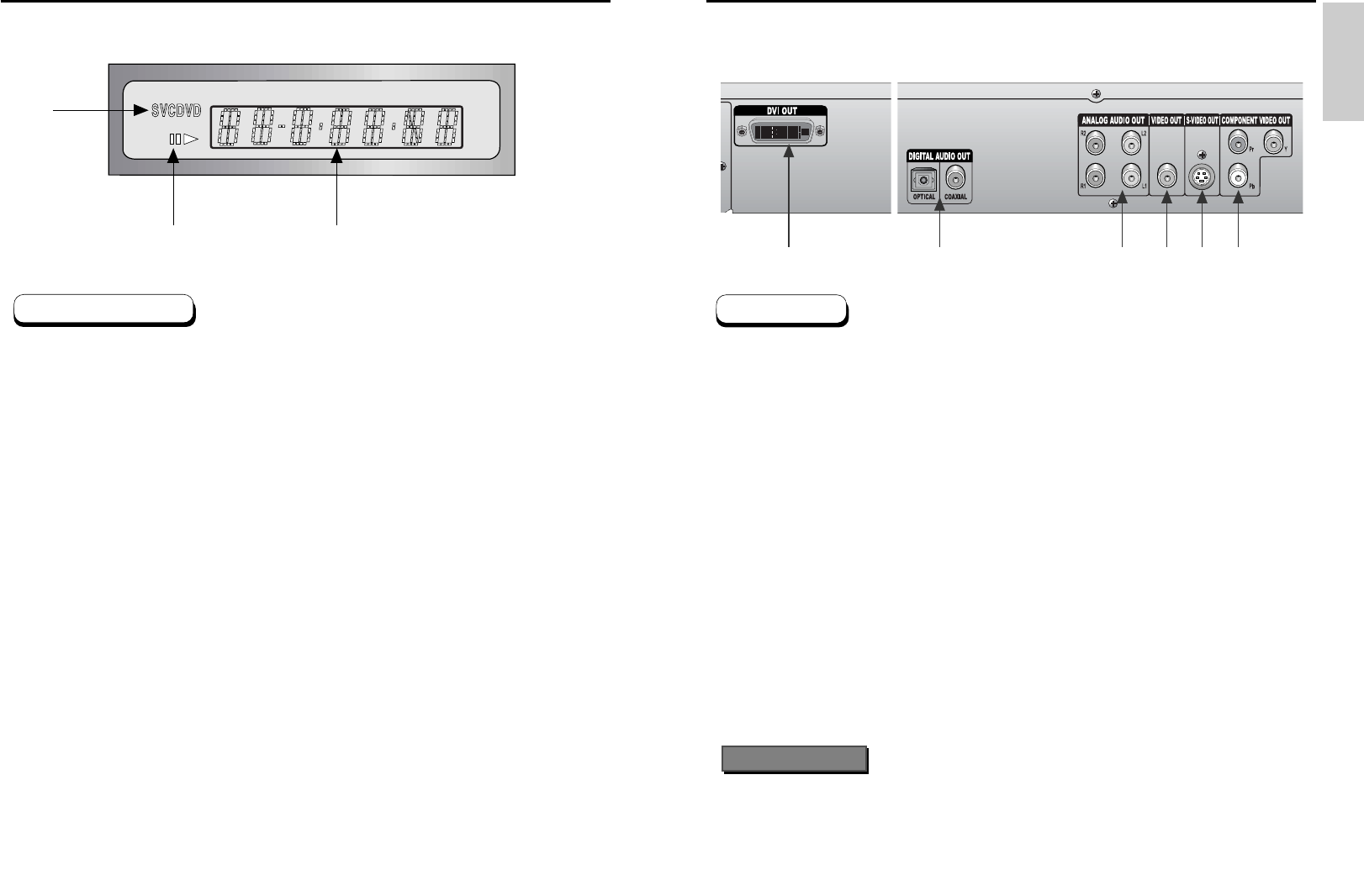
SETUP
1110
Description-Rear Panel
1. DVI OUT JACK
• Use the DVI cable to connect this jack to the DVI jack on your television for a higher quality picture.
2. DIGITAL AUDIO OUT JACKS
• Use either an optical or coaxial digital cable to connect to a compatible Dolby Digital receiver.
• Use to connect to an A/V Amplifier that contains a Dolby Digital or DTS decoder.
3. ANALOG AUDIO OUT JACKS
• Connect to the Audio input jacks of your television, audio/video receiver, or VCR.
4.VIDEO OUT JACK
•
Use a video cable to connect to the VIDEO input jack on your television.
• The PROGRESSIVE SCAN button must be set to off.
5. S-VIDEO JACK
• Use the S-Video cable to connect this jack to the S-Video jack on your television for a higher quality
picture.
• The PROGRESSIVE SCAN button must be set to off.
6. COMPONENT VIDEO OUT JACKS
• Use these jacks if you have a TV with Component Video in jacks.These jacks provide Pr, Pb and Y video.
Along with S-Video, Component Video provides the best picture quality.
• If PROGRESSIVE SCAN button is set to on, progressive scan mode will work.
• If PROGRESSIVE SCAN button is set to off, interlace scan mode will work.
12 3456
Rear Panel
• Consult your TV User’s Manual to find out if your TV supports Progressive Scan.
If Progressive Scan is supported, follow the TV User’s Manual’s instructions regarding
Progressive Scan settings in the TV’s menu system.
• If PROGRESSIVE SCAN button is set to on,VIDEO, S-VIDEO and DVI will not work.
• Make sure to stop DVD playback before enabling the PROGRESSIVE SCAN function.
Important Note
Display Indicators
1. Disc type indicators
2. Play/Pause/Forward play
3. Displays various messages concerning operations such as PLAY, STOP, LOAD ...
no DISC : No disc loaded.
OPEN : The disc tray is open.
LOAD : Player is loading disc information.
1
2
3
Front Panel Display
0418 HD931 eng 4/24/03 11:06 AM Page 10