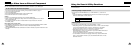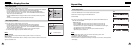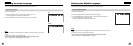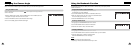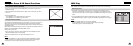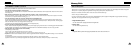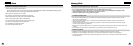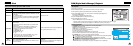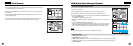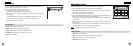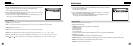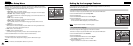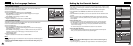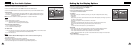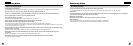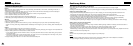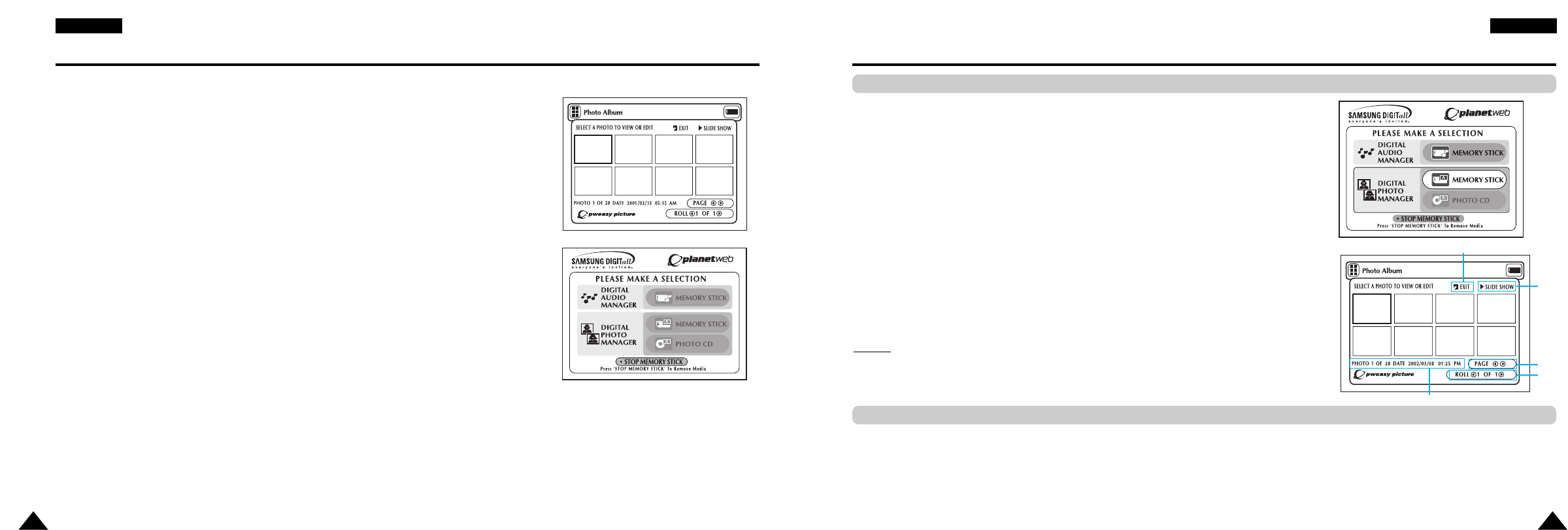
45
ENGLISHENGLISH
44
Memory Stick Removal
1. If using DPM (Digital Photo Manager) or DAM (Digital Audio Manager), move to Exit, and then
press the ENTER button to exit to Start Menu.
2. Move to the "STOP MEMORY STICK" function at the bottom of the menu and then press the
ENTER button.
3. When the "PLEASE REMOVE MEMORY STICK" message appears on the top of the menu,
remove the Memory Stick.
4. If the above sequence is not followed and the Memory Stick is inadvertently removed or the
power is turned off, the data recorded on the Memory Stick may become corrupted.
DPM (Digital Photo Manager) Playback
View Photo Album (Memory Stick/Photo CD)
1
5
2
3
4
Screen Configuration
1. EXIT: Takes you to the Start menu.
2. SLIDE SHOW : Begins the slide show.
3. PAGE : Highlight the PAGE menu item and use LEFT/RIGHT buttons to move to the next page of thumbnails.
4. ROLL: Allows navigation when there are multiple directories below ‘/DCIM’ of Memory Stick. (See page 42)
5. Photo lnformation.
1. Press Stop if in play mode.
2. Press the M.STICK button on the remote and the screen to the right will appear.
3. Insert the Memory Stick/Photo CD containing JPEG files into the Memory Stick Slot.
4. Press the UP/DOWN buttons on the remote control to select DIGITAL PHOTO MANAGER, and
then press the ENTER button.
• Your selection is highlighted with yellow borders.
5. JPEG files in the Memory Stick/Photo CD will be displayed on the screen in the order of their
recording.
6. Use the UP/DOWN/LEFT/RIGHT buttons to select the
image you want, and then press the ENTER button to display it in full view on the TV screen, or
use the UP/DOWN/LEFT/RIGHT buttons to select SLIDE SHOW, and then press the ENTER
button to begin the slide show. Slides will be displayed in order for a few seconds at a time.
NO
NO
TE:
TE:
The Auto Power Off function does not work while any DPM function is active.