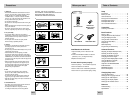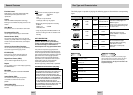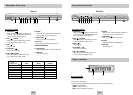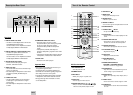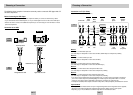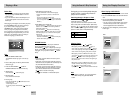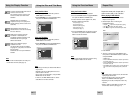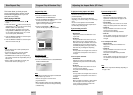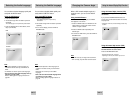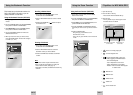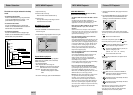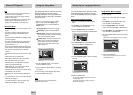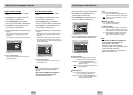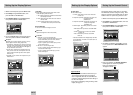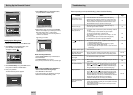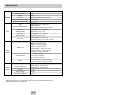ENG-23ENG-22
ENTER RETURN
Picture CD Playback
1. Select the desired folder. (See page 22 to select
the folder)
2.
Use the UP/DOWN buttons to select a Picture file in
clips menu and then press the ENTER button.You
should get a screen that looks like the one below.
• Use the INFO button on the remote control to select
the menu you want to view and then press the ENTER
button.
• : Returns to the Album Screen.
• To see the next 6 pictures, press the button.
• To see the previous 6 pictures, press the button.
• : Each time the ENTER button is pressed, the
picture rotates 90 degrees clockwise.
• : Each time the ENTER button is pressed, the
picture is enlarged up to 4X.
(Normal
➝ 2X ➝ 4X ➝ 2X ➝ Normal)
• :The unit enters slide show mode.
*Before beginning the Slide Show, the picture interval
must be set.
• :When this icon is selected and ENTER is
pressed, the pictures change automatically
with about a 6 second interval.
• :The pictures change automatically with about
a 12 second interval.
• :The pictures change automatically with about
a 18 second interval.
*
Depending on a file size, the amount of time between
each picture may be different from the manual.
*
If you don’t press any button, the slide show will start
automatically in about 10 seconds by default.
CD-R MP3/WMA discs
When you record MP3 or WMA files on CD-R,
please refer to the following.
• Your MP3 or WMA files should be ISO 9660 or JOLIET
format.
ISO 9660 format and Joliet MP3 or WMA files are
compatible with Microsoft's DOS and Windows, and with
Apple's Mac.This format is the most widely used.
• When naming your MP3 or WMA files, do not exceed 8
characters, and enter ".mp3, .wma" as the file
extension.
General name format of:Title.mp3. or Title.wma.When
composing your title, make sure that you use 8 characters
or less, have no spaces in the name, and avoid the use of
special characters including: (.,/,\,=,+).
• Use a decompression transfer rate of at least 128
Kbps when recording MP3 files.
Sound quality with MP3 files basically depends on the rate
of compression/decompression you choose. Getting CD
audio sound requires an analog/digital sampling rate, that
is conversion to MP3 format, of at least 128 Kbps and up
to 160 Kbps. However, choosing higher rates, like 192
Kbps or more, only rarely give better sound quality.
Conversely, files with decompression rates below 128
Kbps will not be played properly.
• Use a decompression transfer rate of at least 64Kbps
when recording WMA files.
Sound quality with WMA files basically depends on the
rate of compression/decompression you choose.
Getting CD audio sound requires an analog/digital
sampling rate, that is conversion to WMA format, of at
least 64Kbps and up to 192Kbps.
Conversely, files with decompression rates below 64Kbps
or over 192Kbps will not be played properly.
•
Do not try recording copyright protected MP3 files.
Certain "secured" files are encrypted and code protected
to prevent illegal copying.These files are of the following
types:Windows MediaTM (registered trade mark of
Microsoft Inc) and SDMITM (registered trade mark of The
SDMI Foundation).You cannot copy such files.
• Important: The above recommendations cannot be taken
as a guarantee that the DVD player will play MP3
recordings, or as an assurance of sound quality.You
should note that certain technologies and methods for
MP3 file recording on CD-Rs prevent optimal playback of
these files on your DVD player (degraded sound quality
and in some cases, inability of the player to read the files).
• This unit can play a maximum of 3000 files and 300
folders per disc.
MP3/WMA Playback
ENTER
TIMER:
RETURN
Folder Selection
The folder can only be selected in the Stop
mode.
• To select the Parent Folder
Press the RETURN button to go to parent folder,
or use the UP/DOWN buttons to select “..” and
press ENTER to go to the parent folder.
• To select the Peer Folder
Use the LEFT/RIGHT buttons to highlight left
window. Use the UP/DOWN buttons to select the
desired folder, then press ENTER.
• To select the Sub-Folder
Use the LEFT/RIGHT buttons to highlight right
window. Use the UP/DOWN buttons to select the
desired folder, then press ENTER.
Root
WMA
JPEG
MP3
SONG FILE 3
MUSIC
SONG FILE 1
SONG FILE 2
1st
2nd
Parent Folder
Current Folder
Sub-Folders
Peer Folders
MP3/WMA Playback
1. Open the disc tray.
2. Place the disc on the tray.
- Place the disc with the labeled side up.
3. Close the tray.
- The tray closes and you should get a screen
that looks like the one below.
MP3/WMA Play Function
1. Select the desired folder.
2. Use the UP/DOWN or LEFT/RIGHT buttons to
select a song file.
3. Press ENTER to begin playback of the song file.
Repeat/Random playback
Press the REPEAT button to change playback
mode.There are 4 modes, such as Off, Track,
Folder and Random.
- Off : Normal Playback
- Track : Repeats the current song file.
- Folder : Repeats the song files which have the
same extension in the current folder.
- Random : Song files which have the same
extension will be played in random
order.
* To resume normal play, press the CLEAR button.
00:00:23 1_mp3
Off
Because You
Cactus
Sad Day