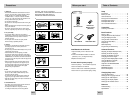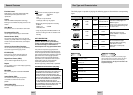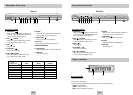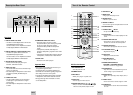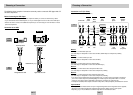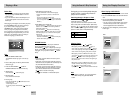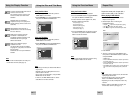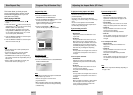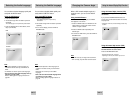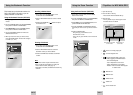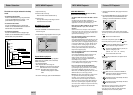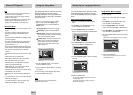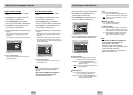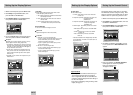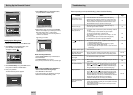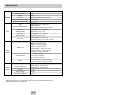ENG-29ENG-28
The Parental Control function works in conjunction
with DVDs that have been assigned a rating - which
helps you control the types of DVDs that your family
watches.There are up to 8 rating levels on a disc.
1.
With the unit in Stop mode, press the MENU button.
2. Select Setup using UP/DOWN buttons, then ress
the RIGHT or ENTER button.
3. Select Parental Setup using UP/DOWN buttons,
then press the RIGHT or ENTER button.
4. Use RIGHT or ENTER to select Yes if you want
to use a password. The Enter Password screen
appears.
5. Enter your password.The Re-enter Password
screen appears to confirm the password.
Enter your password again.
The player is locked ( ).
Setting Up the Parental Control
Setting Up the Display Options
PARENTAL SETUP
Use Password : No
ENTER RETURN MENU
CREATE PASSWORD
Enter Password
- - - -
0 ~ 9
RETURN
Video Output
Select Video Output.
1. S-Video :Select when you want to use Video and
S-Video Out.
2. Component (I-SCAN) :Select when you want to use
Component Interlace
(625i/525i) Out.
3. Component (P-SCAN) :Select when you want to use
Component Progressive
(625p/525p) Out.
4. SCART Output : Select when you want to use Scart
Out.
• RGB : Select when you want to use SCART RGB
Out.
• S-Video : Select when you want to use SCART
S-Video Out.
• Video : Select when you want to use SCART
Video Out.
* If the Yes/No selection in the Display Setup sub Menu
is not made within 10 seconds, the screen returns to
the previous menu.
Impor
Impor
tant Note
tant Note
• Consult your TV User’s Manual to find out if your
TV supports Progressive Scan. If Progressive
Scan is supported, follow the TV User’s Manual’s
instructions regarding Progressive Scan settings in
the TV’s menu system.
• If the screen is blocked by setting the wrong Video
Output, See page 31.
DISPLAY SETUP
RGB
S-Video
Video
S-Video
Component (I-SCAN)
Component (P-SCAN)
SCART Output
1.
With the unit in Stop mode, press the MENU button.
2. Select Setup using UP/DOWN buttons, then
press the RIGHT or ENTER button.
3. Select Display Setup using UP/DOWN buttons,
then press the RIGHT or ENTER button.
4. Use the UP/DOWN buttons to select the desired
item.Then press the RIGHT or ENTER button.
TV Aspect
Depending on the type of television you have, you may
want to adjust the screen setting (aspect ratio).
1. 4:3 Letter Box : Select when you want to see the total
16:9 ratio screen DVD supplies, even though you have
a TV with a 4:3 ratio screen. Black bars will appear at
the top and bottom of the screen.
2. 4:3 Pan Scan : Select this for conventional size TVs
when you want to see the central portion of the 16:9
screen. (Extreme left and right side of movie picture
will be cut off.)
3. 16:9 Wide :You can view the full 16:9 picture on your
widescreen TV.
Still Mode
These options will help prevent picture shake in still
mode and display small text clearer.
1. Auto :When selecting Auto, Field/Frame mode will be
automatically converted.
2. Field :Select this feature when the screen shakes in
the Auto mode.
3. Frame :Select this feature when you want to see
small letters more clearly in the Auto mode.
Screen Messages
Use to turn on-screen messages On or Off.
Black Level
Adjusts the brightness of the screen.(On/Off)
TV System
1. NTSC Disc :In case of using NTSC disc
• If your TV system only has PAL-Video input you must
choose “PAL”.When you choose “PAL”, Interlace
output format is PAL 60 Hz output.
• If your TV system only has NTSC, input you must
choose “NTSC Output”.
2. PAL Disc : In case of using PAL disc
• If your TV system only has NTSC-Video input, you
must choose “NTSC Output”.
• If your TV system only has PAL input, you must
choose “PAL Output”.
Setting Up the Display Options
TV ASPECT
4:3 Pan Scan
16:9 Wide
4:3 Letter Box