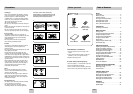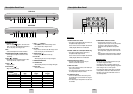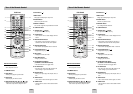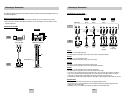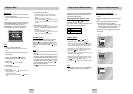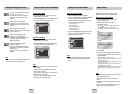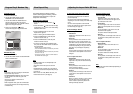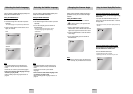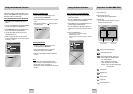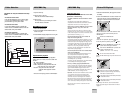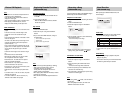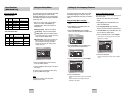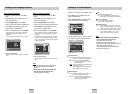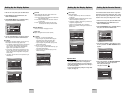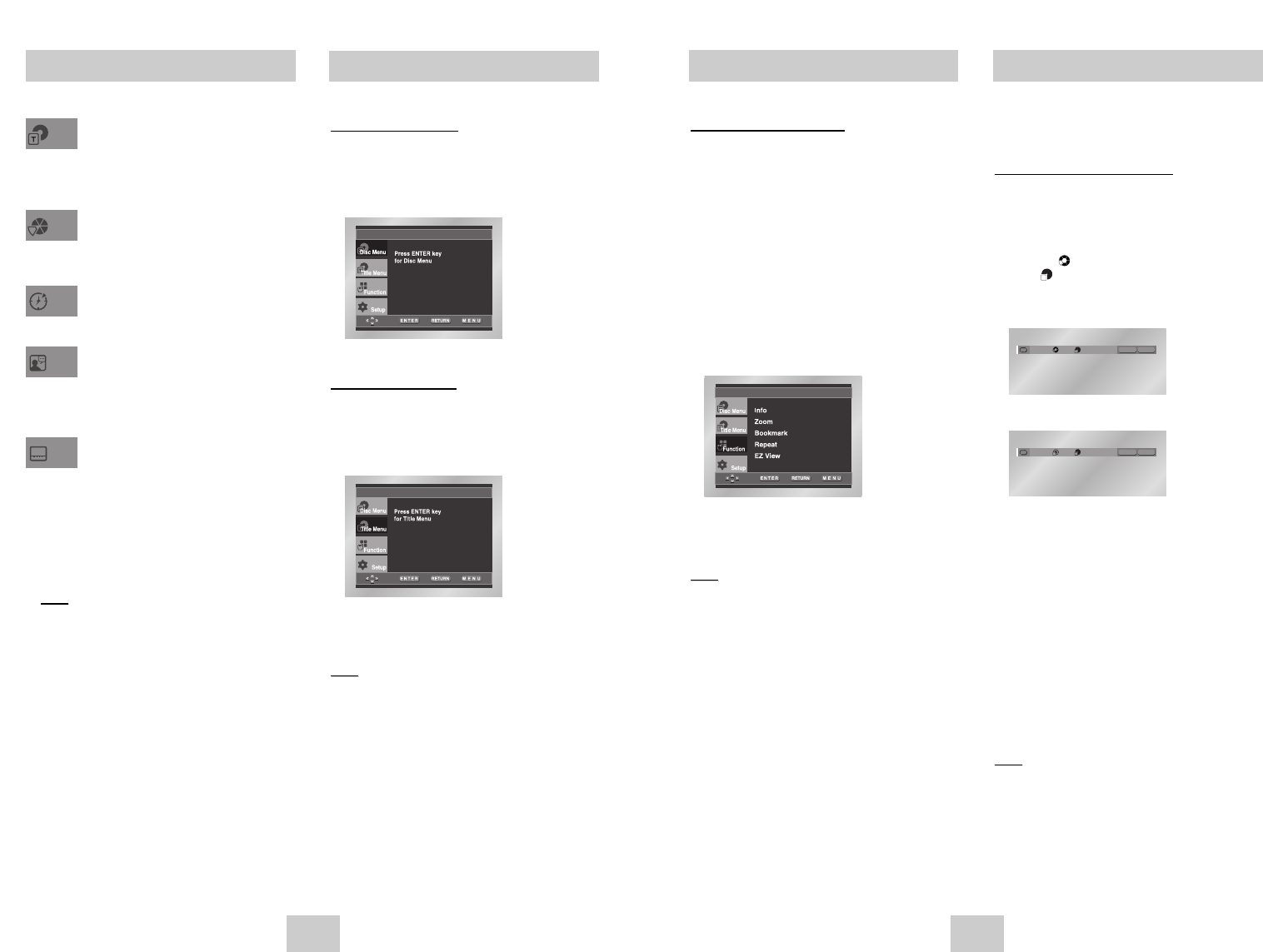
ENG-15ENG-14
Repeat Play
Repeat the current track, chapter, title, a
chosen section (A-B), or all of the disc.
When playing a DVD/VCD/CD
1. Press the REPEAT button on the remote.
Repeat screen appears.
2. Select Chapter, Title or A-B using the
LEFT/RIGHT buttons.
• Chapter ( ) : repeats the chapter that is playing.
• Title ( ) : repeats the title that is playing.
• A-B : repeats a segment of the disc that you select.
3. Press ENTER.
4. To return to normal play, press REPEAT again,
then press the LEFT/RIGHT buttons to select Off
and press ENTER.
* REPEATA-B button (DVD-P148 only)
• Press the REPEATA-B button to select the point where
the function starts. (A)
• Press the REPEATA-B button to select the point where
the function ends. (B)
• To terminate the function, press the 'CLEAR' button or
the 'REPEATA-B' button again.
• A-B REPEAT does not allow you to set point (B) until at
least 5 seconds has elapsed after point (A) has been
set.
Note
Note
• DVD repeats play by chapter or title, CD and VCD
repeat play by disc or track.
• To terminate the function, press the CLEAR
button.
• Depending on the disc, the Repeat function may
not work.
• When in VCD 2.0 mode (MENU ON mode), this
function does not work. (See page 13)
Using the Function Menu
Using the Function Menu
1. Press the MENU button during playback.
2. Use the UP/DOWN buttons to highlight Function,
then press the RIGHT or ENTER button.
3. Function selection screen appears: Info, Zoom,
Bookmark, Repeat and EZ View.
- Info (See Page 13~14)
- Zoom (See Page 21)
- Bookmark (See Page 20)
- Repeat (See Page 15)
- EZ View (See Page 17)
4. Use the UP/DOWN button to highlight one of the
5 functions. Then press the RIGHT or ENTER
button to access the function.
Note
Note
• You can also directly select the parts of these
functions using their respective buttons on the
remote.
Off 01 01 A - B
REPEAT
ENTER
T
Off 01 01 A - B
REPEAT
ENTER
T
D
DVD
VCD/CD
T
Using the Display Function
Using the Disc and Title Menu
Using the Disc Menu
1. During the playback of a DVD disc, press the
MENU button on the remote.
2. Select Disc Menu using the UP/DOWN buttons,
then press the RIGHT or ENTER button.
Using the Title Menu
1. During the playback of a DVD disc, press the
MENU button on the remote.
2. Select Title Menu using the UP/DOWN buttons,
then press the RIGHT or ENTER button.
Note
Note
• Depending on the disc, the Title and Disc Menus
may not work.
• Title Menu will only be displayed if there are at
least two titles in the disc.
• You can also use the Disc Menu, using the DISC
MENU button on the remote.
• In VCD 2.0, the DISC MENU button is used to
select Menu On or Menu Off mode.
To access the desired title when there is
more than one in the disc.
For example, if there is more than one
movie on a DVD, each movie will be
identified.
Most DVD discs are recorded in
chapters so that you can quickly find a
specific passage (similar to tracks on an
audio CD).
Allows playback of the film from a
desired time. You must enter the starting
time as a reference.
Refers to the language of the film
soundtrack. In the example, the
soundtrack is played in English 5.1CH.
A DVD disc can have up to eight
different soundtracks.
Refers to the subtitle languages
available in the disc.
You will be able to choose the subtitle
languages or, if you prefer, turn them off
from the screen.
A DVD disc can have up to 32 different
subtitles.
Note
Note
* When in VCD 2.0 mode (MENU ON mode), this
function does not work. (See page 13)
Title
Chapter
Time
Audio
Subtitle