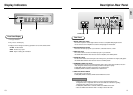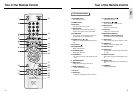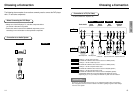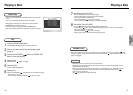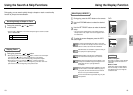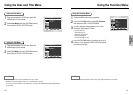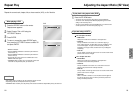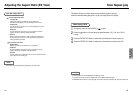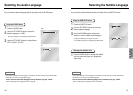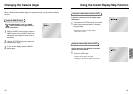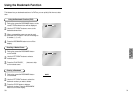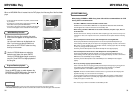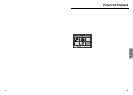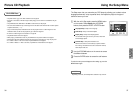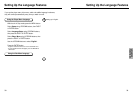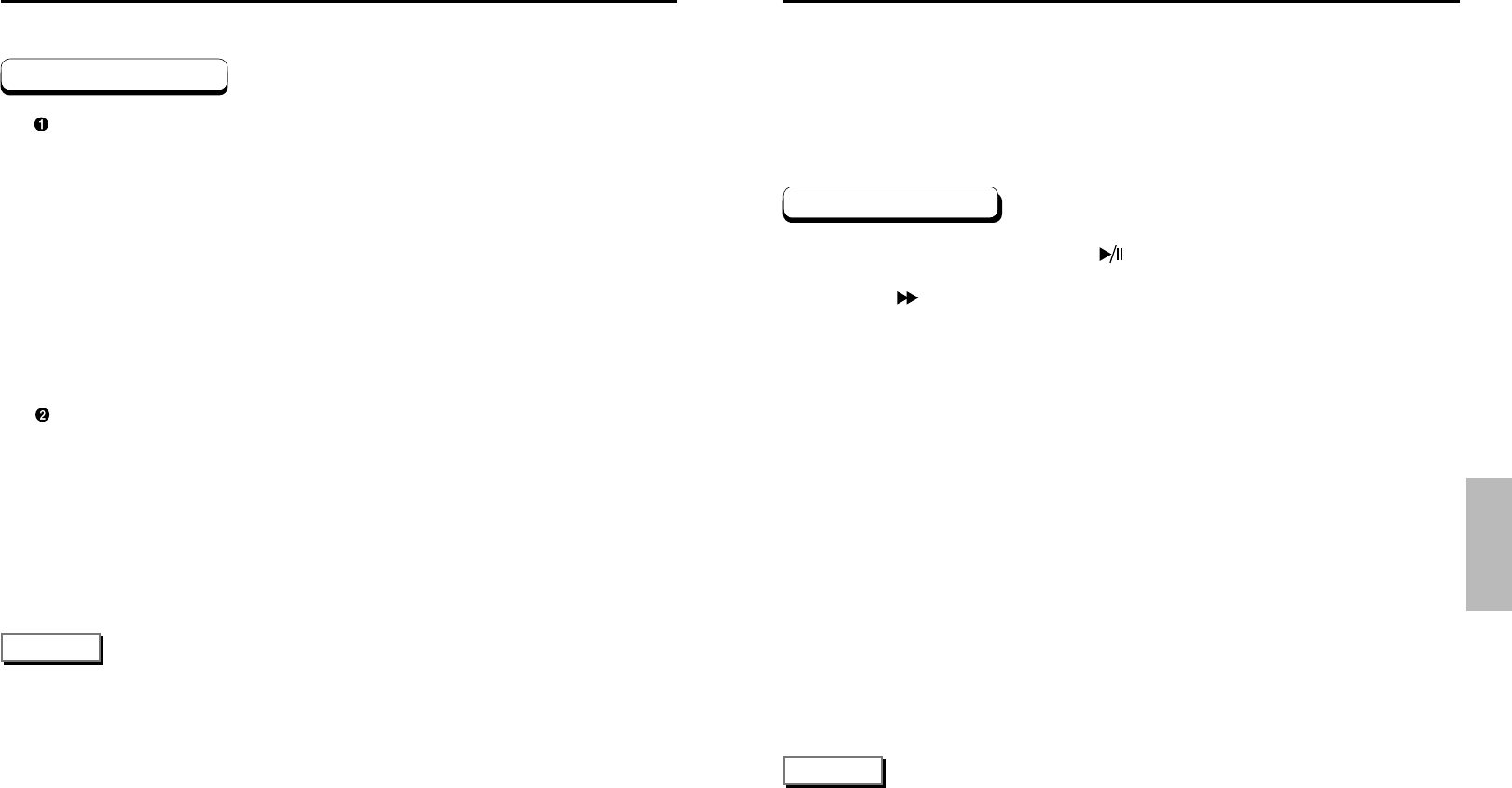
ADVANCED
FUNCTIONS
Adjusting the Aspect Ratio (EZ View)
24 25
For 16:9 aspect ratio discs
• 4:3 Letter Box
Displays the content of the DVD title in 16:9 aspect ratio.
The black bars will appear at the top and bottom of the screen.
• 4:3 Pan Scan
The left and right of the screen are cut off and displays the central
portion of the 16:9 screen.
• Screen Fit
The top and bottom of the screen are cut off and the full screen
appears. The picture will look vertically stretched.
• Zoom Fit
When a 4:3 DVD is viewed on a 16:9 TV, black bars will appear at
the left and right of the screen in order to prevent the picture from
looking horizontally stretched.
For 4:3 aspect ratio discs
• Normal Screen
Displays the content of the DVD title in 4:3 aspect ratio.
• Screen Fit
The top and bottom of the screen are cut off and the full screen
appears. The picture would look vertically stretched.
• Zoom Fit
The top, bottom, left and right of the screen are cut off and the central
portion of the screen is enlarged.
NOTE
• This function may behave differently depending on the type of disc.
If you are using a 4:3 TV
Slow Repeat play
When playing a DVD
During play, press the PLAY/PAUSE ( ) button.
Press the button to choose the play speed between 1/8X, 1/4X, and 1/2X of
normal.
Press the REPEAT A-B button to select the point where the function starts. (A)
Press the REPEAT A-B button to select the point where the function ends. (B)
NOTE
• The disc will play from A to B repeatedly at the speed you chose.
• To terminate the function, press the 'CLEAR' button or the 'REPEAT A-B' button again.
• A-B REPEAT does not allow you to set point (B) until at least 5 seconds has elapsed after point (A) has been set.
This feature allows you slowly repeat scenes containing sports, dancing,
musical instruments being played etc. so you can study them more closely.
1
2
3
4