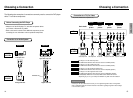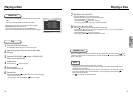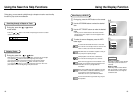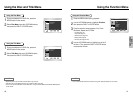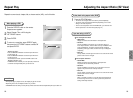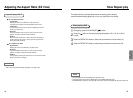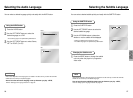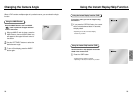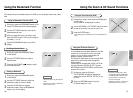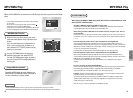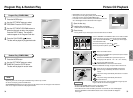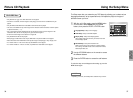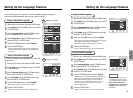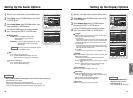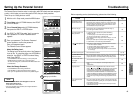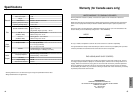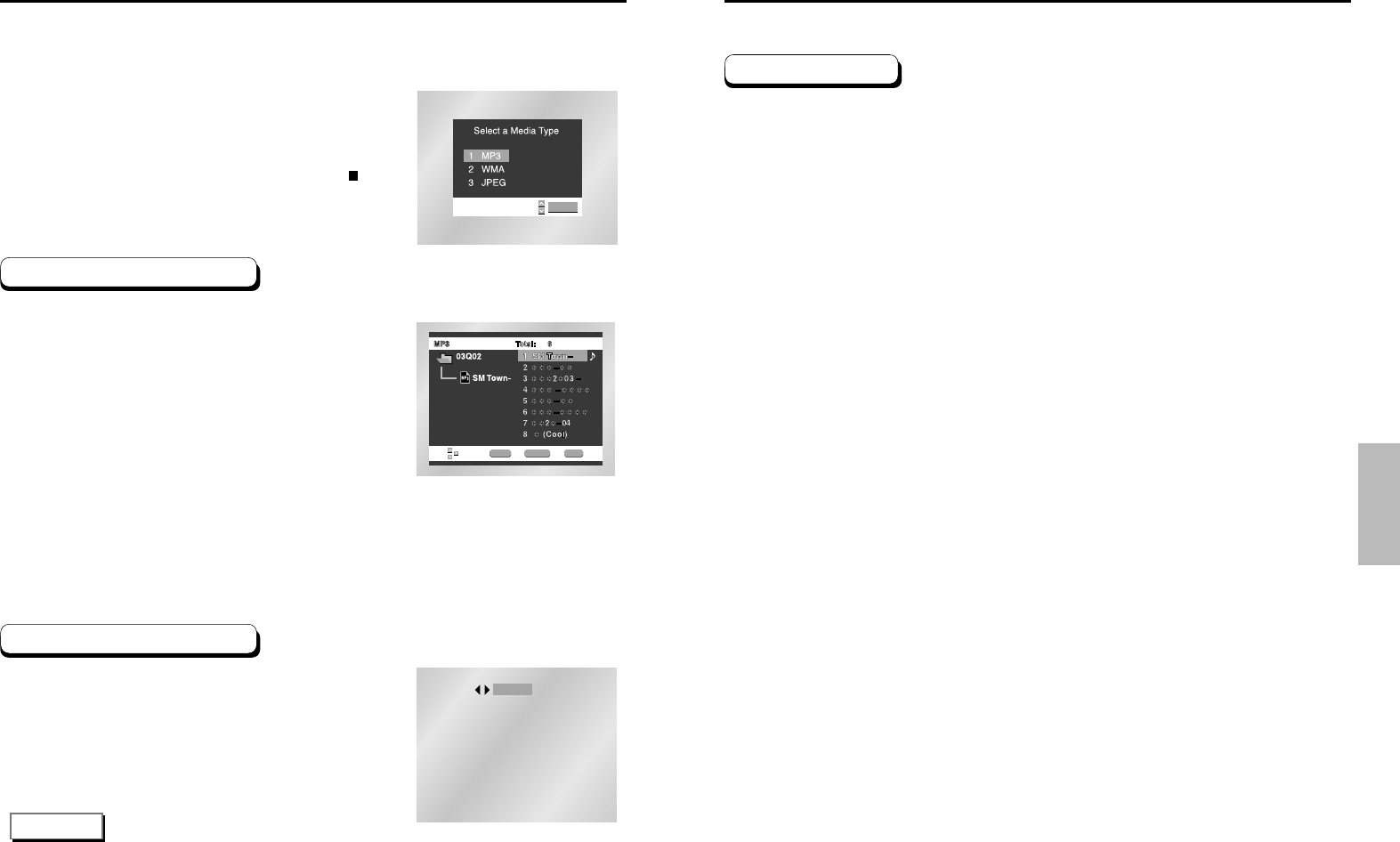
ADVANCED
FUNCTIONS
32 33
MP3/WMA Play
When the first song file is playing, the music
folder menu will appear on the right side of the
screen.
Up to 8 music folders can be displayed at a
time. If you have more than 8 folders on a
disc, press the LEFT/RIGHT buttons to bring
them up on the screen.
Use the UP/DOWN buttons to select the
desired music folder, then press ENTER.
Use the UP/DOWN buttons again to select a
song file. Press ENTER to begin playback of
the song file.
When an MP3/WMA Disc is inserted into the DVD player, the first song file of the first folder
plays.
ENTER RETURN MENU
ENTER
PROGRAM
RANDOM
NOTE
•
Press the REPEAT button to hear only music continuously and press it once again to release.
• PROGRAM/RANDOM playback cannot be used if the disc contains more than two types of file extensions.
•
If more than two file extensions are present, select the media
of your choice.
•
To change the currently playing media, press the STOP ( )
button twice and then press the MENU button.
•
If no button on the remote controller is pressed for 60 seconds,
the menu will disappear and the selected item will be played.
Press the MODE button to switch between the
RANDOM and PROGRAM modes. See page 34
for more information on these modes.
Program/Random playback
MP3/WMA Play Function
1
2
MP3/WMA Play
• Your MP3 or WMA files should be ISO 9660 or JOLIET format.
ISO 9660 format and Joliet MP3 or WMA files are compatible with Microsoft's DOS and Windows,
and with Apple's Mac. These two formats are the most widely used.
• When naming your MP3 or WMA files do not exceed 8 characters, and place ".mp3, .wma" as
the file extension.
General name format of: Title.mp3. or Title.wma. When composing your title, make sure that you use
8 characters or less, have no spaces in the name, and avoid the use of special characters including:
(.,/,\,=,+).
• Use a decompression transfer rate of at least 128 Kbps when recording MP3 files.
Sound quality with MP3 files basically depends on the rate of compression/decompression you
choose. Getting audio CD quality sound requires an analog/digital sampling rate, that is conversion to
MP3 format, of at least 128 Kbps and up to 160 Kbps. However, choosing higher rates, like 192 Kbps
or more, only rarely give better sound quality.
Conversely, files with decompression rates below 128 Kbps will not be played properly.
• Use a decompression transfer rate of at least 64Kbps when recording WMA files.
Sound quality with WMA files basically depends on the rate of compression/decompression you
choose. Getting audio CD quality sound requires an analog/digital sampling rate, that is conversion to
WMA format, of at least 64Kbps and up to 192Kbps.
Conversely, files with decompression rates below 64Kbps or over 192Kbps will not be played
properly.
• Do not try recording copyright protected MP3 files.
Certain "securized" files are encrypted and code protected to prevent illegal copying. These files are
of the following types: Windows Media
TM
(registered trade mark of Microsoft Inc) and SDMI
TM
(registered trade mark of The SDMI Foundation). You cannot copy such files.
• Important: The above recommendations cannot be taken as a guarantee that the DVD player will
play MP3 recordings, or as an assurance of sound quality.
You should note that certain technologies and methods for MP3 file recording on CD-Rs prevent
optimal playback of these files on your DVD player (degraded sound quality and in some cases,
inability of the player to read the files).
• This unit can play a maximum of 500 files and 300 folders per disc.
CD-R MP3/WMA discs
When playing CD-R/MP3 or WMA discs, please follow all the recommendations for CD-R
above, plus the comments below: