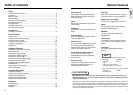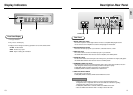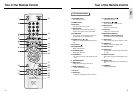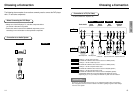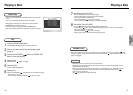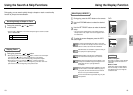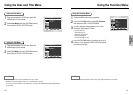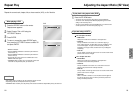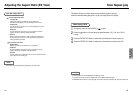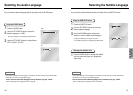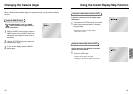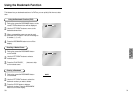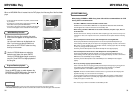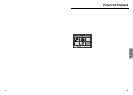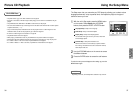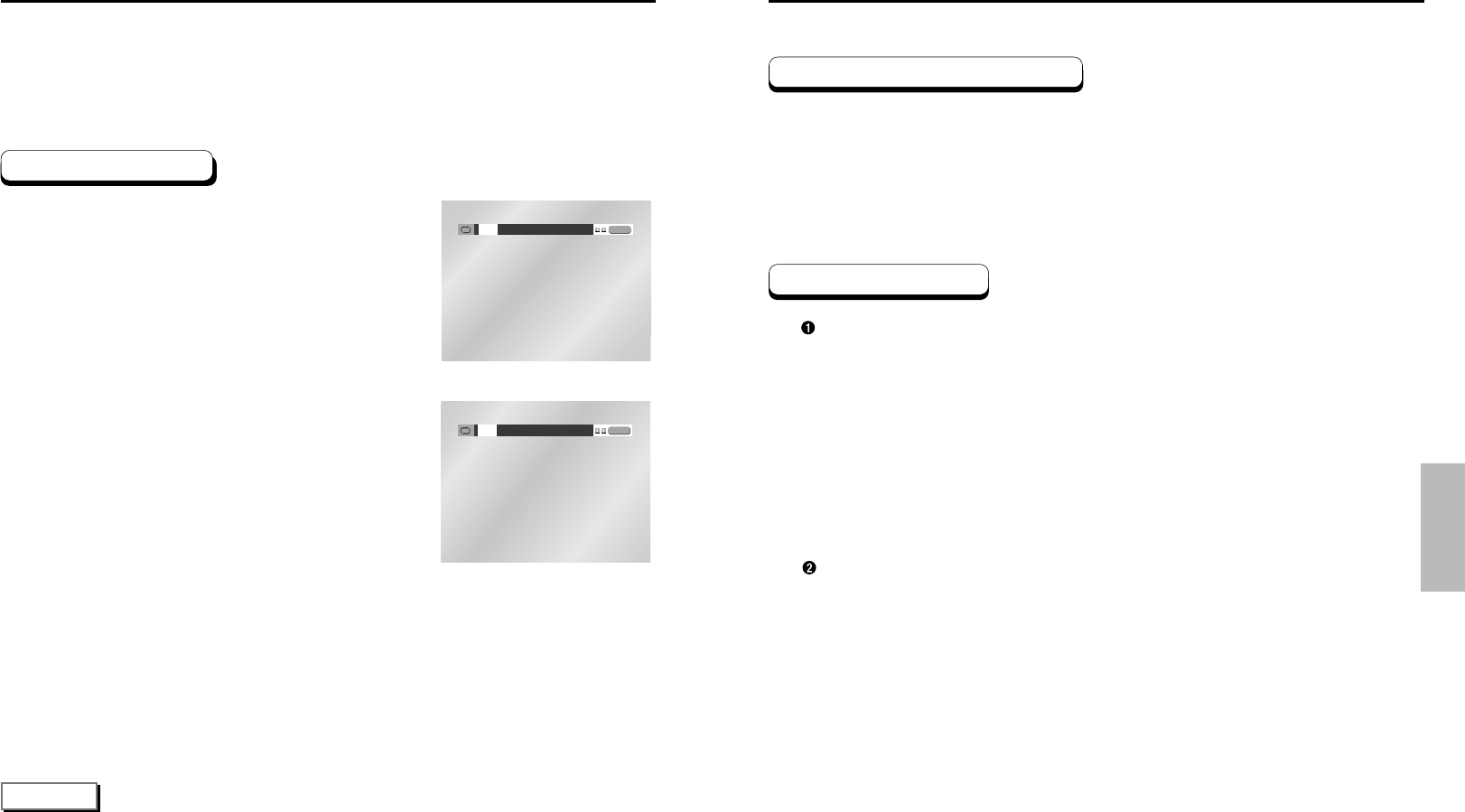
Repeat the current track, chapter, title, a chosen section (A-B), or all of the disc.
When playing a DVD
Press the REPEAT button on the remote.
Repeat screen appears.
Select Chapter, Title or A-B using the
LEFT/RIGHT buttons.
Press ENTER.
To return to normal play, press REPEAT again,
then press the LEFT/RIGHT buttons to select Off
and press ENTER.
*
REPEAT A-B button
• Press the REPEAT A-B button to select the point where the
function starts. (A)
• Press the REPEAT A-B button to select the point where the
function ends. (B)
• To terminate the function, press the 'CLEAR' button or the
'REPEAT A-B' button again.
• A-B REPEAT does not allow you to set point (B) until at least
5 seconds has elapsed after point (A) has been set.
OfOff
Chapter Title A - B
ENTER
Off
Track Disc A - B
ENTER
NOTE
• DVD repeats play by chapter or title, CD repeat play by disc or track.
• Depending on the disc, the Repeat function may not work.
• A-B REPEAT does not allow you to set point (B) until at least 5 seconds has elapsed after point (A) has been set.
DVD
CD
1
2
3
4
22 23
Repeat Play Adjusting the Aspect Ratio (EZ View)
To play back using aspect ratio (DVD)
If you are using a 16:9 TV
Press the EZ VIEW button.
• The screen size changes when the button is pressed repeatedly.
• The screen zoom mode operates differently depending on the screen
setting in the initial setup menu.
• To ensure correct operation of the EZ VIEW button, you should set the
correct aspect ratio in the initial setup (See page 41).
For 16:9 aspect ratio discs
• Wide Screen
Displays the content of the DVD title in 16:9 aspect ratio.
• Screen Fit
The top and bottom of the screen are cut off. When playing a
2.35:1 aspect ratio disc, the black bars at the top and bottom of the
screen will disappear. The picture will look vertically stretched.
(Depending on the type of disc, the black bars may not disappear
completely.)
• Zoom Fit
The top, bottom, left and right of the screen are cut off and the central
portion of the screen is enlarged.
For 4:3 aspect ratio discs
• Normal Wide
Displays the content of the DVD title in 16:9 aspect ratio.
The picture will look horizontally stretched.
• Screen Fit
The top and bottom of the screen are cut off and the full screen
appears. The picture will look vertically stretched.
• Zoom Fit
The top, bottom, left and right of the screen are cut off and the central
portion of the screen is enlarged.
• Vertical Fit
When a 4:3 DVD is viewed on a 16:9 TV, black bars will appear at
the left and right of the screen in order to prevent the picture from
looking horizontally stretched.
1
ADVANCED
FUNCTIONS