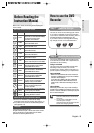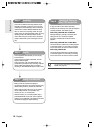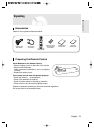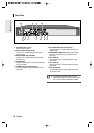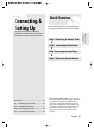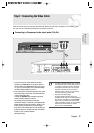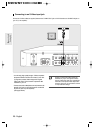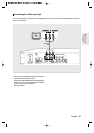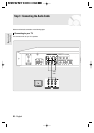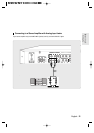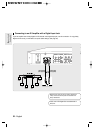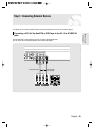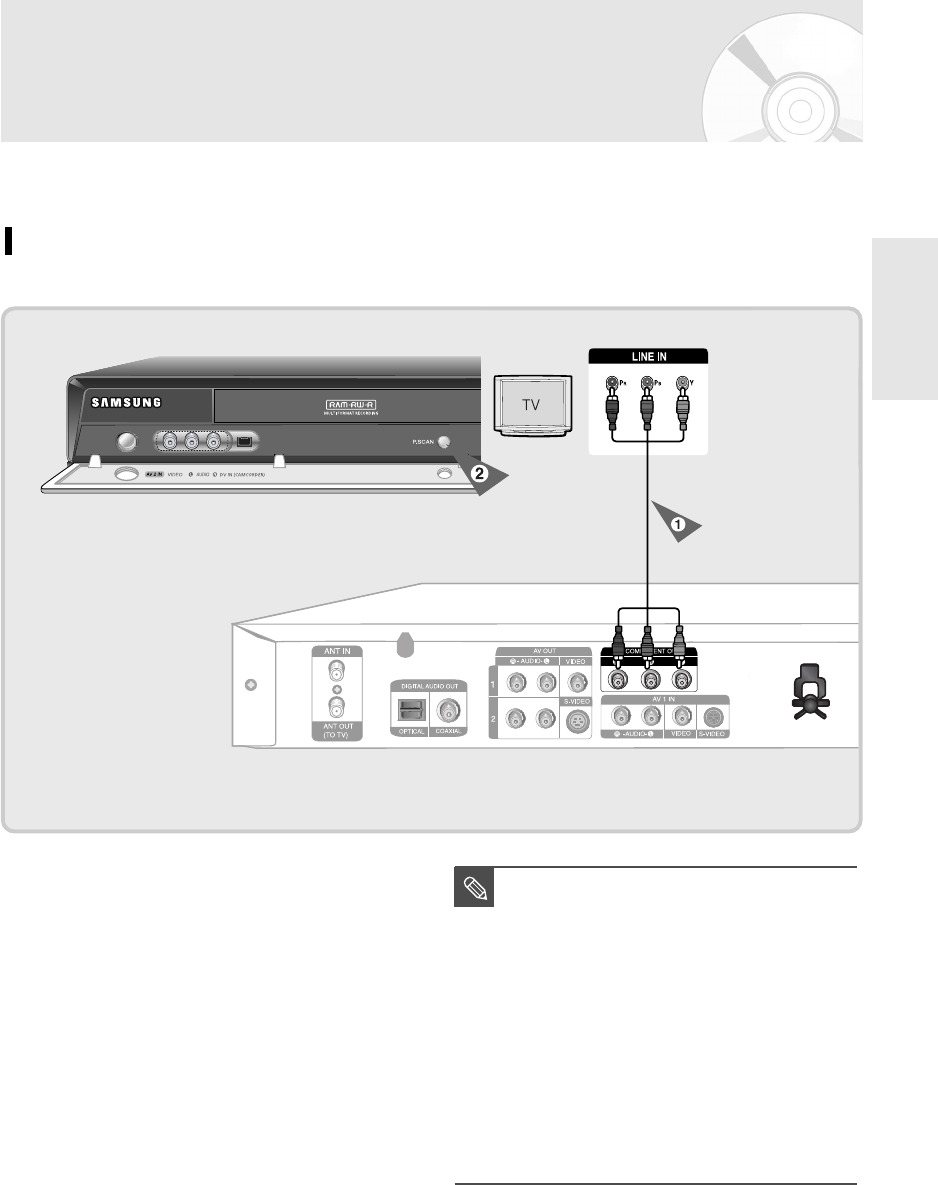
Connecting &
Setting Up
English - 17
DVD-R150
1. Connect Component video cables(not supplied)
between the COMPONENT OUT(Y,PB,PR) jacks on
DVD Recorder and COMPONENT IN(Y,PB,PR) jacks
on your TV (or AV amplifier). This connection outputs
the 480i or 480p resolution to your TV
2. If the connected TV supports Progressive Scan, press
the P.SCAN button on the front of the DVD Recorder
to enjoy best quality video.
Pressing the P.SCAN button switches Progressive
(480p) / Interlace (480i) scan mode on.
• You will enjoy the best quality accurate color
reproduction images. Component video separates the
picture element into black and white(Y), blue(P
B), and
red(PR) signals to present clear and clean images.
• Connect the audio cables(white and red) between the
AUDIO OUT jacks on the DVD Recorder and AUDIO
IN jacks on your TV(or AV amplifier).
(See pages 20-22)
■
Compared to standard interlaced video, progressive
scan doubles the amount of video lines fed to your
TV, resulting in a clearer, more stable, and flicker
free image than interlaced video. The component
output jack of the DVD player can be used for
progressive output mode, which is only available
with TVs that support progressive scan.
■
Progressive Scan Output (480p).
Not all high definition television sets are fully
compatible with this product. If the 480p progressive
scan picture is not satisfactory, press the P.SCAN
button on the unit to switch to the Interlace mode.
If there are questions regarding TV set compatibility
with this model, please contact our customer
service center at 1-800-SAMSUNG.
NOTE
Step 2 : Connecting the Video Cable
There are several ways to connect your DVD Recorder. Select one of the video connections on the following pages.
You must use one of the following audio/video connections on this unit.
Connecting to Component video input jacks (Y,PB,P
R)
Component cable
(not supplied)