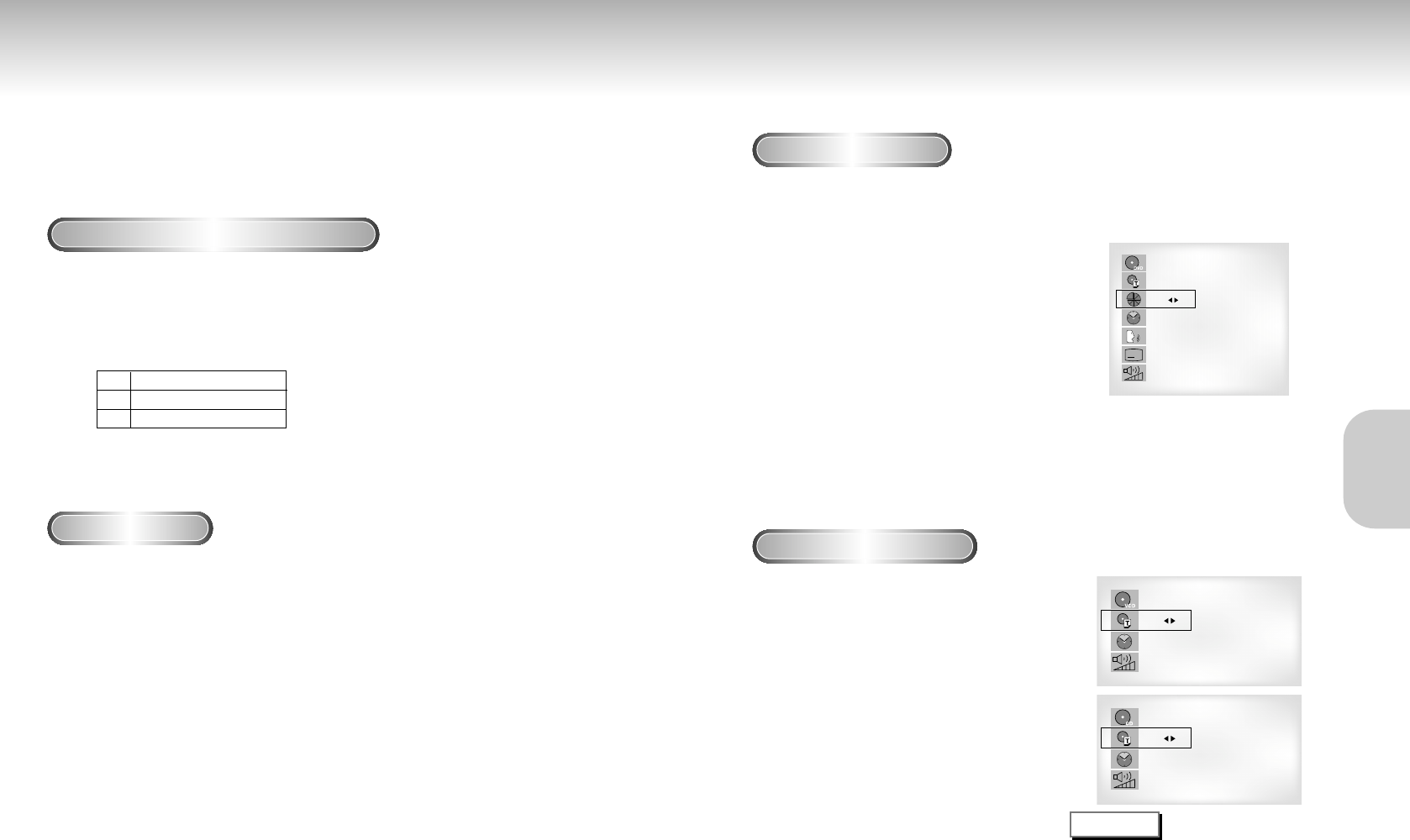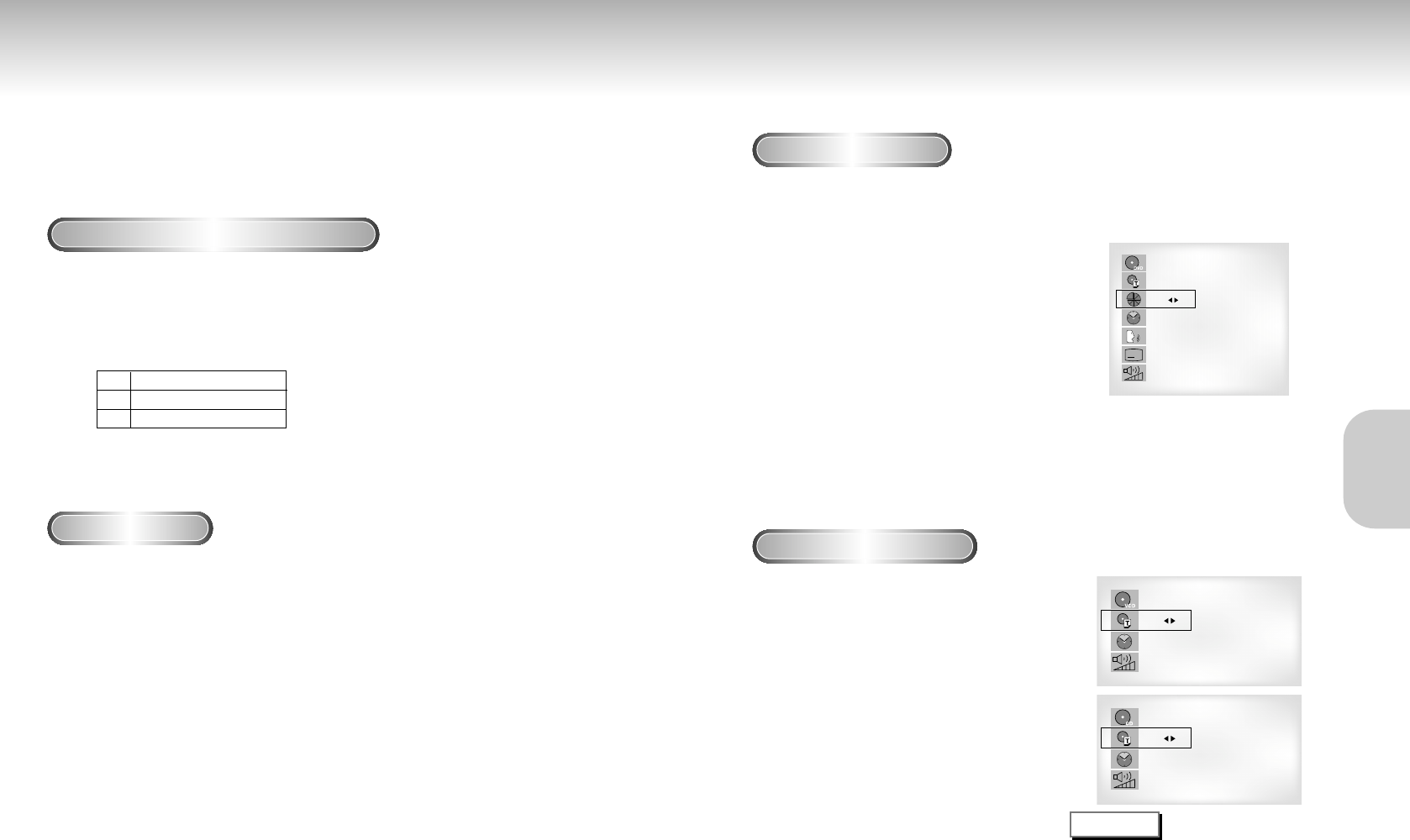
Using the Search & Skip Functions Using the Display Function
During play, you can search quickly through a chapter or track or use the skip
function to jump to the next selection.
Searching through a Chapter or Track
Skipping Tracks
1
1
During play, press the NEXT SKIP or BACK SKIP button.
• When playing a DVD, if you press the NEXT SKIP button, it moves to the
next chapter. If you press the BACK SKIP button, it moves to the
beginning of the chapter. One more press makes it move to the
beginning of the previous chapter.
• When playing a VCD 2.0 in MENU OFF mode, a VCD 1.1 or a CD, if
you press the NEXT SKIP button, it moves to next track. If you press the
BACK SKIP button, it moves to the beginning of the track. One more
press makes it move to the beginning of the previous track.
• If a track exceeds 15 minutes when playing a VCD and you press the NEXT
SKIP button, it moves forward 5 minutes. If you press the BACK SKIP button,
it moves backward 5 minutes.
• When playing a VCD 2.0 in the MENU OFF or Track View function, if
you press the NEXT SKIP button, it moves to the next MENU or the next
Track View display.
If you press the BACK SKIP button, it moves to the previous
MENU or the previous Track View display. (See page 30.)
When Playing a DVD
When Playing a CD/VCD
BASIC
FUNCTIONS
1
1
During play, press the FWD or REV SEARCH button
on the remote.
• Press the REVERSE or FORWARD SEARCH button on the remote
and press again to search at a faster speed on the DVD, VCD, CD.
DVD
VCD
CD
2X, 4X, 8X, 16X, 32X, 128X
4X, 8X
2X, 4X, 8X
• Depending on the disc, audio may not be heard when a disc is in 2X play mode.
A
DVD
T : 01
C : 02
0 : 01 : 09
ENG 5.1CH
ENG
64
1
1
During play, press the DISPLAY button
on the remote.
- Current title, chapter number, elapsed time,
audio, subtitle and volume control will be
displayed.
• Use the NUMBER buttons to enter a different
title, then press the ENTER button.
• Use the LEFT/RIGHT or NUMBER buttons enter a
chapter number, then press the ENTER button.
• To enter the time from which you want to start,
use the UP/DOWN buttons to select, then use
the NUMBER buttons to enter the time.
Then press the ENTER button.
• Use the LEFT/RIGHT buttons to change the
values of the current audio, subtitle and volume.
• To make the screen disappear, press the DISPLAY
button again.
1
1
During play, press the DISPLAY button
on the remote.
- Current track NUMBER, elapsed time and
volume control will be displayed.
• Use the UP/DOWN buttons to select a track.
Use the LEFT/RIGHT buttons or NUMBER
buttons to enter a different track number, then
press the ENTER button.
• To enter the time from which you want to start,
use the UP/DOWN buttons to select, then use
the NUMBER buttons to enter the time.
Press the ENTER button.
• To change the value of the volume, use the
LEFT/RIGHT buttons.
- To make the screen disappear, press the DISPLAY
button again.
*
In VCD 2.0 mode (MENU ON mode), only the
volume control will appear on screen.
VCD
CD
What is a Chapter?
Each Title on a DVD is usually divided into
chapters (similar to tracks on an audio CD).
What is a Title?
A DVD may contain several different titles.
For example, if a disc contains four different
movies, each might be considered a title.
NOTE
24 25