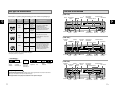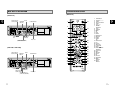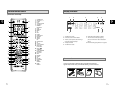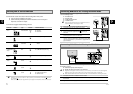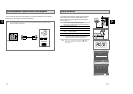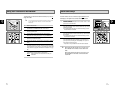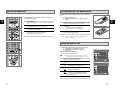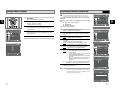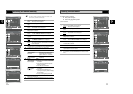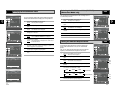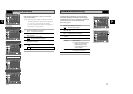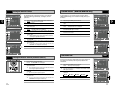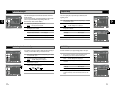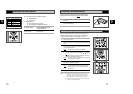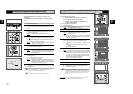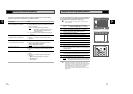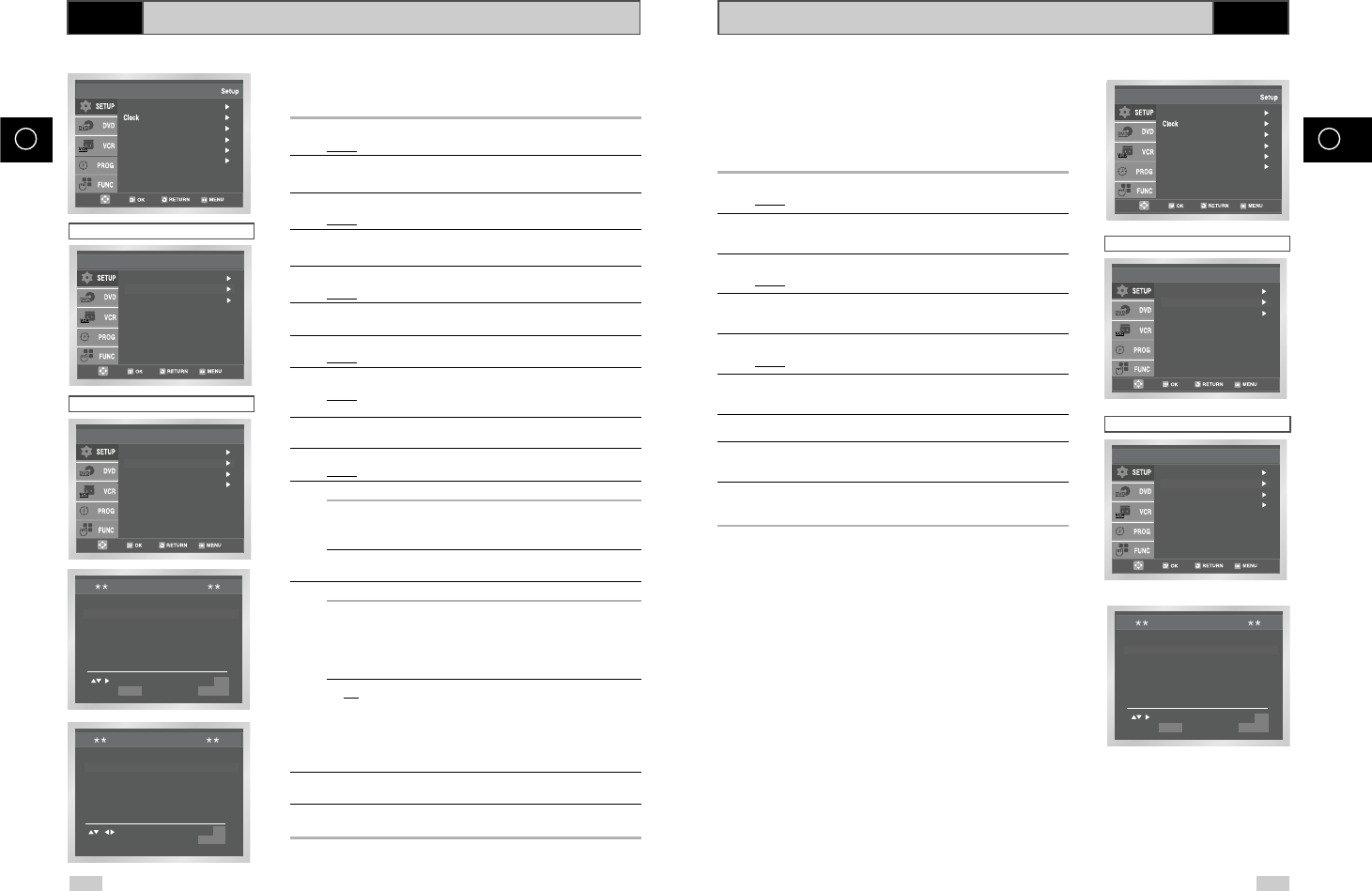
Clearing a Preset Station
23
GB
If you have stored a TV station:
◆ That you do not require
◆ At the wrong programme position
you can cancel it.
1 After pressing the MENU, press the OK or
❿ .
Result: The Setup menu is displayed.
2 Press the corresponding
,
❷
buttons to select the Install
option.
3 Press the OK or
❿
to select this option.
Result
: The Install menu is displayed.
4 Press the corresponding
or
❷
buttons, until the Manual
Setup option is selected.
5 Press the OK or
❿
to select a Manual Setup option.
Result
: The TV STATION TABLE menu is displayed.
6 Press the corresponding
or
❷
buttons, until the required preset
TV station (PR) is selected.
7 Press the CLEAR button.
8 Repeat the same procedure from Step 6 onwards until all the
required stations have been cleared.
9 On completion, press the RETURN button four times to exit the
menu.
☛ You do not need to preset the stations manually if you
have already set them automatically.
1 After pressing the MENU, press the OK or
❿ .
Result: The Setup menu is displayed.
2 Press the corresponding
,
❷
buttons to select the Install
option.
3 Press the OK or
❿
to select this option.
Result
:The Install menu is displayed.
4 Press the corresponding
or
❷
buttons, until the Manual
Setup option is selected.
5 Press the OK or
❿
to select a Manual Setup option.
Result
:The TV STATION TABLE menu is displayed.
6 Press the
or
❷
buttons to select a programme number as
required.
7 Press the
❿
button to preset the station.
Result
:The MANUAL TUNING menu is displayed.
8 Press the
➛
or
❿
buttons to start scanning channel.
Result
: The frequency band is scanned and the first station
found is displayed.
9 Press the
or
❷
buttons until the NAME is selected.
The station name is set automatically from the broadcast signal.
10 To change the programme’s name, press the
❿
button.
Result
: The first letter of the name flashes.
11 To... Then...
Select a character Press the
or
❷
button until the
in the name required character is displayed
(letters, numbers or “-” character).
Move to the next or Press the
❿
or
➛
buttons
previous character respectively.
12 If you... Then...
Wish to store the ◆ Press the
or
❷
buttons until the MFT
station displayed is selected.
◆ Press the
➛
or
❿
buttons to adjust the
picture, if necessary.
◆ Press OK to store the station
Do not wish to ◆ Press the
or
❷
buttons until the CH
store the station is selected.
displayed
◆ Press the
➛
or
❿
buttons to go on
scanning the frequency band and display
the next station
◆ Go back to the beginning of Step 14
13 Repeat this procedure from Step 6 onwards, until all the required
stations have been stored.
14 On completion, press the RETURN button three times to exit the
menu.
22
GB
VCR
Presetting the Stations Manually
Language : English
User Set
Auto Power Off : Off
Screen Messages : On
Install
MANUAL TUNING
PR :
CH : - - -
MFT : -
NAME : - - - -
MEMORY : OK
RETURN
TV STATION TABLE
PR CH NAME
1
2
3
4
5
SWAPPING : OK
DELETE : CLEAR RETURN
Language : English
User Set
Auto Power Off : Off
Screen Messages : On
Install
PR CH NAME
1 21
2
3
4
5
TV STATION TABLE
SWAPPING : OK
DELETE : CLEAR RETURN
Auto Setup
Manual Setup
Install
TV System : G
VCR Output CH : CH 36
Auto Setup
Manual Setup
Install
VCR Output CH : CH 38
Australia Model
Newzealand Model
Auto Setup
Manual Setup
Install
TV System : G
VCR Output CH : CH 36
Auto Setup
Manual Setup
Install
VCR Output CH : CH 38
Australia Model
Newzealand Model
VCR