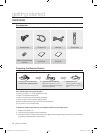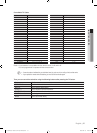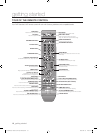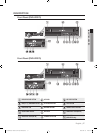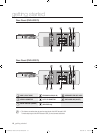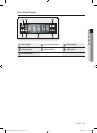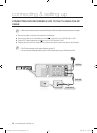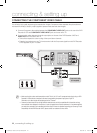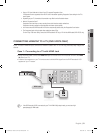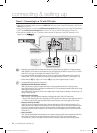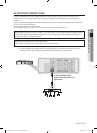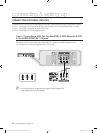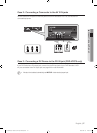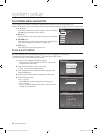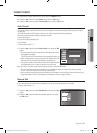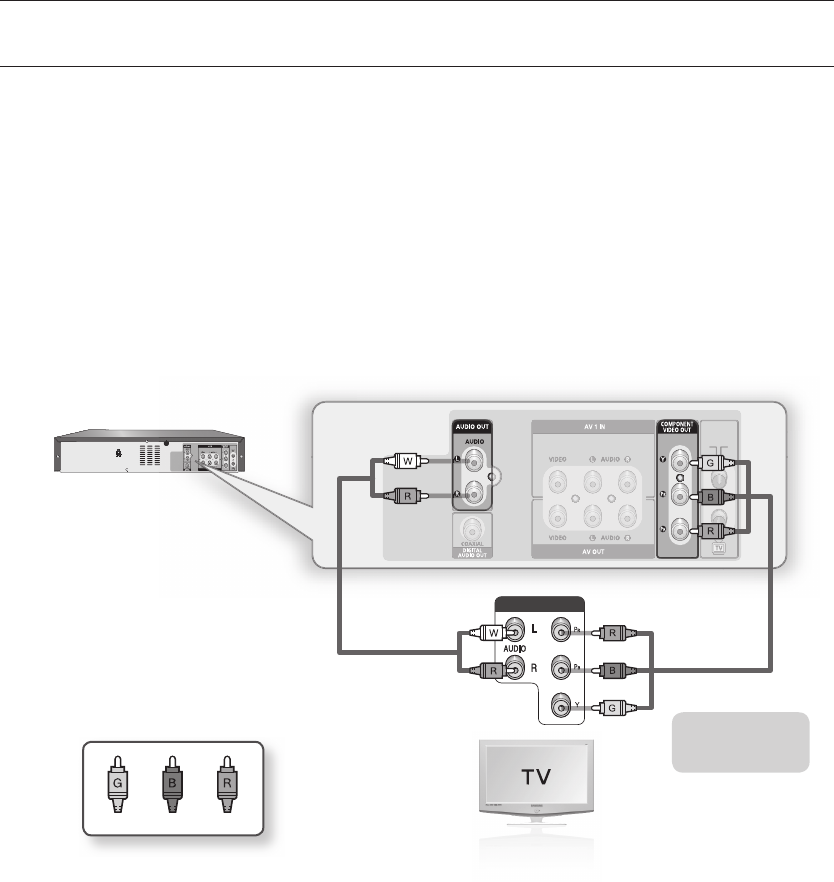
22_ connecting & setting up
connecting & setting up
CONNECTING THE COMPONENT VIDEO CABLE
You will enjoy high quality accurate colour reproduction images. Component video seperates the picture element
into black and white(Y), blue(PB), red(PR) signals to present most clear and clean images.
Connect Component video cables between the COMPONENT VIDEO OUT jacks on the rear of the DVD
Recorder & VCR and COMPONENT VIDEO INPUT jacks on the rear of the TV.
Connect audio cables between the audio output jacks on the rear of the DVD Recorder & VCR and
AUDIO IN jacks on the rear of the TV.
Take care to respect the colour coding of the up and down channels.
Press the input selector on your TV remote control until the Component signal from the DVD Recorder
& VCR appears on your TV screen.
1.
2.
~
~
COMPONENT INPUT
Component cable
(not supplied)
BlueGreen Red
Make sure that the colour coded connections match. That is, the Y, PB and PR component output jacks of your DVD
Recorder & VCR should be connected to the exact corresponding component input jacks on your TV.
Otherwise, red or blue images will be displayed on the TV screen.
Consumers should note that not all high defi nition television sets are fully compatible with this product and may
cause artifacts to be displayed in the picture. In case of progressive scan picture problems, it is recommended that
you switch the connection to the standard defi nition output. If there are questions regarding your Samsung TV set’s
compatibility with this DVD Recorder & VCR, please contact our customer service centre.
M
`
`
01589T(00)-VR370,375-XSA-ENG.ind22 22 2009-04-13 오후 4:13:39