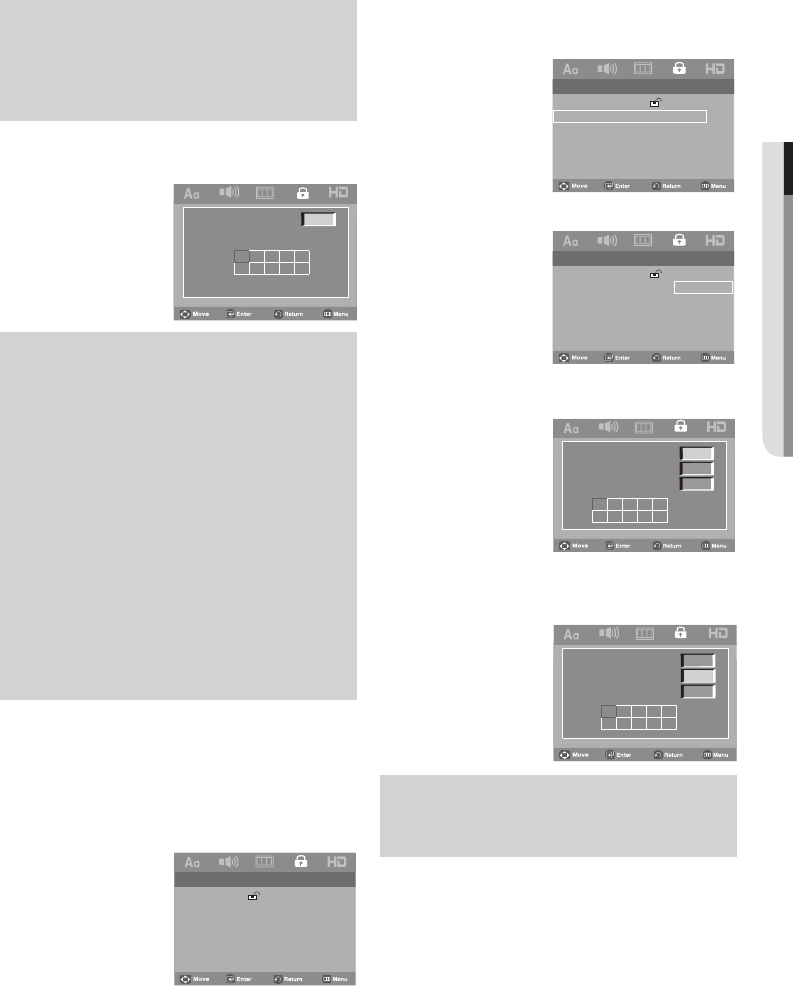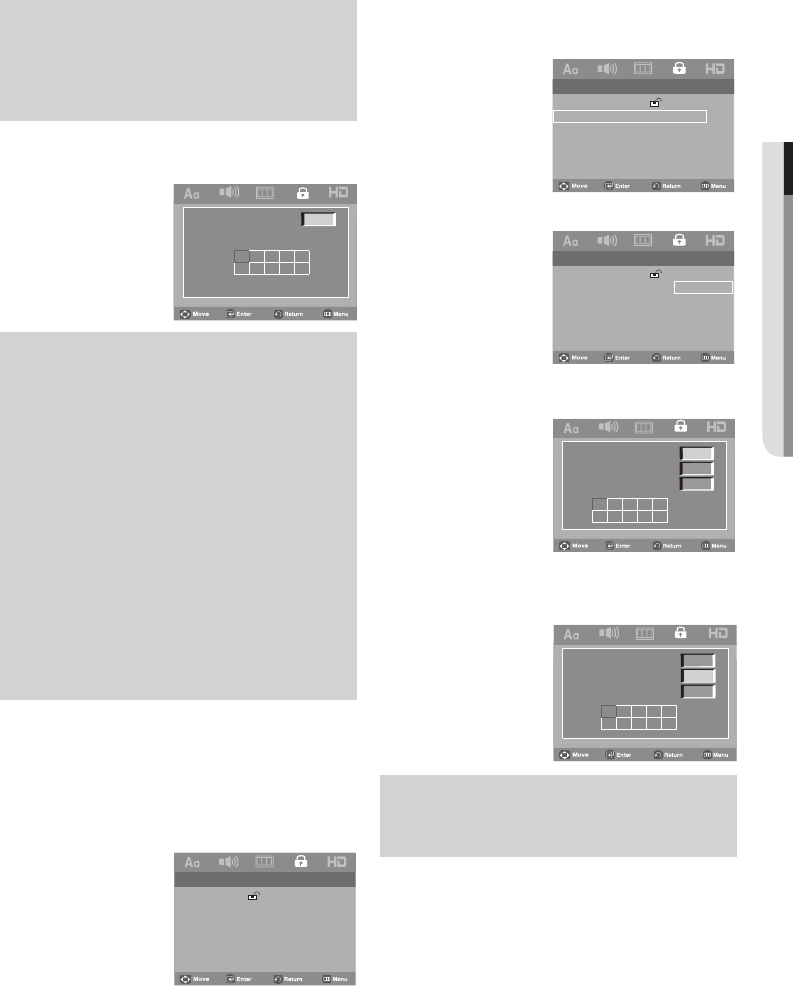
English _31
● CHANGING SETUP MENU
Note
- To make the setup menu disappear, press the
MENU button.
For example, if you select the Kids Safe level,
discs that contain level 2 or higher will not play.
5. Fill in the blank box by pressing the √/®/π/†buttons to
enter your pasword. By default, password is set to 0000.
Password
0 1 2 3 4
5 6 7 8 9
Note
❶ KID SAFE
❷ G (General Audiences) : All Ages Admitted
❸ PG (Parental Guidance suggested) : Some
material may not be suitable for young children.
❹ PG 13 (PG-13 Parents strongly cautioned) :
Some material may be inappropriate for children
under 13.
❺ PGR (Parental Guidance Recommended) :
These are not necessarily unsuitable for chil-
dren, but viewer discretion is advised, and par-
ents and guardians are encouraged to supervise
younger viewers.
❻ R (Restricted) : Under 17 requires accompany-
ing adult
❼ NC17 (NC-17) : No one 17 and under admitted.
❽ ADULT
Changing the Password
1. Press the MENU button.
2. Press the
√/® buttons to select Parental Page,
then press the
† or ENTER button.
-- Parental Page --
Parental
Password
3. Press the π/† buttons to select the Password, then
press the
® or ENTER button.
-- Parental Page --
Parental
Password
6. Please change password to other than 0000 to activate
parental control function. Enter your new password. Re-
enter the new password again.
0 1 2 3 4
5 6 7 8 9
Old Password
New Password
Confirm Password
4. Select Change, then press ENTER button.
-- Parental Page --
Parental
Password
Change
5. Fill in the blank box by pressing the √/®/π/† buttons to
enter your old password.
0 1 2 3 4
5 6 7 8 9
Old Password
New Password
Confirm Password
Note
- If you have forgotten your password, see "Forgot
Password" in the Troubleshooting Guide.