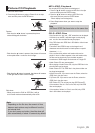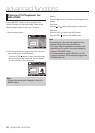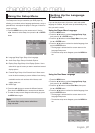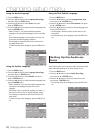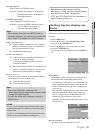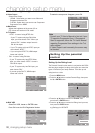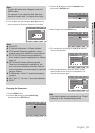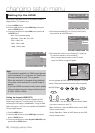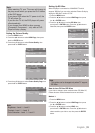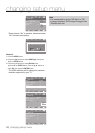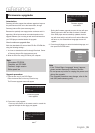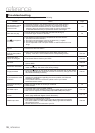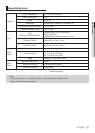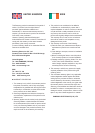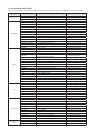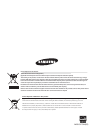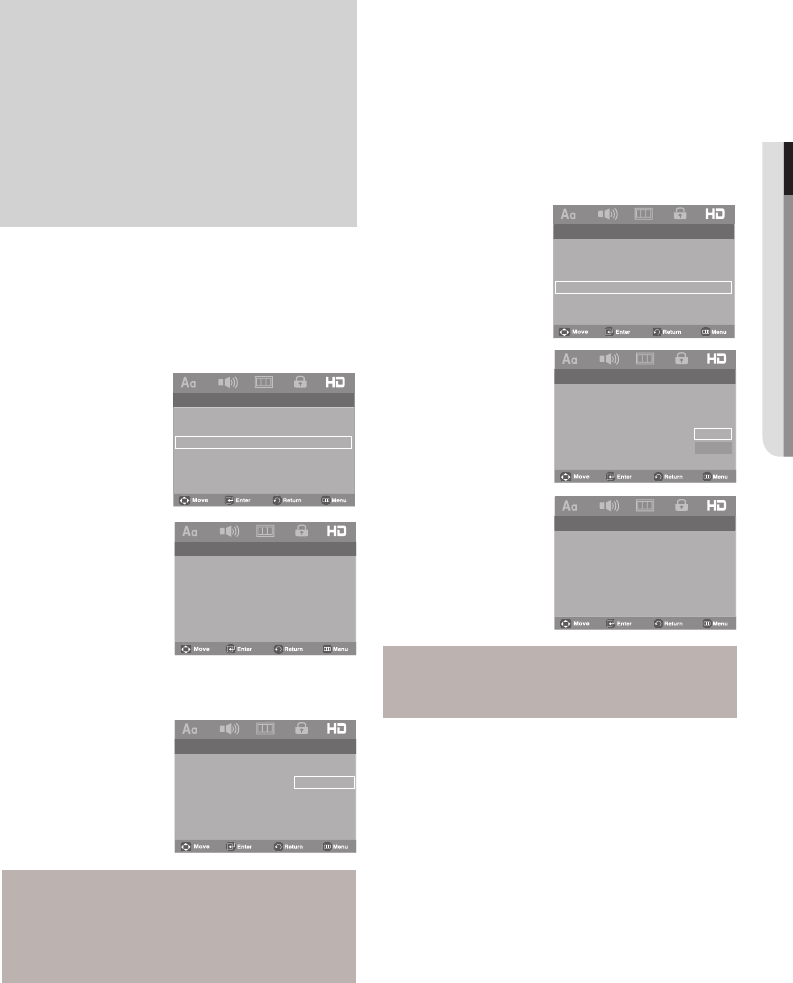
English _33
● CHANGING SETUP MENU
Note
- While watching TV, your TV screen will change to
the play screen when you press the PLAY button
of the DVD player.
- If you play a DVD when the TV power is off, the
TV will power On.
- If you turn the TV off, the DVD player will power
off automatically.
- If you change from HDMI to other sources
(Composite, Component, ... etc) while a DVD
Player will stop playing.
1. Press the MENU button.
2. Press the
√/® buttons to select HDMI Page, then press
the
† or ENTER button.
3. Press the
π/† buttons to select BD Wise, then
press the
® or ENTER button. Press the π/† buttons to
select
On, then press the ENTER button.
-- HDMI Page --
HDMI Auto
Anynet +(HDMI-CEC) On
Picture Quality
BD Wise Off
Setting Up Picture Quality
1. Press the MENU button.
2. Press the
√/® buttons to select HDMI Page, then press
the
† or ENTER button.
3. Press the
π/† buttons to select Picture Quality, then
press the
® or ENTER button.
-- HDMI Page --
HDMI Auto
Anynet +(HDMI-CEC) On
Picture Quality
BD Wise Off
-- Picture Quality Page --
Brightness Level 3
Contrast Level 3
Color Saturation Level 3
Level 1
Level 2
Level 3
Level 4
Level 5
-- Picture Quality Page --
Brightness Level 3
Contrast Level 3
Color Saturation Level 3
4. Press the π/† buttons to select Picture Quality Page, then
press the
® or ENTER button.
Setting Up BD Wise
When the player is connected to a SAMSUNG TV which
supports “BD Wise”,you can enjoy optimized Picture Quality by
setting the “BD Wise” function as “On”.
Note
- Brightness : Level 1 ~ Level 5
- Contrast : Level 1 ~ Level 5
- Color Saturation : Level 1 ~ Level 5
-- HDMI Page --
HDMI BD Wise
Anynet +(HDMI-CEC) On
Picture Quality
BD Wise On
-- HDMI Page --
HDMI Auto
Anynet +(HDMI-CEC) On
Picture Quality
BD Wise On On
Off
Note
- This option can be changed only when TV support
BD Wise.
How to turn Off the BD Wise
If you wish to change to other resolution when “BD Wise On”,
Please choose a method between these two as follows :
Method 1
1. Press the MENU button.
2. Press the
√/® buttons to select HDMI Page, then press
the
† or ENTER button.
3. Press the
π/† buttons to select HDMI, then
press the
® or ENTER button. Press the π/† buttons to
select resolution you wish to use, then press the
ENTER
button.