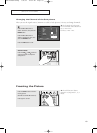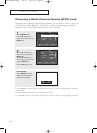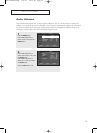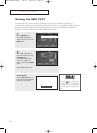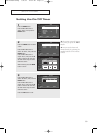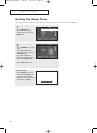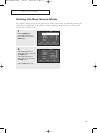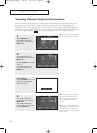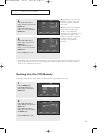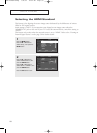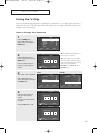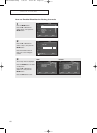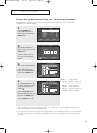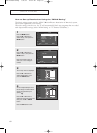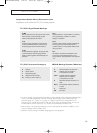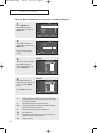57
SPECIAL FEATURES
4
Press the … or † button to
select “Channel”, then press the
ENTER button.
Press the … or † button to
select “1” or “2”, then press the
ENTER button.
5
Press the … or † button to
select “Field”, then press the
ENTER button.
Press the … or † button to
select “1” or “2”, then press the
ENTER button.
Press the EXIT button to exit.
œ Depending on the particular
broadcast, it might be necessary
to make changes to “Channel”
and “Field”.
œ Different channels and fields
display different information:
“Field 2” carries additional
information that supplements the
information in “Field 1”. (For
example, “Channel 1” may have
subtitles in English, while
“Channel 2” has subtitles in
Spanish.)
• Misspellings and unusual characters sometimes occur during closed caption transmissions, especially
those of live events. There may be a small delay before captions appear when you change channels.
These are not malfunctions of the TV.
Caption : On
√√
Mode : Caption
√√
Channel : 1
√√
Field : 1
√√
Move Enter Return
Caption
T V
1
2
Caption : On
√√
Mode : Caption
√√
Channel : 1
√√
Field :1
√√
Move Enter Return
Caption
T V
1
2
Setting the On/Off Melody
A melody sound can be set to come on when the TV is powered On or Off.
2
Press the … or † button to
select “Melody”, then press the
ENTER button.
Press the … or † button to
select “On” or “Off”, then press
the ENTER button.
Press the EXIT button to exit.
… More
Melody : On
√√
HDMI Standard : On
√√
V-Chip
√√
Move Enter Return
Setup
T V
Off
On
1
Press the MENU button.
Press the … or † button to
select “Setup”, then press the
ENTER button.
Time
√√
Plug & Play
√√
Language : English
√√
Self Focus
√√
Blue Screen : On
√√
Caption
√√
† More
Move Enter Return
Setup
T V
BP68-00289A-02Eng 7/21/04 10:02 AM Page 57