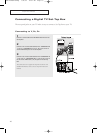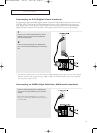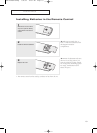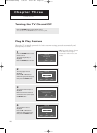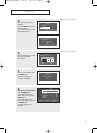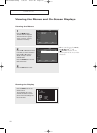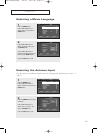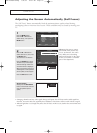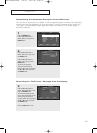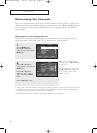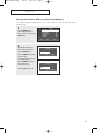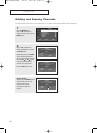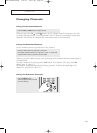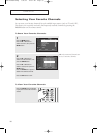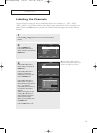OPERATION
Adjusting the Screen Automatically (Self Focus)
The “Self Focus” feature automatically finds the optimum picture quality when blurring,
overlapping colors or incorrect focus occurs. These conditions may be caused by moving your
TV.
24
1
Press the MENU button.
Press the … or † button to
select “Setup”, then press the
ENTER button.
2
Press the … or † button to
select “Self Focus”, then press
the ENTER button.
The “Self Focus” is selected.
Press the ENTER button again.
The self focus process begins
with the message “Self Focus”
and horizontal bar is displayed.
When it is finished, all of things
will disappear and the optimum
picture quality can be enjoyed.
Press the EXIT button to exit.
œ During the process, minor
distortions of the picture may
occur. At this time, the colors
may diffuse and a searching
pattern will appear on the edges
of the screen. This is a normal
part of the adjustment.
• Changing channels and any other signal changes will pause the self focus until a stable signal has
returned. It resumes after the signal has been stabilised. This feature will not work without a signal
• Ambient light that is too bright may affect the self focus. If this occurs, darken the environment and
try again.
Alternate method:
Simply press the SELF FOCUS
button on the remote control to
enjoy the optimum picture
quality.
Time
√√
Plug & Play
√√
Language : English
√√
Self Focus
√√
Blue Screen : On
√√
Caption
√√
† More
Move Enter Return
Setup
T V
Self Focus
√√
Auto : On
√√
Message Display : On
√√
Move Enter Return
Self Focus
T V
Self Focus
Self Focus
BP68-00289A-02Eng 7/21/04 10:01 AM Page 24