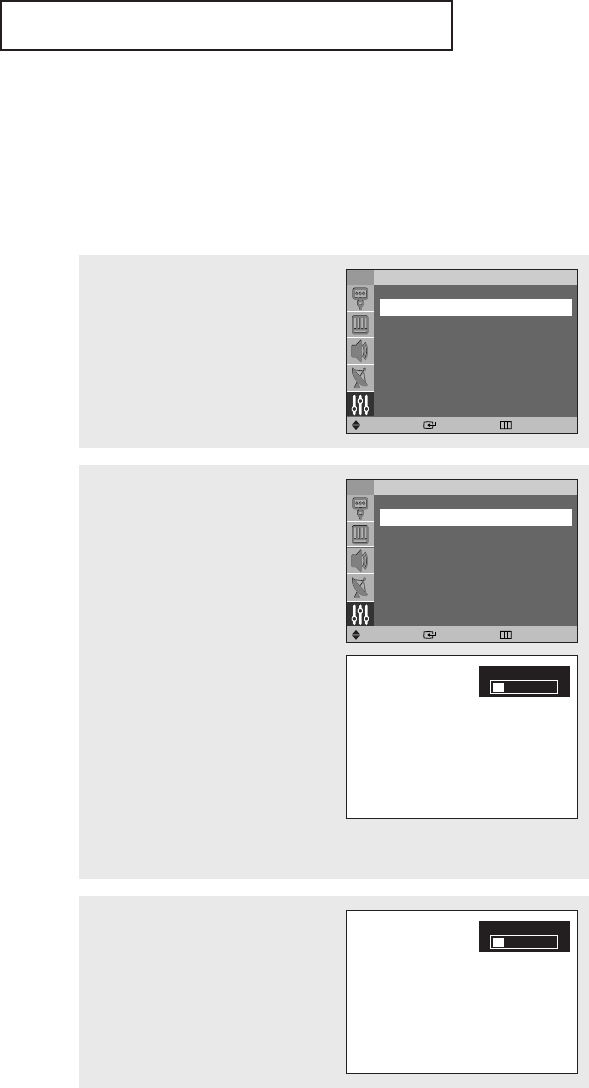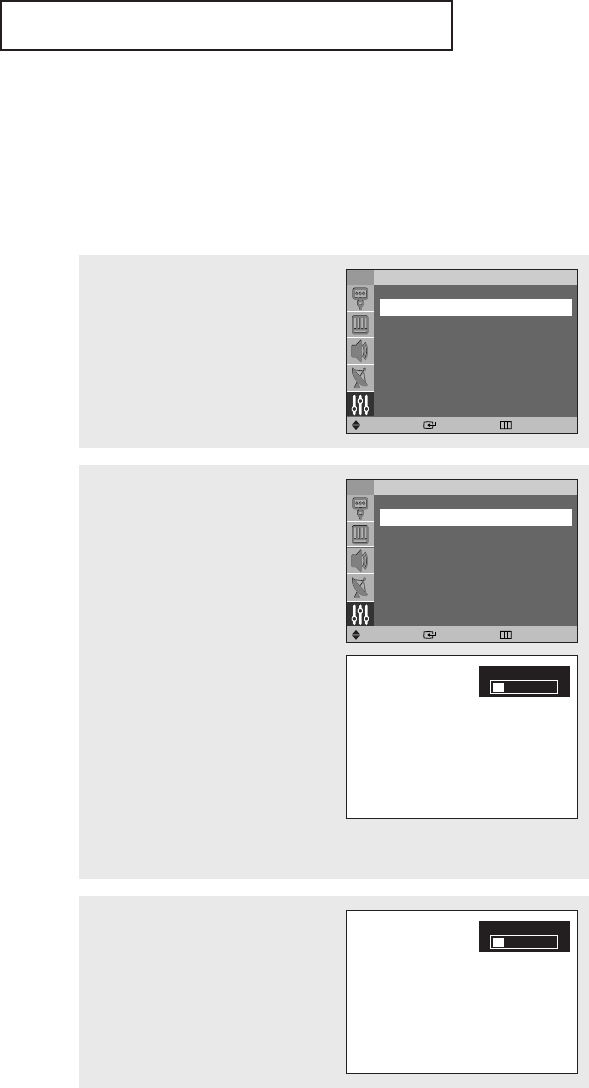
FONCTIONNEMENT
1
Appuyez sur MENU.
Appuyez sur la touche … ou † pour
sélectionner “Configuration”, puis
appuyez sur la touche ENTER.
TV Configuration
Dépl. Entrée Retour
Heure
√
Prêt à l’emploi
√
Langue : Français
√
focal auto
√
Convergence manel
√
▼
Plus
2
Appuyez sur la touche … ou † pour
sélectionner “focal auto”, puis
appuyez sur la touche ENTER.
La fonction “focal auto” est
sélectionnée.
Appuyez de nouveau sur la touche
ENTER.
La mise au point automatique
commence. Le message “focal auto”
et une barre horizontale
apparaissent à l’écran.
Quand l’opération est terminée, tout
disparaît et le téléviseur présente la
qualité d’image optimale.
Appuyez sur la touche EXIT pour
fermer le menu.
TV focal auto
Dépl. Entrée Retour
focal auto
√
Auto : Marche
√
Affich. Message : Marche
√
focal auto
œ De légères distorsions de
l’image peuvent se produire
pendant cette opération.
Les couleurs peuvent devenir
diffuses et un motif de
recherche apparaît sur les
bords de l’écran.
Tout ceci est normal.
• Le passage à une autre chaîne et tout autre changement du signal interrompt la mise au point
automatique jusqu’à ce que le signal se soit stabilisé. La mise au point automatique ne fonctionne
pas si aucun signal n’est reçu.
• Un éclairage ambiant trop puissant peut perturber la mise au point automatique. Dans ce cas,
réduisez la lumière ambiante et reprenez l’opération.
Autre méthode:
Appuyez simplement sur la touche
SELF FOCUS de la télécommande.
focal auto
Réglage automatique de l’écran (focal auto)
La fonction de “focal auto (mise au point automatique)” définit automatiquement la qualité
d’image optimale quand les couleurs se chevauchent ou quand l’image n’est pas au point.
Ces problèmes surviennent parfois quand le téléviseur est déplacé.
Français - 22
BP68-00488B_CF 2005/02/18 04:43 PM Page 22