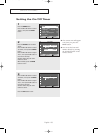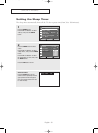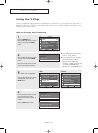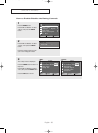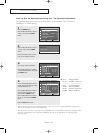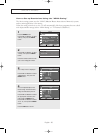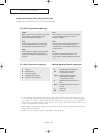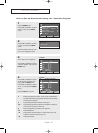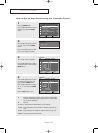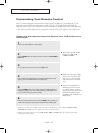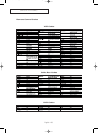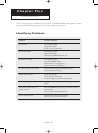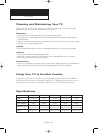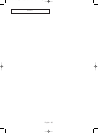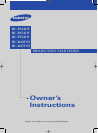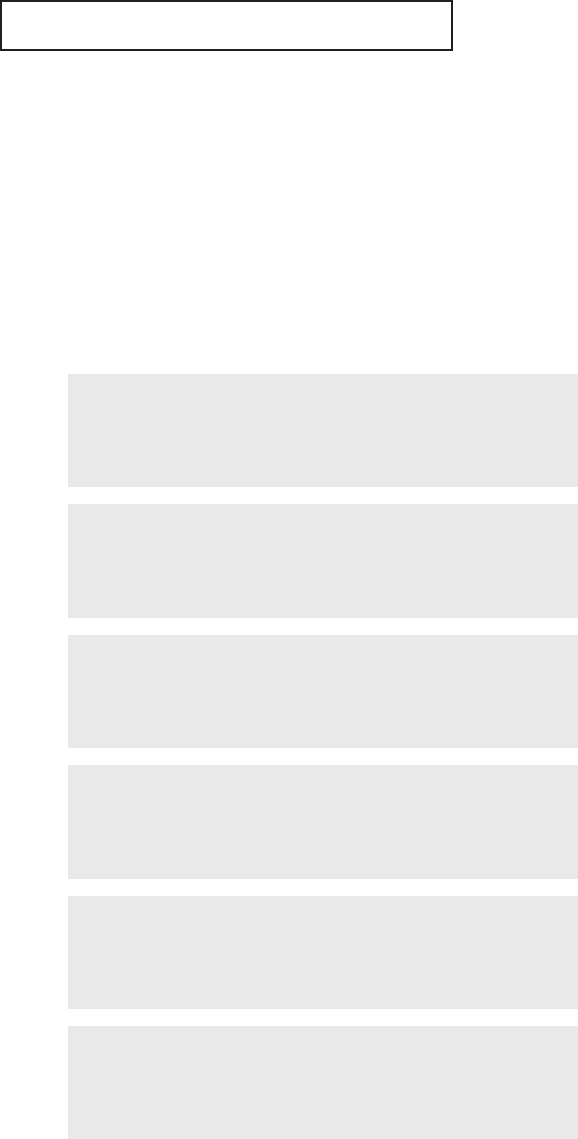
English - 59
SPECIAL FEATURES
Customizing Your Remote Control
Your TV comes equipped with a universal remote control. In addition to controlling the TV, the
universal remote control can also operate a VCR, Cable box, DVD and Set-Top Box made by
Samsung (even if your VCR, Cable box and DVD are made by manufacturers other than Samsung).
• The remote control might not be compatible with all VCRs, DVD players and Cable boxes.
1
Turn off your VCR (Cable box or DVD player).
2
Press the MODE button to switch the remote control to the VCR (CABLE or
DVD) mode.
œ The remote control has five
modes:
TV, STB, VCR,
CABLE and DVD.
3
On your Samsung remote control, press the SET button.
4
Enter 3 digits of the VCR (Cable box or DVD player) code listed on next
page for your brand of VCR (Cable box or DVD player).
œ Make sure you enter 3 digits
of the code, even if the first
digit is a “0”. (If more than
one code listed, try the first
one.)
5
Press the POWER button on the remote control. Your VCR (Cable box or
DVD player) should turn on. If your VCR (Cable box or DVD player) turns
on, your remote control is now set correctly.
œ If your VCR (Cable box or
DVD player) does not turn
on, repeat steps 2, 3, and 4,
but try one of the other codes
listed for the brand of your
particular VCR (Cable box or
DVD player).
6
Once your remote control is set up, press the MODE button any time you
want to use the remote to operate your VCR (Cable box or DVD player).
• When your remote is in the TV mode, the VCR (or DVD player) control buttons (REW, STOP,
PLAY/PAUSE and FF) will still operate your VCR (or DVD player).
• When your remote control is in the
STB, VCR, CABLE or DVD mode, the volume buttons still
control your TV’s volume.
Setting Up Your Remote Control to Operate Your VCR (Cable box or
DVD player)
BP68-00488A-00Eng 2005/02/18 09:47 AM Page 59