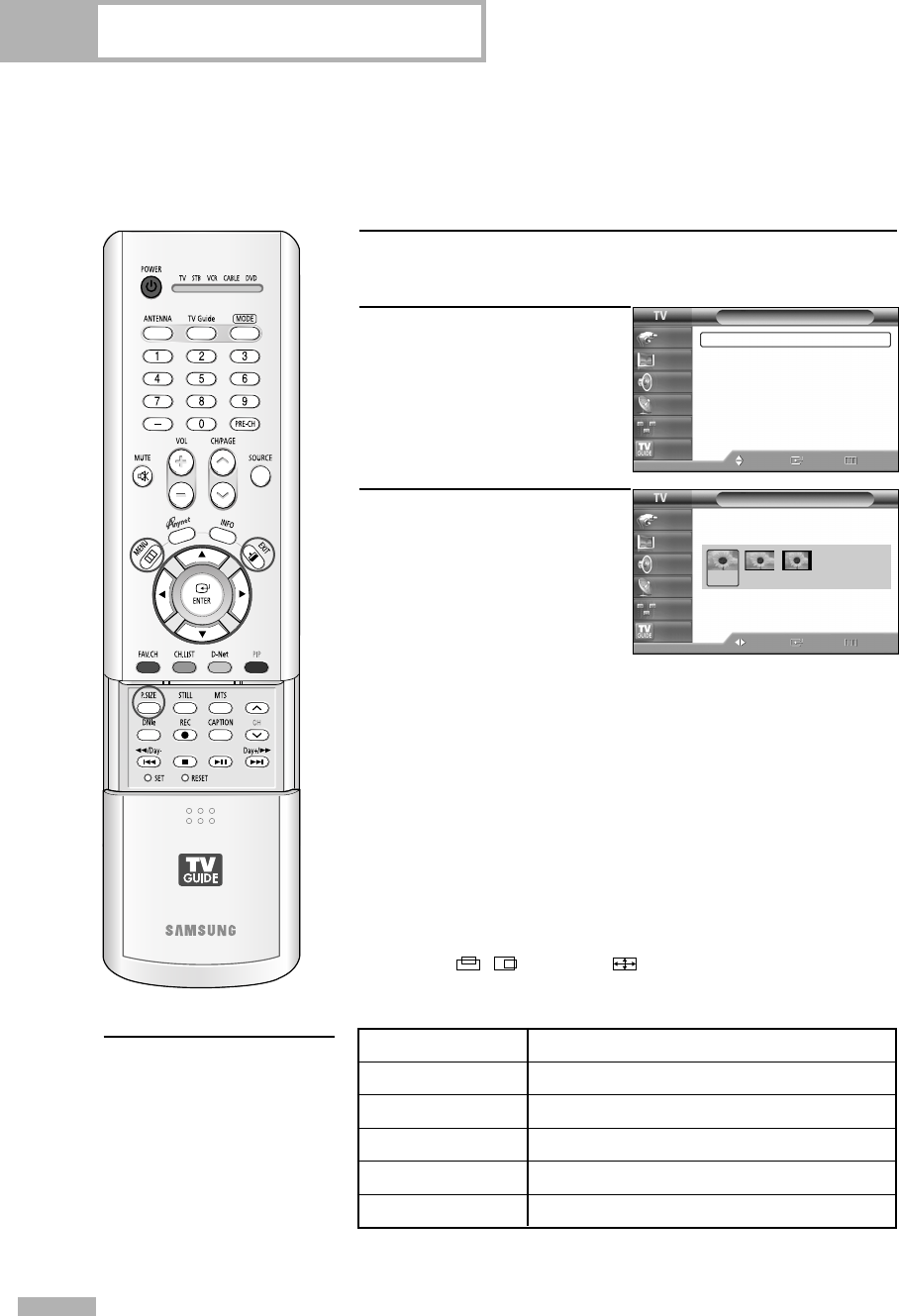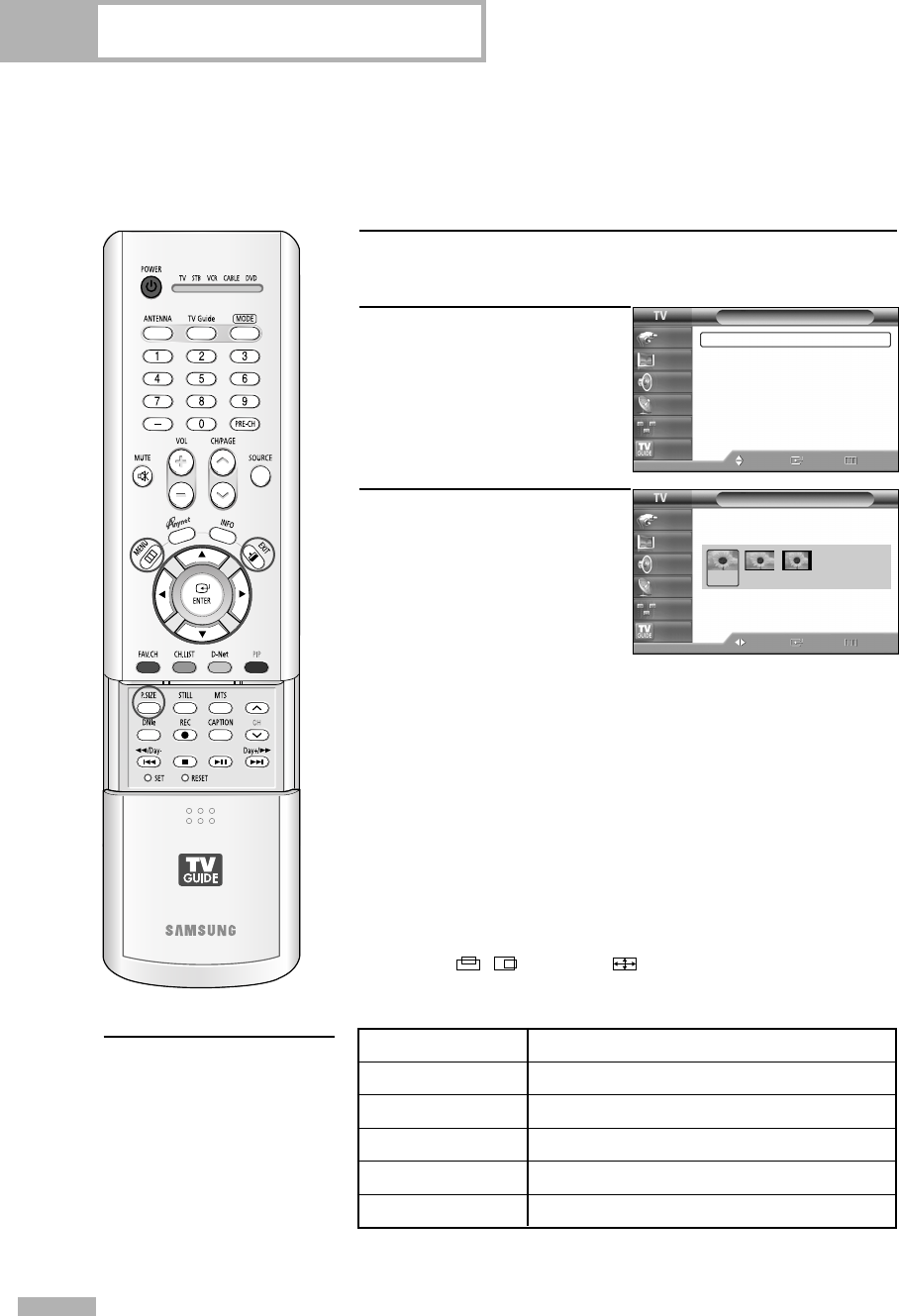
PC Display
English - 128
Changing the Picture Size (PC Mode)
You can select the picture size which best corresponds to your viewing requirements.
1
Press the SOURCE button to select “PC”.
2
Press the MENU button.
Press the … or † button to
select “Picture”, then press
the ENTER button.
Press the … or † button to
select “Size”, then press the
ENTER button.
3
Press the œ or √ button to
select the screen format you
want, then press the ENTER
button.
Press the EXIT button to exit.
NOTES
• The “WidePC” and “4:3” modes are recommended for the
PC mode.
•
In VGA (640x480), SVGA (800x600) and XGA(1024x768) modes,
the “Wide TV”, “Wide PC” and “4:3” modes are available.
• In XGA (1024x768) mode, the “WideTV” mode is available.
•“WideTV”: Scales the picture to the size of the TV screen
regardless of the aspect ratio of the input source.
• “4:3”: Displays the picture as it is without changing the aspect
ratio of input source.
•“WidePC”: Scales the picture to 92% of the TV screen,
regardless of the aspect ratio of the input source. The picture
position ( , ) and size ( ) adjustment are available by
pressing the …/†/œ/√ button.
Alternate method
Press the P.SIZE button on the
remote control repeatedly to
change the picture Size.
Picture Size
16:9 ➝ 4:3
WideTV ➝ WidePC ➝ 4:3
16:9 ➝ 4:3
16:9 ➝ Zoom1 ➝ Zoom2 ➝ 4:3
WideTV ➝ WidePC ➝ 4:3
Source (PC)
1920 x 1080i
1280 x 720 (PC Mode)
1280 x 720 (DTV Mode)
720 x 483 (480p)
Others
Picture
Mode : Standard
√
Size : WidePC
√
Digital NR : On
√
DNIe Demo : Off
√
My Color Control
√
Film Mode : Off
√
PIP
√
Move Enter Return
Input
Picture
Sound
Channel
Setup
Listings
Size
Move Enter Return
Input
Picture
Sound
Channel
Setup
Listings
WideTV WidePC 4:3
BP68-00469A-02(118~135) 9/2/05 10:42 AM Page 128