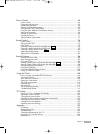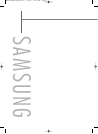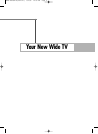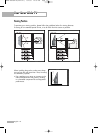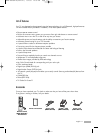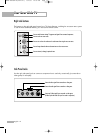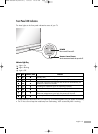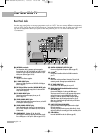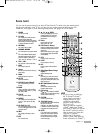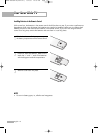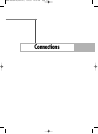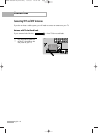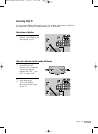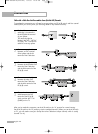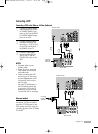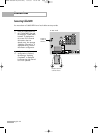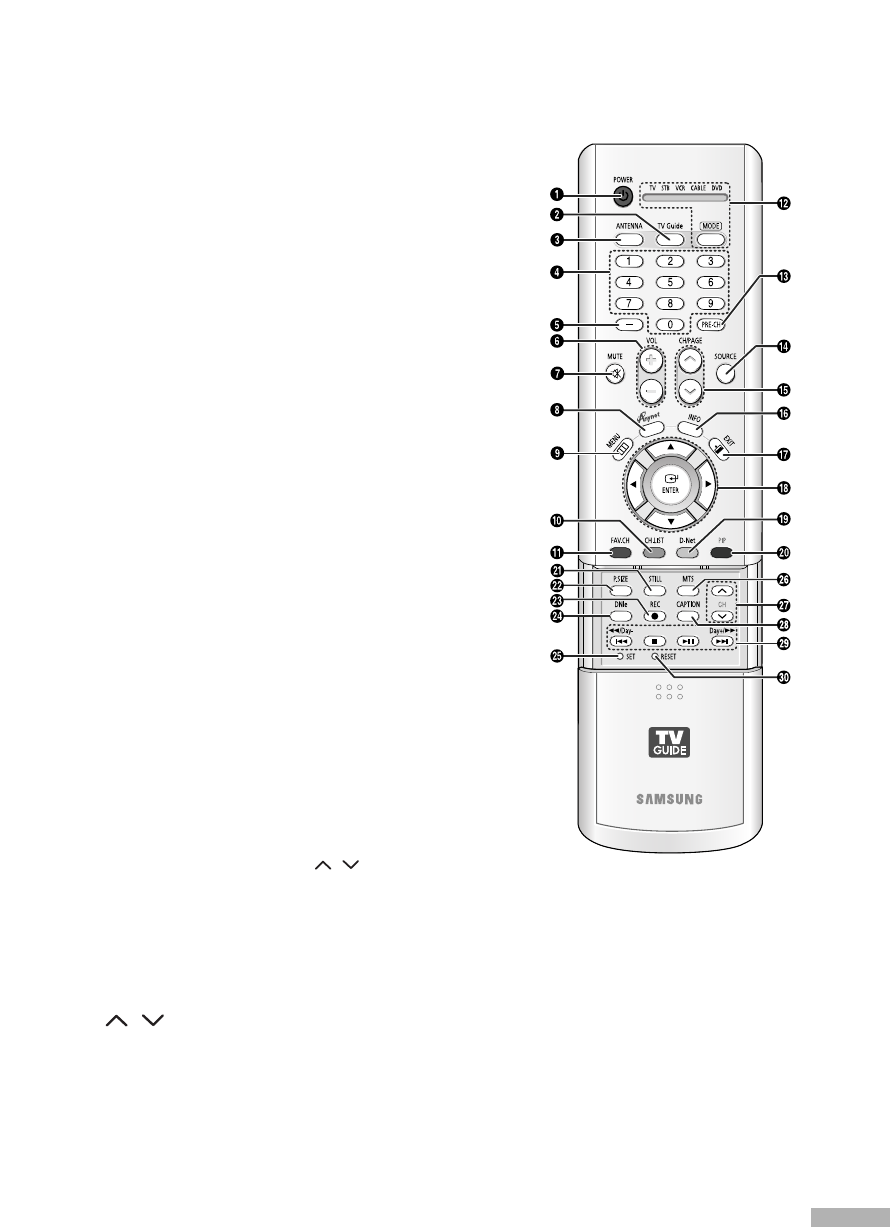
English - 15
Remote Control
You can use the remote control up to about 23 feet from the TV. When using the remote control,
always point it directly at the TV. You can also use your remote control to operate your VCR,
Cable box, DVD player or some Samsung Set-top boxes. See pages 36~37 for details.
1. POWER
Turns the TV on and off.
2. TV Guide
Press to display the TV Guide On Screen
TM
lnteractive Program Guide (IPG).
(Refer to the TV Guide On Screen
TM
manual
and TV Guide On Screen
TM
Quick Setup Sheet
for further information on G-LINK
TM
.)
3. ANTENNA
Press to select “AIR” or “CABLE”.
4. CHANNEL NUMBER
Press to directly tune to a particular channel.
5.
-
Press to select additional channels (digital
and analog) being broadcast by the same
station. For example, to select channel
“54-3”, press “54”, then press “
-
” and “3”.
6. VOL +, VOL
-
Press to increase or decrease the volume.
7. MUTE
Press to mute the TV sound.
8. Anynet
Runs the Anynet view functions and sets up
Anynet devices.
9. MENU
Displays the main on-screen menu.
10. CH.LIST
Displays the channel list.
11. FAV.CH (Favorite Channel)
Press to switch between your favorite
channels.
12. MODE
Selects a target device to be controlled by
the Samsung remote control (i.e., TV, STB,
VCR, CABLE, or DVD).
13. PRE-CH
Tunes to the previous channel.
14. SOURCE
Press to display all of the available video
sources (i.e., TV, Set-Top Box, VCR, DVD,
DTV, PC).
15. CH/PAGE /
Press to change channels. Moves from one
set of screen information to the next in the
TV Guide On Screen
TM
.
16. INFO
Press to display information on the TV
screen.
17. EXIT
Press to exit the menu.
18. ▲, ▼, œ, √, ENTER
Press to select highlight up, down, left, or
right. While using the on-screen menus,
press ENTER to activate (or change) a
particular item.
19. D-Net
Runs the D-Net view function.
(Refer to pages 106~119)
20. PIP (Picture In Picture)
Displays the available channels in sequence.
(These buttons change channels in the PIP
window only.)
When in the TV Guide On Screen
TM
, toggles
the state between locked and unlocked in
the Video Window.
21. STILL
Press to pause the current screen.
22. P.SIZE
Press to change the screen size.
23. REC
Records a program in the TV Guide On
Screen
TM
.
24. DNIe (Digital Natural Image
engine)
Activates DNIe Demo mode.
25. SET
Used during set up of this remote control,
so that it will work compatibly with other
devices (some Samsung Set-top boxes, VCR,
Cable box, DVD, etc.)
26. MTS (Multichannel Television
Stereo)
Press to choose Stereo, Mono or SAP
(Secondary Audio Program).
27. PIP Controls
CH / : Press to display the available
channels in sequence. (These buttons change
channels in the PIP window only.)
28. CAPTION
Controls the caption decoder.
29. VCR/DVD Controls
Controls VCR or DVD functions: Rewind, Stop,
Play/Pause, Fast Forward.
(œœ/Day
-
, Day+/√√: Moves forward
or backwards in 24 hour increments in the
Listings Grid in the TV Guide On Screen
TM
.)
30. RESET
If your remote control is not functioning
properly, take out the batteries and press
the reset button for about 2~3 seconds.
Re-insert the batteries and try using the
remote control again.
NOTE
• If you are using a cable box,
the TV Guide On Screen
TM
system needs to be able to
change channels on your
cable box to download
program listings when the
TV is not in use.
Please connect the supplied
G-LINK
TM
cable to the G-LINK
TM
jack of the TV. After you connect
the G-LINK
TM
cable you will be
able to control your cable box
using the TV’s remote.
(Refer to the TV Guide On
Screen
TM
Quick Setup Sheet for
further information on G-LINK
TM
.)
BP68-00469A-02(002~017) 9/2/05 10:33 AM Page 15