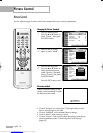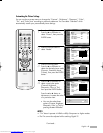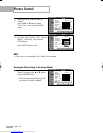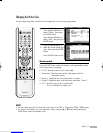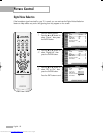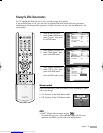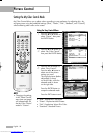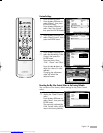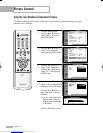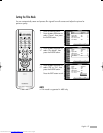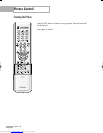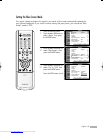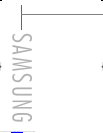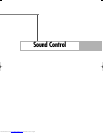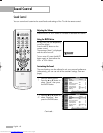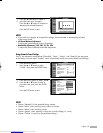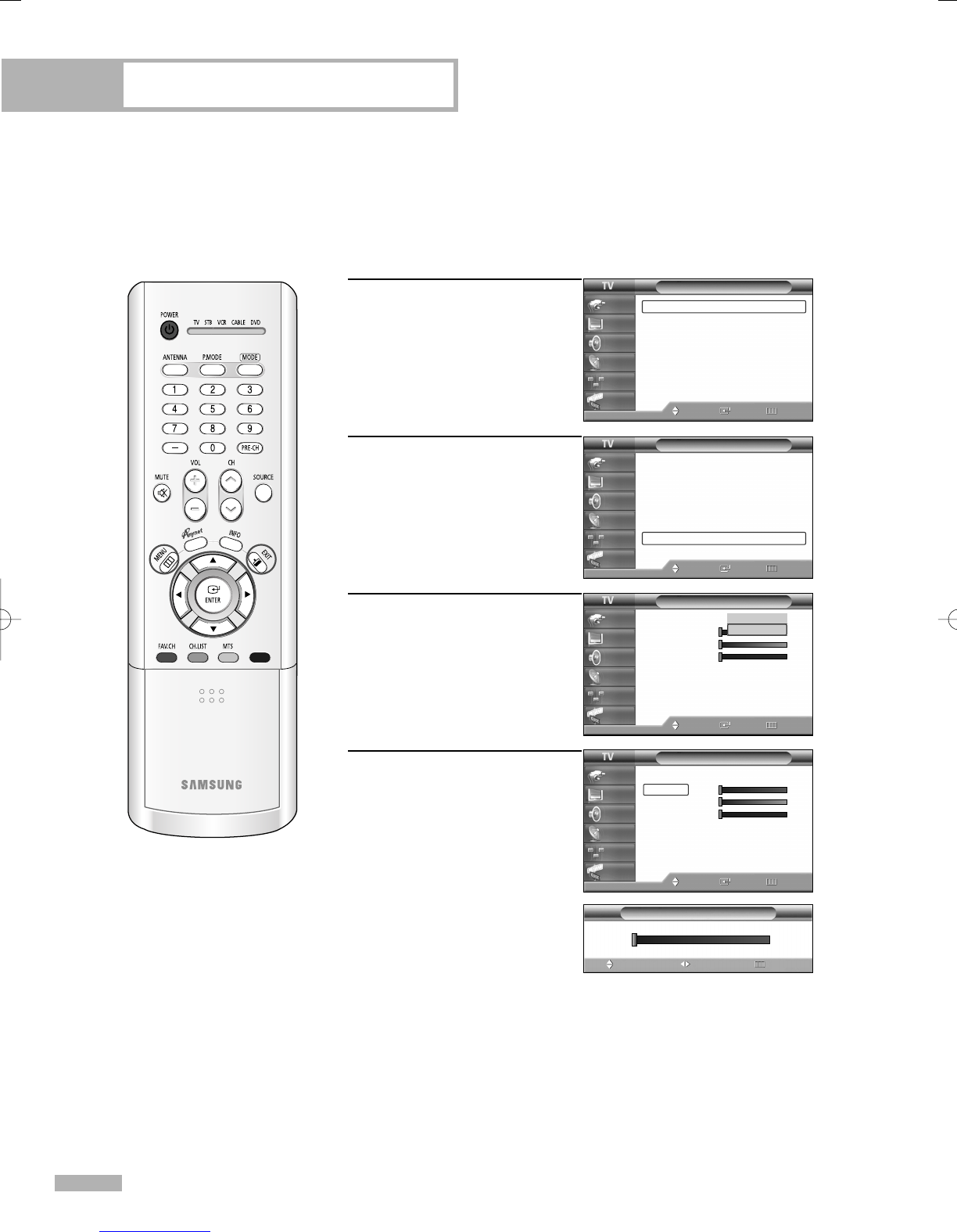
Picture Control
English - 56
Using the Color Weakness Enhancement Feature
This feature adjusts the Red, Green or Blue color to enhance the picture according to the user’s
particular color weakness.
1
Press the MENU button.
Press the … or † button to
select “Setup”, then press
the ENTER button.
2
Press the … or † button to
select “Color Weakness”,
then press the ENTER button.
3
Press the ENTER button to
select “Color Weakness”.
Press the … or † button to
select “On”, then press the
ENTER button.
4
Press the … or † button to
select a color to be adjusted,
then press the ENTER button.
Press the œ or √ button to
adjust the value of a color
selected.
Press the EXIT button to exit.
0
Color Weakness
AdjustMove Return
▲
Red
▼
Setup
Language : English
√
Time
√
V-Chip
√
Caption
√
Menu Transparency
: Medium
√
Blue Screen : Off
√
Color Weakness
√
Function Help
: Off
√
Move Enter Return
Input
Picture
Sound
Channel
Setup
Guide
Setup
Language : English
√
Time
√
V-Chip
√
Caption
√
Menu Transparency
: Medium
√
Blue Screen : Off
√
Color Weakness
√
Function Help
: Off
√
Move Enter Return
Input
Picture
Sound
Channel
Setup
Guide
Color Weakness
Color Weakness
Red 0
Green 0
Blue 0
Move Enter Return
Input
Picture
Sound
Channel
Setup
Guide
Off
On
Color Weakness
Color Weakness
: On
√
Red 0
Green 0
Blue 0
Move Enter Return
Input
Picture
Sound
Channel
Setup
Guide
•You can also select these
options (Red, Green or
Blue) by pressing the …
or † button.
BP68-00524A-00(048~061) 6/3/05 3:26 PM Page 56
Downloaded from www.Manualslib.com manuals search engine