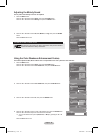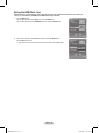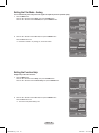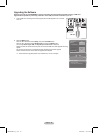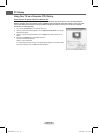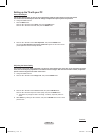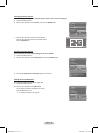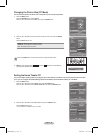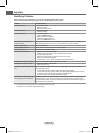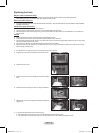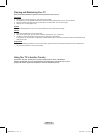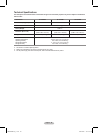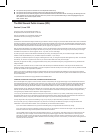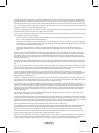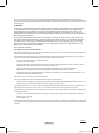English - 64
Changing the Picture Size (PC Mode)
You can select the picture size which best corresponds to your viewing requirements.
1 Press the MENU button.
Press the ENTER button to select Picture.
Press the ▲ or ▼ button to select Size, then press the ENTER button.
2 Press the ▲ or ▼ button to select the screen format you want, then press the ENTER
button.
Press the EXIT button to exit.
Wide TV: Sets the picture in Wide TV format.
Wide PC: Set the picture in Wide PC format.
4:3 : Set the picture in 4:3 format
Press the P.SIZE button on the remote control to change the picture size.
➢
Wide PC: The picture position ( , ) and size ( ) adjustment are available by
pressing the ▲/▼/◄/► button.
Setting the Home Theater PC
You can view higher quality pictures by configuring the screen settings in PC Mode. If you set the Home Theater PC function
to On, you can configure the Detailed Settings (when Picture Mode is set to Standard or Movie) as in PC Mode.
1 Press the MENU button.
Press the ◄ or ► button to select Setup, then press the ENTER button.
Press the ▲ or ▼ button to select Home Theater PC, then press the ENTER button.
2 Press the ▲ or ▼ button to select Off or On, then press the ENTER button.
Press the EXIT button to exit.
➢
This function is available only in PC mode.
Picture
Enter
Picture
Mode
Contrast
80
Brightness
55
Sharpness
50
Color
60
Tint
G50 R50
Color Tone
Detailed Settings
Size
Return
Dynamic
Cool1
Wide PC
Picture
Enter
Picture
Mode
Contrast
80
Brightness
55
Sharpness
50
Color
60
Tint
G50 R50
Color Tone
Detailed Settings
Size
Return
Dynamic
Cool1
Wide PC
Wide TV
Wide PC
4:3
Wide PC
▲
▼
Setup
Enter
Blue Screen
Melody
Color Weakness
PC
Home Theater PC
HDMI Black Level
Film Mode
Function Help
SW Upgrade
Setup
Off
Off
Normal
Medium
Off
On
Setup
Enter
Blue Screen
Melody
Color Weakness
PC
Home Theater PC
HDMI Black Level
Film Mode
Function Help
SW Upgrade
Setup
Off
Off
Normal
Medium
Off
On
Off
On
BN68-00630E-Eng_3.indd 64 2007-04-09 ソタネト 6:08:35