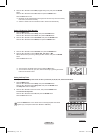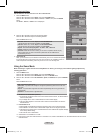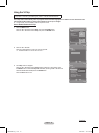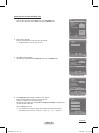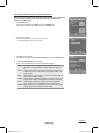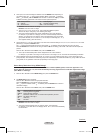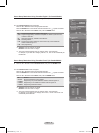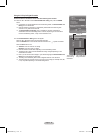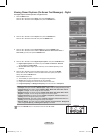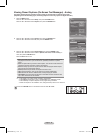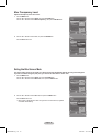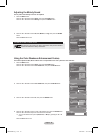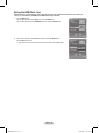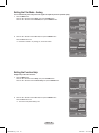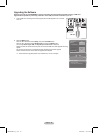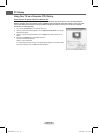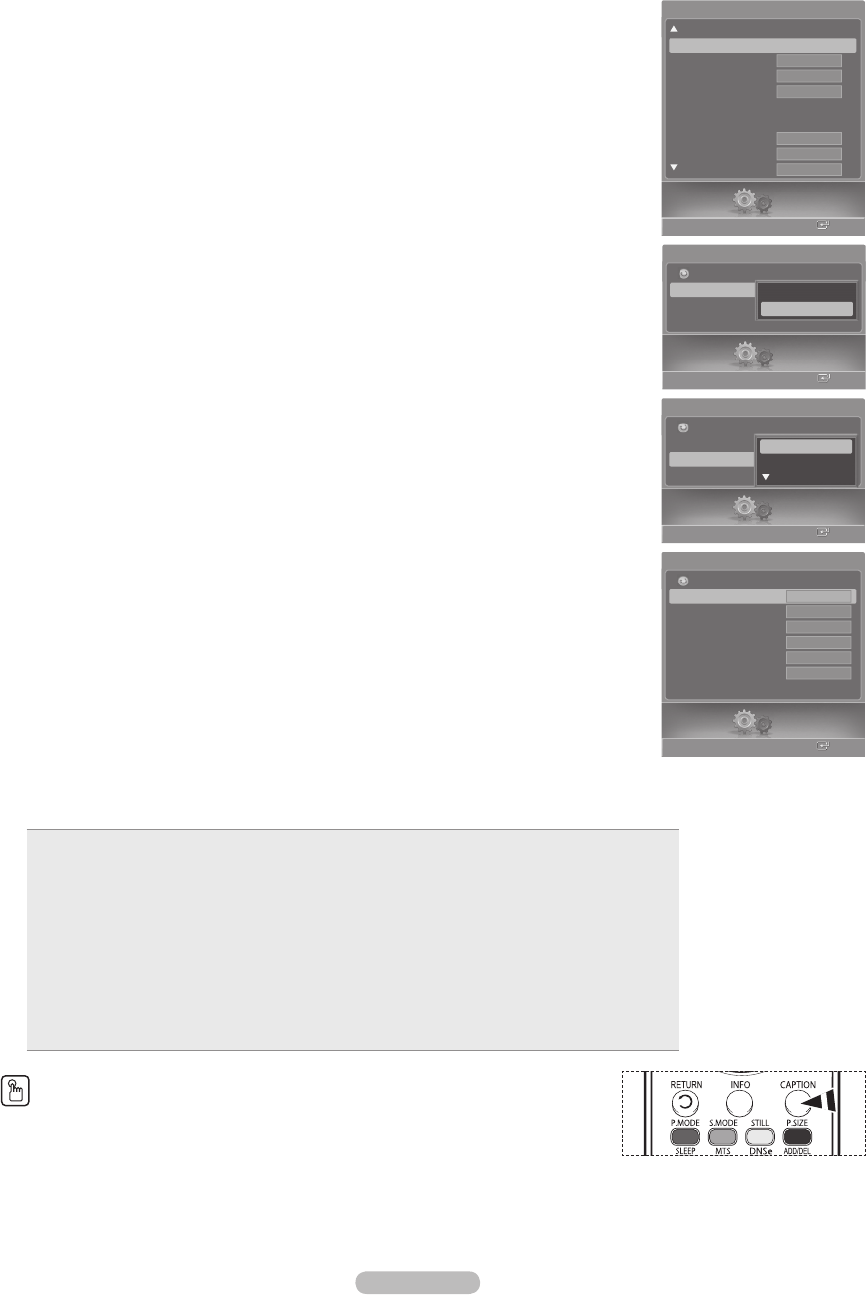
English - 53
Viewing Closed Captions (On-Screen Text Messages) - Digital
The Digital Captions function operates on digital channels.
1 Press the MENU button.
Press the ◄ or ► button to select Setup, then press the ENTER button.
Press the ▲ or ▼ button to select Caption, then press the ENTER button.
2 Press the ▲ or ▼ button to select Caption, then press the ENTER button.
Press the ▲ or ▼ button to select On, then press the ENTER button.
3 Press the ▲ or ▼ button to select Caption Mode, then press the ENTER button.
Press the ▲ or ▼ button to select submenu (Default, Service1~Service6, CC1~CC4, or
Text1~Text4) you want, then press the ENTER button.
4 Press the ▲ or ▼ button to select Digital Caption Options, then press the ENTER button.
➢
Digital Caption Options are available only when Default and Service1~Service6
can be selected in Caption Mode
.
➢
Service1~Service6 in digital caption mode may not be available depending on the
broadcast.
5 Press the ▲ or ▼ button to select the desired caption option, then press the ENTER
button. Press the ▲ or ▼ button to select the desired sub-menu options (see options
below), then press the ENTER button.
Press the EXIT button to exit.
➢
The availability of captions depends on the program being broadcast.
➢
Default means to follow the standard set by the broadcaster.
➢
Foreground and Background cannot be set to have the same color.
➢
Foreground Opacity and Background Opacity cannot be both set to Transparent.
Size: This option consists of Default, Small, Standard, and Large.
Font Style: This option consists of Default, Style0 ~ Style 7. You can change the font you want.
Foreground Color: This option consists of Default, White, Black, Red, Green, Blue, Yellow,
Magenta, and Cyan. You can change the color of the letter.
Background Color: This option consists of Default, White, Black, Red, Green, Blue, Yellow,
Magenta, and Cyan. You can change the background color of the caption.
Foreground Opacity: This option consists of Default, Transparent, Translucent, Solid, and
Flashing. You can change the opacity of the letter.
Background Opacity: This option consists of Default, Transparent, Translucent, Solid, and
Flashing. You can change the background opacity of the caption.
Return to Default: This option sets each of Size, Font Style, Foreground Color, Background
color, Foreground Opacity, and Background Opacity to its default.
Press the CAPTION button on the remote control to select On or Off.
Setup
Enter
Caption
Return
Caption
Caption Mode
Digital Caption Options
Default
Service1
Service2
Enter
Digital Caption Options
Size
Font Style
Foreground Color
Background Color
Foreground Opacity
Background Opacity
Return to Default
Default
Default
Default
Default
Default
Default
Return
Setup
Setup
Enter
Caption
Return
Caption
Caption Mode
Digital Caption Options
Off
On
Setup
Enter
V-Chip
Caption ►
Menu Transparency
Blue Screen
Melody
Color Weakness
PC
Home Theater PC
HDMI Black Level
Film Mode
Setup
Medium
Off
Off
Normal
Off
Medium
BN68-00630E-Eng_2.indd 53 2007-04-09 ソタネト 6:00:11