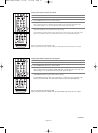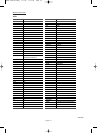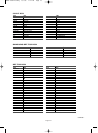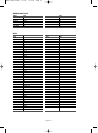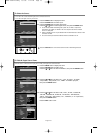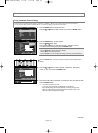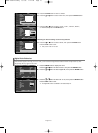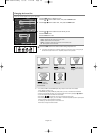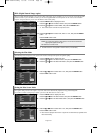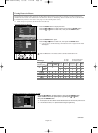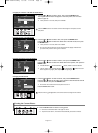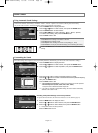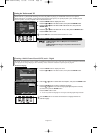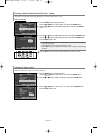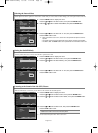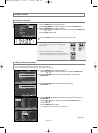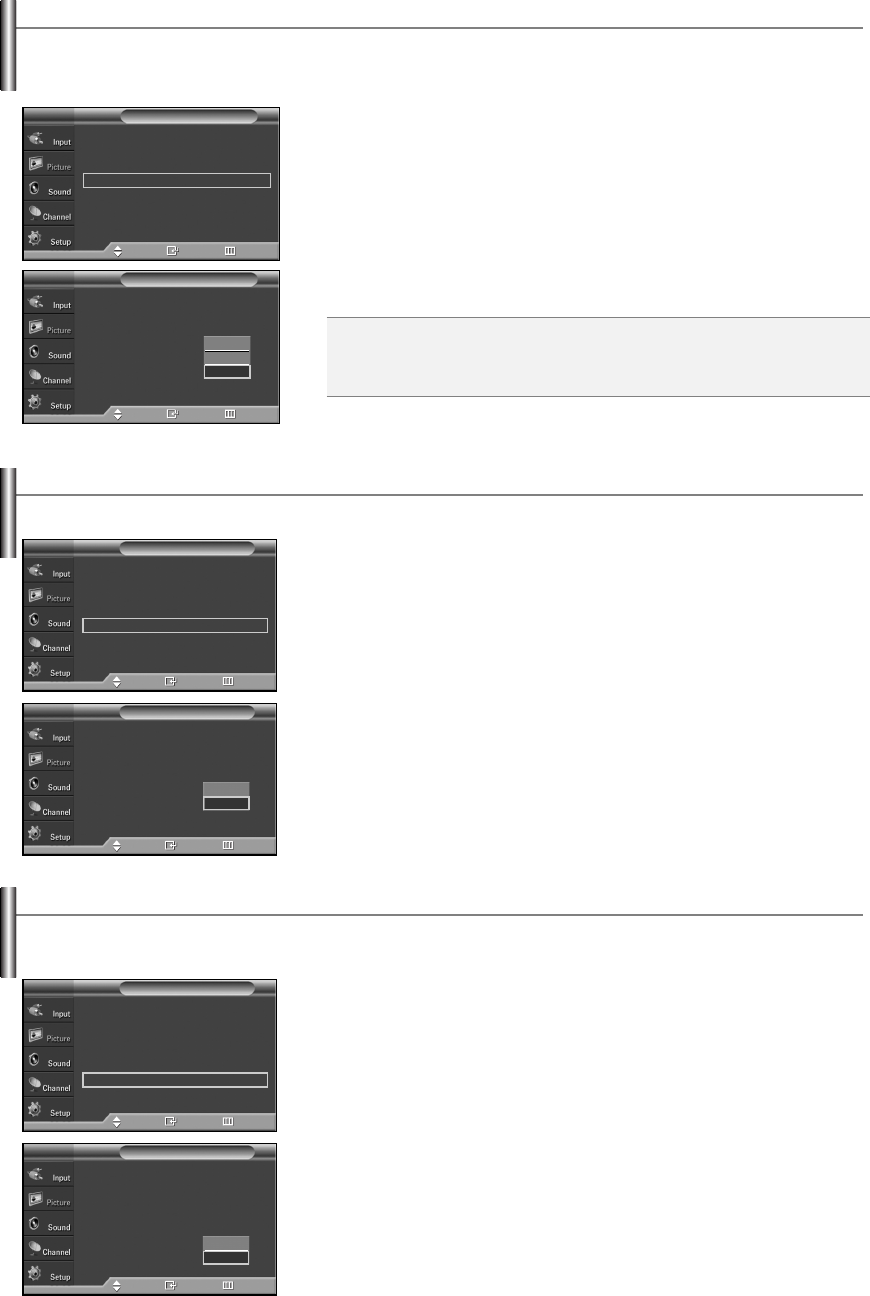
English-29
DNIe (Digital Natural Image engine)
This TV includes the DNIe function so as to provide a high visual quality. If you set DNIe to on, you can view the screen with the DNIe
feature activated. If you set the DNIe to Demo, you can view the applied DNIe and normal pictures on the screen, for demonstration
purposes. Using this function, you can view the difference in the visual quality.
1. Press the MENU button to display the menu.
Press the
……
or
††
button to select “Picture”, then press the ENTER button.
2. Press the
……
or
††
button to select “DNIe”, then press the ENTER button.
➢
This function doesn’t work when the Input Source is PC.
3. Press the
……
or
††
button to select “Off”, “Demo” or “On”, then press the ENTER
button.
Press the EXIT button to exit.
➢
The DNIe function is not supported in the Movie mode. (It is inactivated.)
• Off: Switches off the DNIe mode.
• Demo: The screen before applying DNIe appears on the left and the screen after
applying DNIe appears on the right.
• On: Switches on the DNIe mode.
Mode : Dynamic
√
Size : 16:9
√
Digital NR : On
√
DNIe :
On
√
Film Mode : Off
√
Blue Screen :Off
√
PIP
Picture
TV
Move Enter Return
Mode : Dynamic
Size : 16:9
Digital NR : On
DNIe : Off
Film Mode : Off
Blue Screen :Off
PIP
Picture
TV
Move Enter Return
Selecting the Film Mode
Automatically senses and processes film signals from all sources and adjusts the picture for optimum quality.
1. Press the MENU button to display the menu.
Press the
……
or
††
button to select “Picture”, then press the ENTER button.
2. Press the
……
or
††
button to select “Film Mode”, then press the ENTER button.
3. Press the
……
or
††
button to select “Off” or “On”, then press the ENTER button.
Press the EXIT button to exit.
Mode : Dynamic
√
Size : 16:9
√
Digital NR : On
√
DNIe : On
√
Film Mode : Off
√
Blue Screen : Off
√
PIP
Picture
TV
Move Enter Return
Mode : Dynamic
Size : 16:9
Digital NR : On
DNIe : On
Film Mode : Off
Blue Screen : Off
PIP
Picture
TV
Move Enter Return
Off
On
Setting the Blue Screen Mode
If no signal is being received or the signal is very weak, a blue screen automatically replaces the noisy picture background.
If you wish to continue viewing the poor picture, you must set the “Blue Screen” mode to “Off”.
1. Press the MENU button to display the menu.
Press the
……
or
††
button to select “Picture”, then press the ENTER button.
2. Press the
……
or
††
button to select “Blue Screen”, then press the ENTER button.
3. Press the
……
or
††
button to select “Off” or “On”, then press the ENTER button.
Press the EXIT button to exit.
➢
Blue Screen is displayed when there is no signal from an external device, regardless of the
Blue Screen Setting.
Mode : Dynamic
√
Size : 16:9
√
Digital NR : On
√
DNIe : On
√
Film Mode : Off
√
Blue Screen : Off
√
PIP
Picture
TV
Move Enter Return
Mode : Dynamic
Size : 16:9
Digital NR : On
DNIe : On
Film Mode : Off
Blue Screen : Off
PIP
Picture
TV
Move Enter Return
Off
On
Off
Demo
On
BN68-01094L-00Eng 8/7/06 1:44 PM Page 29