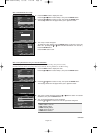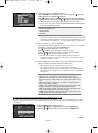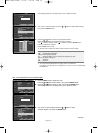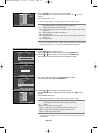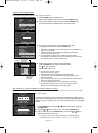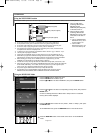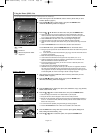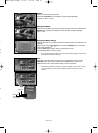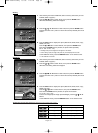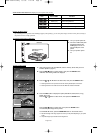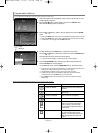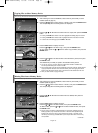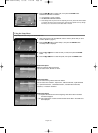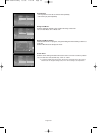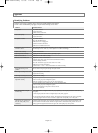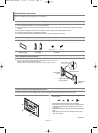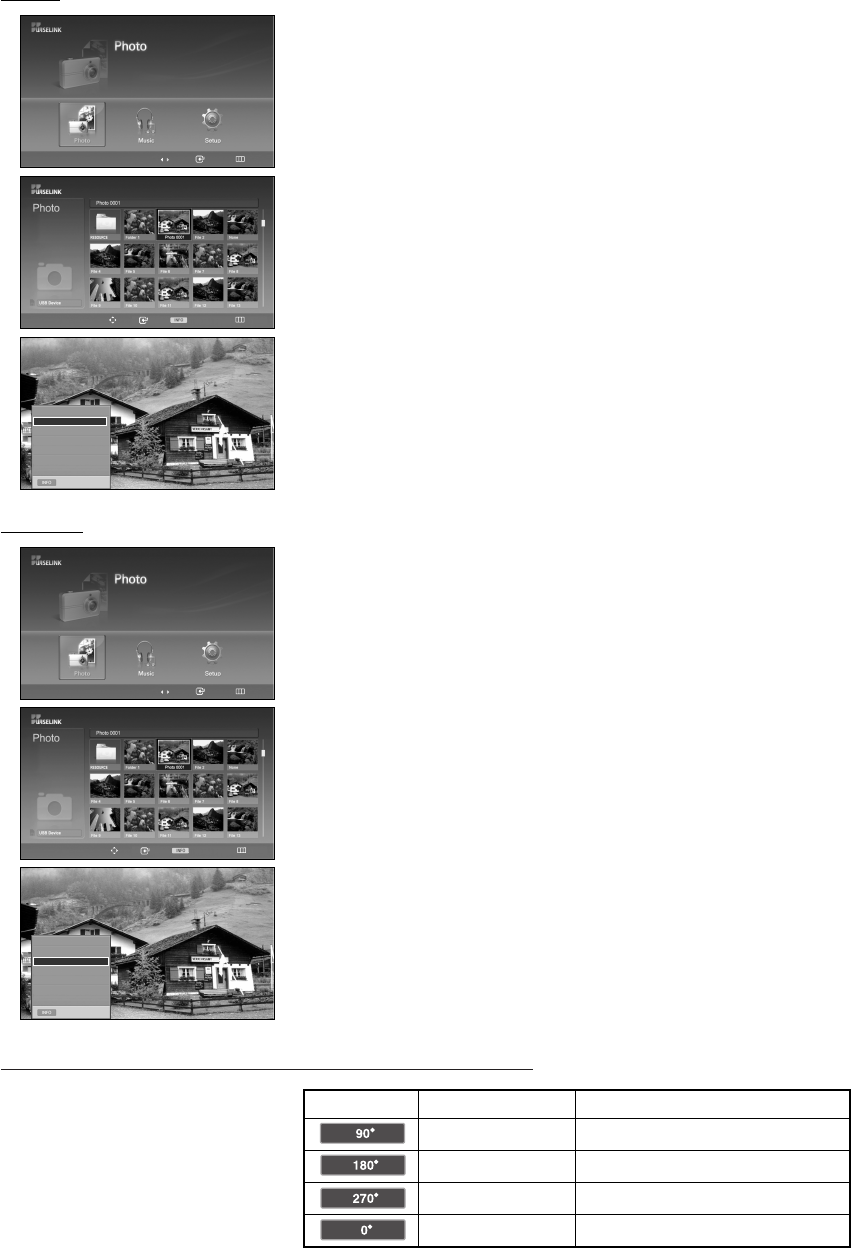
English-64
The Rotating function information icon
(Displayed at the top left of the screen).
Rotating (90°)
Current OSD
Icon
Function
To rotate a photo by 90 degrees
Rotating (180°)
To rotate a photo by 180 degrees
Rotating (270°)
To rotate a photo by 270 degrees
Rotating (0°)
To rotate a photo by original
Exit
Slide Show
Rotate
Zoom
Copy
Delete
Print
List
1. After switching the mode to WISELINK, select a memory device that you have
installed. (Refer to page 61)
2. Press the
œœ
or
√√
button to select “Photo”, then press the ENTER button.
JPEG files and existing folders are displayed.
3. Press the
……
/
††
/ œ / √ buttons to select a file, then press the ENTER button.
Pressing the button over a photo icon shows the currently selected photo in full
screen.
4. Press the INFO button to display the option (Slide Show, Rotate, Zoom, Copy,
Delete, Print, List).
Press the
……
or
††
button to select “Rotate", then press the ENTER button.
Each time the ENTER button is pressed, the photo rotates repeatedly.
(90° 180° 270° 0°)
➢
Rotating directly from 90 degrees to 270 degrees is not allowed.
➢
When rotating a photo, the edge of the photo may not be displayed on the screen.
To exit WISELINK mode, press the WISELINK button on the remote control.
➢
The rotated file is not saved.
Move Enter Return
Rotating
Move Enter Photo Menu Return
219x171
6 KBytes
May 05,2006
3/130
Exit
Slide Show
Rotate
Zoom
Copy
Delete
Print
List
1. After switching the mode to WISELINK, select a memory device that you have
installed. (Refer to page 61)
2. Press the
œœ
or
√√
button to select “Photo”, then press the ENTER button.
JPEG files and existing folders are displayed.
3. Press the
……
/
††
/ œ / √ buttons to select a file, then press the ENTER button.
Pressing the button over a photo icon shows the currently selected photo in full
screen.
4. Press the INFO button to display the option (Slide Show, Rotate, Zoom, Copy,
Delete, Print, List).
Press the
……
or
††
button to select “Zoom", then press the ENTER button.
Each time the ENTER button is pressed, the photo size increases.
(X1 X2 X3 X4)
To move the enlarged photo image up/down/left/right, press the
……
/
††
/ œ / √
buttons.
To exit WISELINK mode, press the WISELINK button on the remote control.
Move Enter Return
Zooming-In
Move Enter Photo Menu Return
219x171
6 KBytes
May 05,2006
3/130
œœ
1/10 Page
√√
œœ
1/10 Page
√√
BN68-01094L-00Eng 8/7/06 1:45 PM Page 64