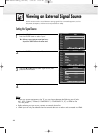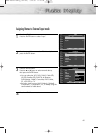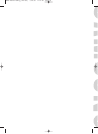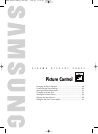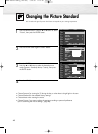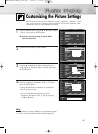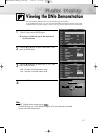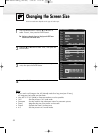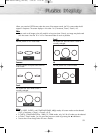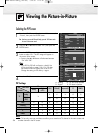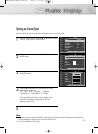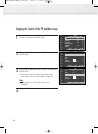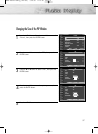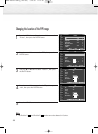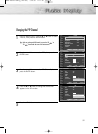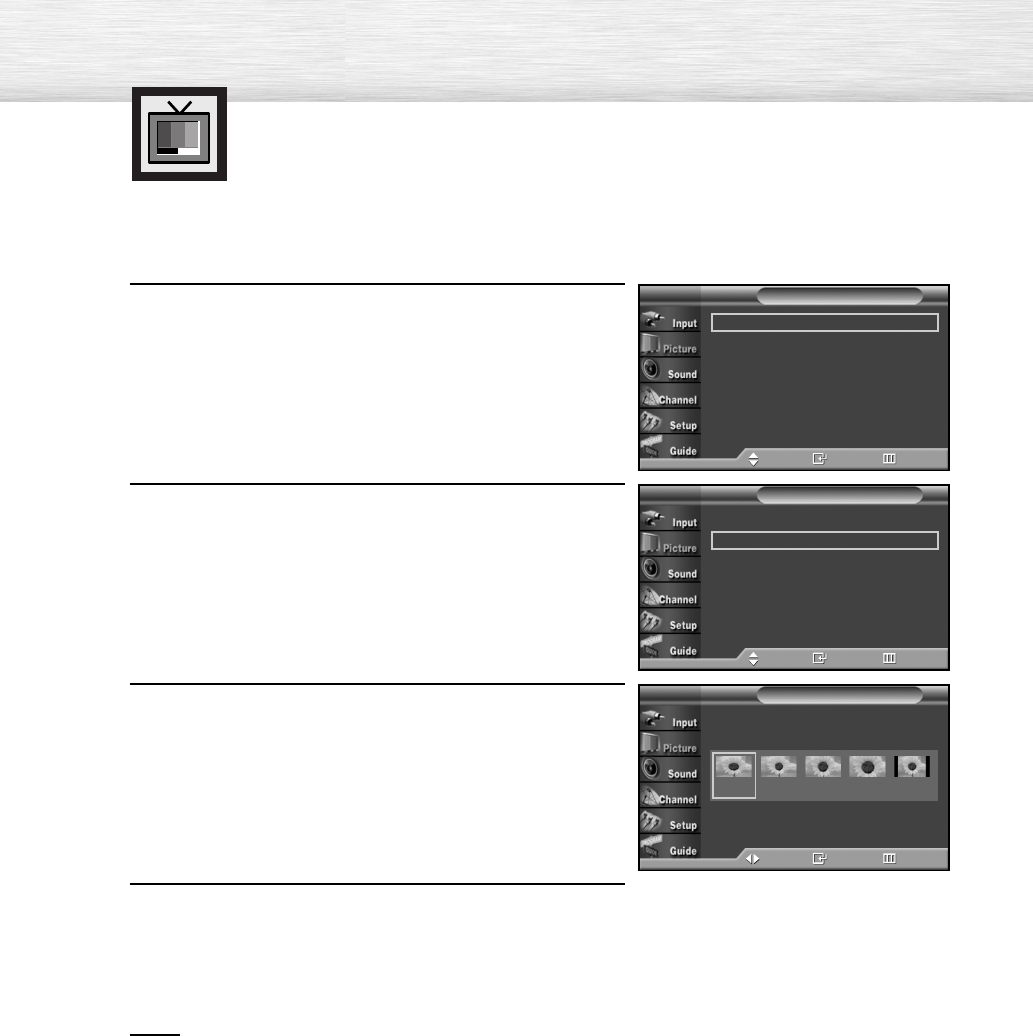
Changing the Screen Size
Screen size selection depends on the type of video input.
52
1
Press the MENU button. Press the ▲ or ▼ button to
select “Picture”, then press the ENTER button.
2
Press the ▲ or ▼ button to select “Size”, then press the
ENTER button.
3
Press the œ or √ button to select the screen size you
want, then press the ENTER button.
4
Press the MENU button to exit.
Notes
•
If you watch a still image or the 4:3 (Normal) mode for a long time (over 2 hours),
an image may be burned onto the screen.
•
View the TV in 16:9 (Wide) or Panorama mode as much as possible.
• 16:9 : Sets the picture to 16:9 wide mode.
• Panorama : Use this mode for the wide aspect ratio of a panoramic picture.
• Zoom1 : Magnifies the size of the picture on the screen.
• Zoom2 : Expands the Zoom1 format picture.
• 4:3 : Sets the picture to 4:3 normal mode.
➤
➤
Quick way to change the Screen size: Simply press the P.SIZE button
under the cover of the remote control.
Mode : Dynamic
√
Size : 16:9
√
Digital NR : On
√
DNIe Demo : Off
√
My Color Control
√
Film Mode : Off
√
†
More
Picture
TV
Move Enter Return
Mode : Dynamic
√
Size : 16:9
√
Digital NR : On
√
DNIe Demo : Off
√
My Color Control
√
Film Mode : Off
√
†
More
Picture
TV
Move Enter Return
Size
TV
Move Enter Return
16:9 Panorama Zoom1 Zoom2 4:3
BN68-00825J-00Eng_(046~063) 5/18/05 2:10 PM Page 52