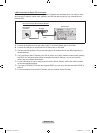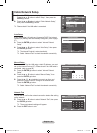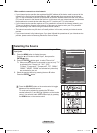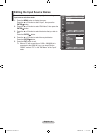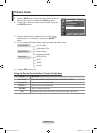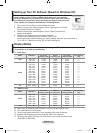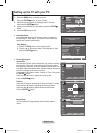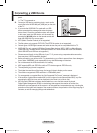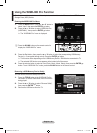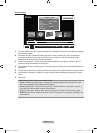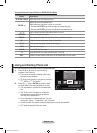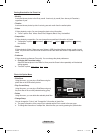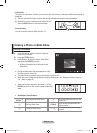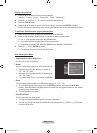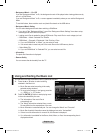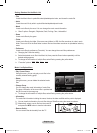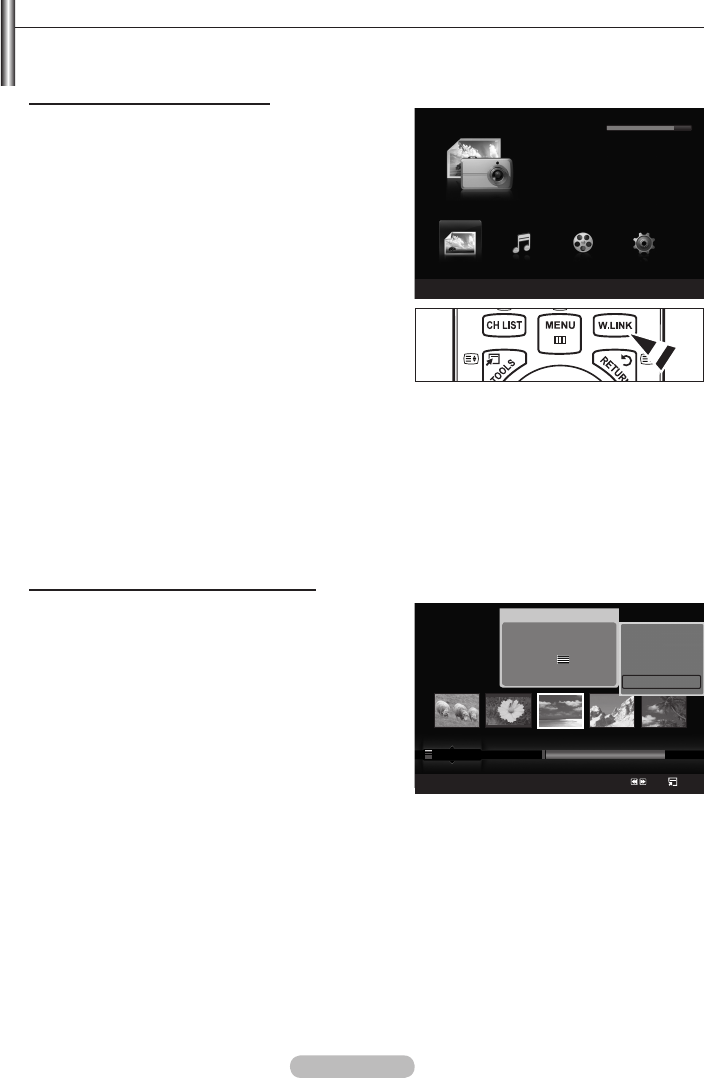
English - 36
Using the WISELINK Pro Function
This function enables you to view and listen to photo, music and/or movie les saved on a USB Mass
Storage Class (MSC) device.
Entering the WISELINK Pro Menu
1. Press the MENU button. Press the ▲ or ▼ button to
select “Input”, then press the ENTER
E
button.
2. Press the ▲ or ▼ button to select “WISELINK Pro
(USB/DLNA)”, then press the ENTER
E
button.
The “WISELINK Pro” menu is displayed.
Press the W.LINK button on the remote control to
display the “WISELINK Pro” menu.
3. Press the Red button, then press the ▲ or ▼ button to select the corresponding USB Memory
Device (i.e. if connected through a hub). Press the ENTER
E
button.
This function differs depending on the USB Memory Device / DLNA device connected to TV.
The selected USB device name appears at the bottom left of the screen.
4. Press the ◄ or ► button to select an icon (Photo, Music, Movie, Setup), then press the ENTER
E
button. To exit “WISELINK Pro” mode, press the W.LINK button on the remote control.
Removing a USB Memory Device Safely
You can remove the device safely from the TV.
1. Press the TOOLS button in the WISELINK Pro le
list screen, or while a Slide Show, music or movie is
being played.
2. Press the ▲ or ▼ button to select “Remove Safely”,
then press the ENTER
E
button.
3. Remove the USB device from the TV.
➣
O
➣
➣
Photo
SUM
Device
Favourites Setting
s
Select
Jump
Option
image_1.jpg
Month : Jan
Date : Jan.01.2008
Colour : Gray
Composition :
Folder : P-other
Favourite :
★ ★ ★
Preference
Monthly
Timeline
Jan Nov
▲
▲
Play Current Group
Delete
Information
Remove Safely
WISELINK Pro
Photo
SUM
Device
e
Exit
Music Setup
PHOTO
SUM
851.98MB/995.00MB Free
Movie
BN68-01717L.indb 36 2008-08-18 �� 6:13:38