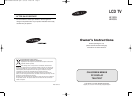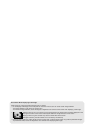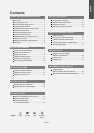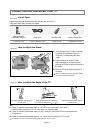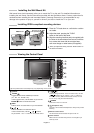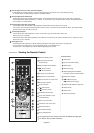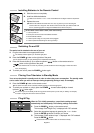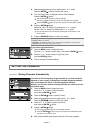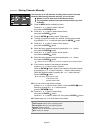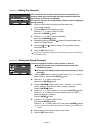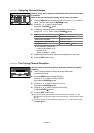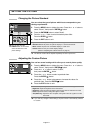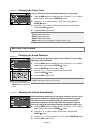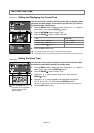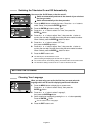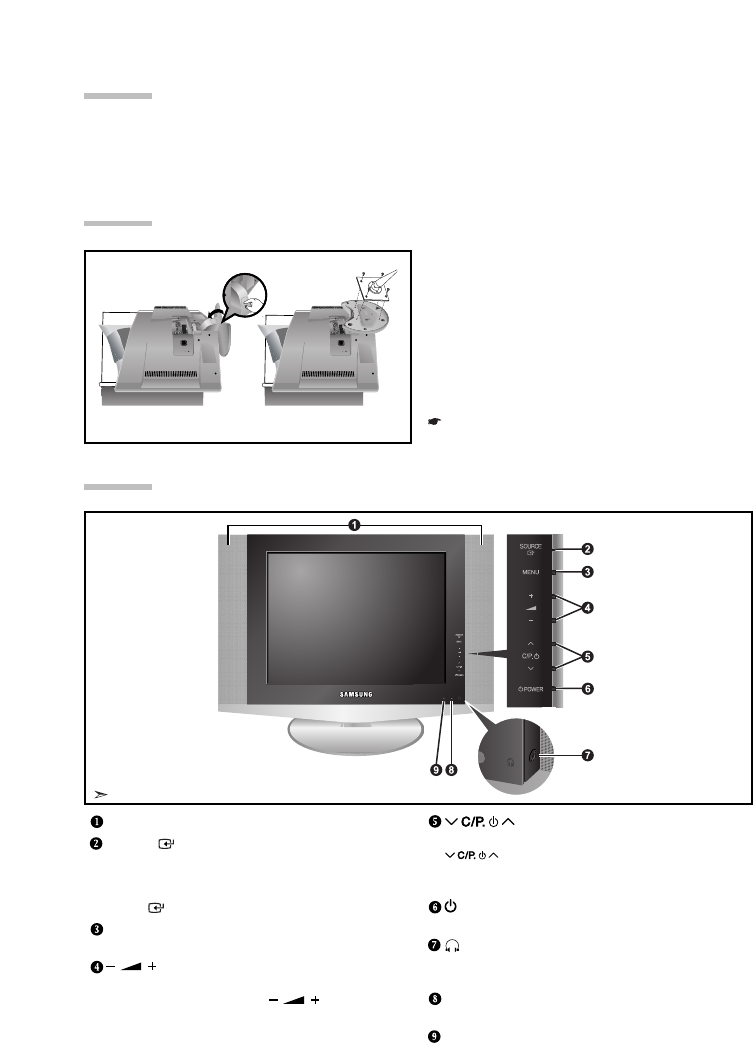
English-3
Viewing the Control Panel
Speakers
SOURCE
Toggles between all the available input sources
(TV - Ext. - AV - S-Video - PC).
In the on-screen menu, use this button as you use the
ENTER button on the remote control.
MENU
Press to see an on-screen menu of your TV’s features.
Press to decrease or increase the volume.
In the on-screen menu, use the buttons
as you use the
and buttons on the remote control.
Press to change channels. In the on-screen menu, use the
buttons as you use the and buttons on
the remote control. (Without the Remote Control, You can
turn on TV by using the Channel buttons.)
POWER
Press to turn the TV on and off.
(Headphone Jack)
Connect a set of external headphones to this jack for private
listening.
Remote Control Sensor
Aim the remote control towards this spot on the TV.
Power Indicator
Blinks and turns off when the power is on and lights up in
stand-by mode.
The product colour and shape may vary depending on the model.
Wall mount items (sold separately) allow you to mount the TV on the wall. For detailed information on
installing the wall mount, see the instructions provided with the Wall Mount items. Contact a technician for
assistance when installing the wall mounted bracket. Samsung Electronics is not responsible for any
damage to the product or injury to yourself or others if you elect to install the TV on your own.
Installing the Wall Mount Kit
Installing VESA compliant mounting devices
1. Place the TV faced down on a soft cloth or cushion
on a table.
2. Adjust the stand, pressing the "PUSH"
button on the back of the stand.
3. Align the mounting interface pad (not supplied) with
the holes in the stand bottom and secure it with the
four screws that come with the arm-type base,
wall mount hanger or other bases (not supplied).
When you adjust the stand, press the “PUSH" button on
the back of the stand.
PUSH button
Mounting pad
(sold separately)
(2)
(3)