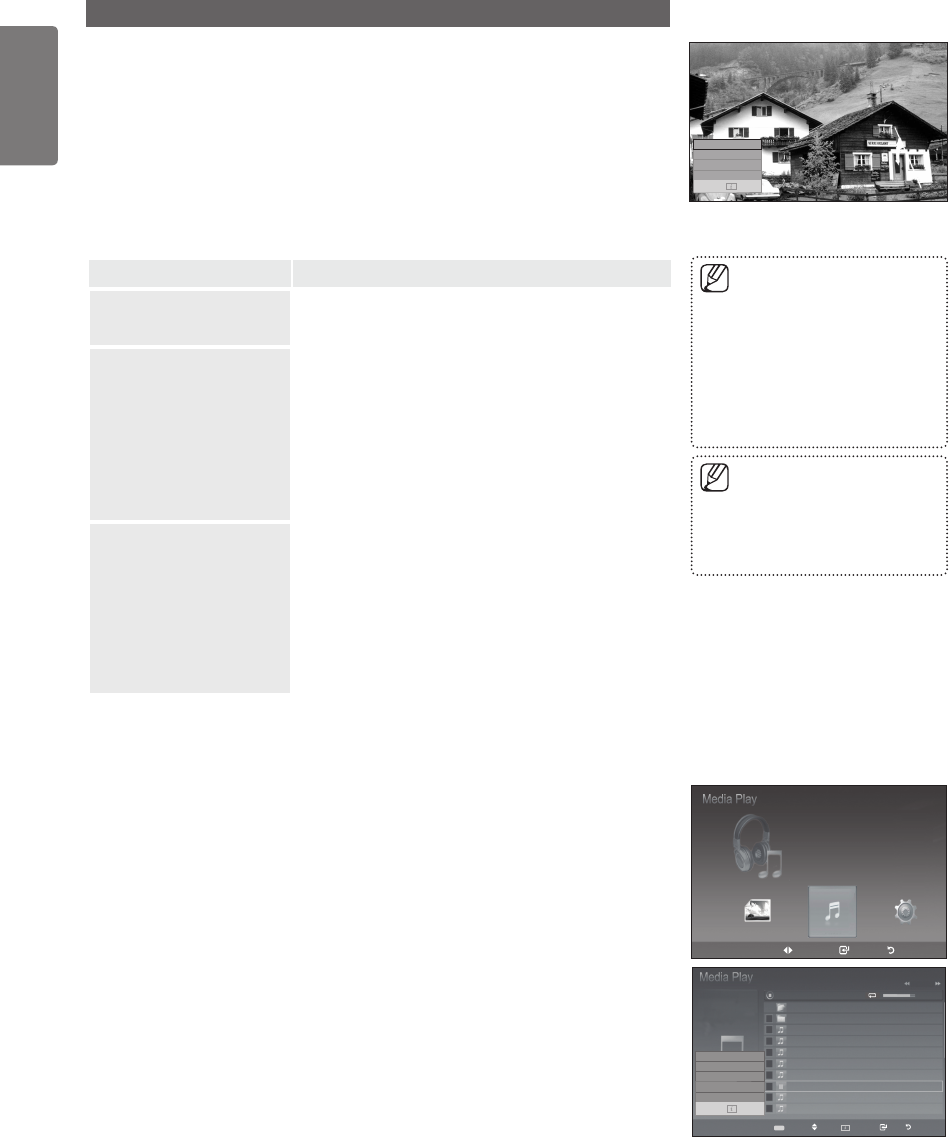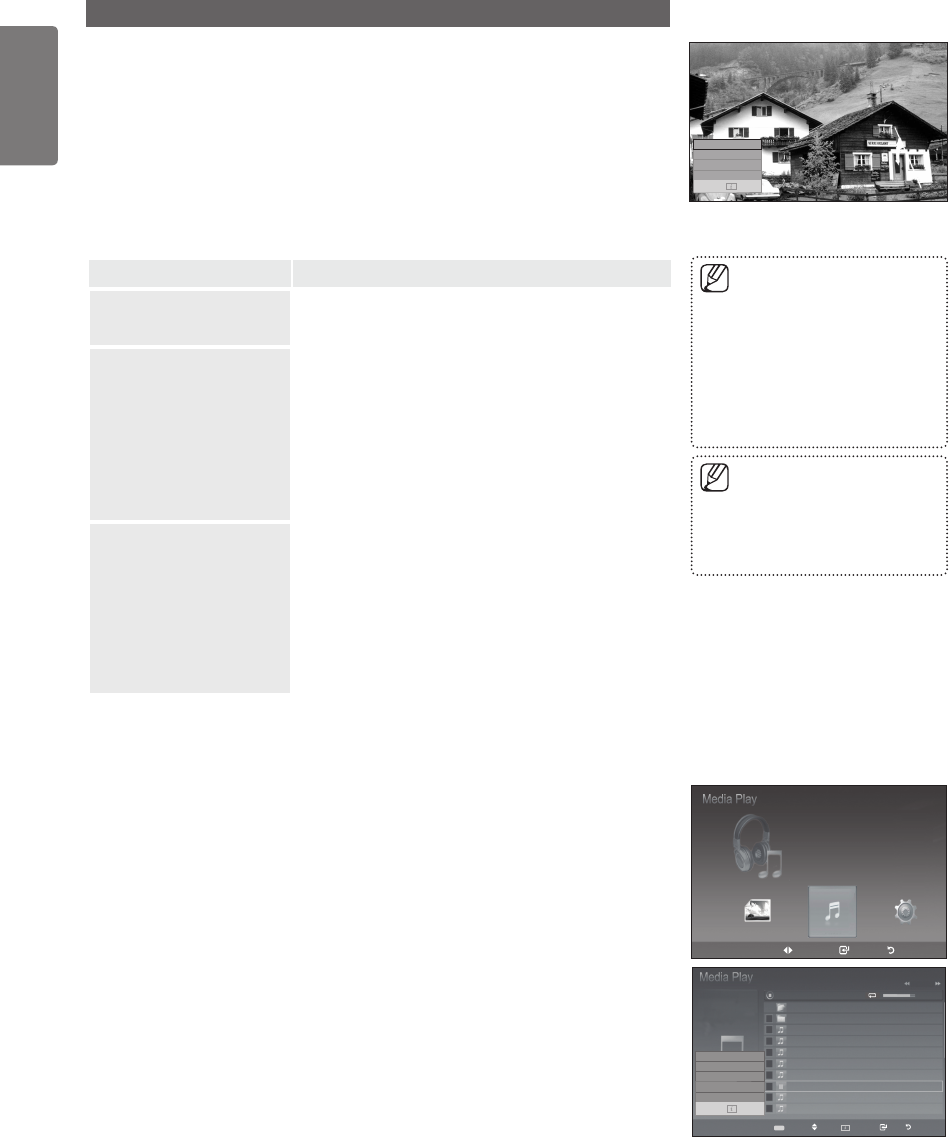
40
English
Media Play - USB Device
Using the Option Menu
1
Complete Steps 1 to 3 of “Using the Media Play Menu”.(Refer to page 38)
2
Press the ◄ or ► button to move to Photo, then press the ENTER
E
button.
The saved file information is displayed as a folder or file.
3
Press the ▲, ▼, ◄ and ► button to select a file, then press the ENTER
E
button. Pressing the button over a photo thumbnail displays the photo in full
screen.
4
Press the INFO button to display the option (Start Slide Show, Zoom, Rotate,
List)
Option Description
Start Slide Show
Press the ▲ or ▼ button to select Start Slide Show,
then press the ENTER
E
button. You can start a
Slide Show.
■
Zoom
Press the ▲ or ▼ button to select Zoom, then press the
ENTER
E
button.
Select the required option by pressing the ▲ or ▼
button, then press the ENTER
E
button. (X1, X2, X4)
x1 :
Restore a photo to its original size.
x2 : Zoom-in to a photo x2.
x4 : Zoom-in to a photo x4.
d / u / l / r : Move the zoomed-in photo up/down/
right/left.
■
■
■
■
■
Rotate
Press the ▲ or ▼ button to select Rotate, then press the
ENTER
E
button.
Select the required option by pressing the ▲ or ▼
button, then press the ENTER
E
button. (0°, 90°,
180°, 270°)
0° : This rotates a photo to its original position
90° : This rotates a photo by 90 degrees
180° : This rotates a photo by 180 degrees
270° : This rotates a photo by 270 degrees
■
■
■
■
■
Using the MP3 List
This menu shows MP3 les from among the les saved on a USB memory
device.
1
Complete Steps 1 to 3 of “Using the Media Play Menu”. (Refer to page 38)(Refer to page 38)
2
Press the ◄ or ► button to move to Music, then press the ENTER
E
button.
The saved file information is displayed as a folder or file.
3
Press the ▲ or ▼ button to move to an icon, then press the ENTER
E
button.
Pressing the ENTER
E
button over a musical note icon immediately
plays the music file.
Pressing the ENTER
E
button over a folder icon shows the music files
included in the folder.
To select a file on the next page, press the π or
μ button to move to
the next page.
4
To select all files or a file, press the INFO button to display the Music menus.
Press the ENTER
E
button to select Play, Repeat Music, Delete, Delete All
or Deselect All. To exit Media Play mode, press the MEDIA.P button on the
remote control.
To pan up/down/left/right in the
zoomed-in photo, press the
INFO button to exit option menu,
then press the ▲, ▼, ◄ and ►
buttons.
Start Slide Show or Rotate is
disabled when the Zoom option is
selected.
■
■
The rotated file is not saved.
Start Slide Show or Zoom is
disabled when the Rotate option
is selected.
■
■
Move Enter Return
SUM
861MB/994MBFree
Music
Photo Music Setup
Upper Folder
00:04:01
00:04:28
00:04:12
00:05:39
00:04:30
00:04:30
00:03:54
00:05:25
Folder 1
001-001
002-002
003-003
004-004
005-005
007-007
008-008
006-006
006-006
00:04:00
Select Move Option Play Return
Music
1/10 Page
5MB
Jun 1,2008
3/23
Play
Repeat Music :Off
Delete
Delete All
Deselect All
Exit
Start Slide Show
Zoom :X1
Rotate :0°
List
Exit
BN68-02315G-01Eng.indd 40 2009-06-08 �� 11:00:31