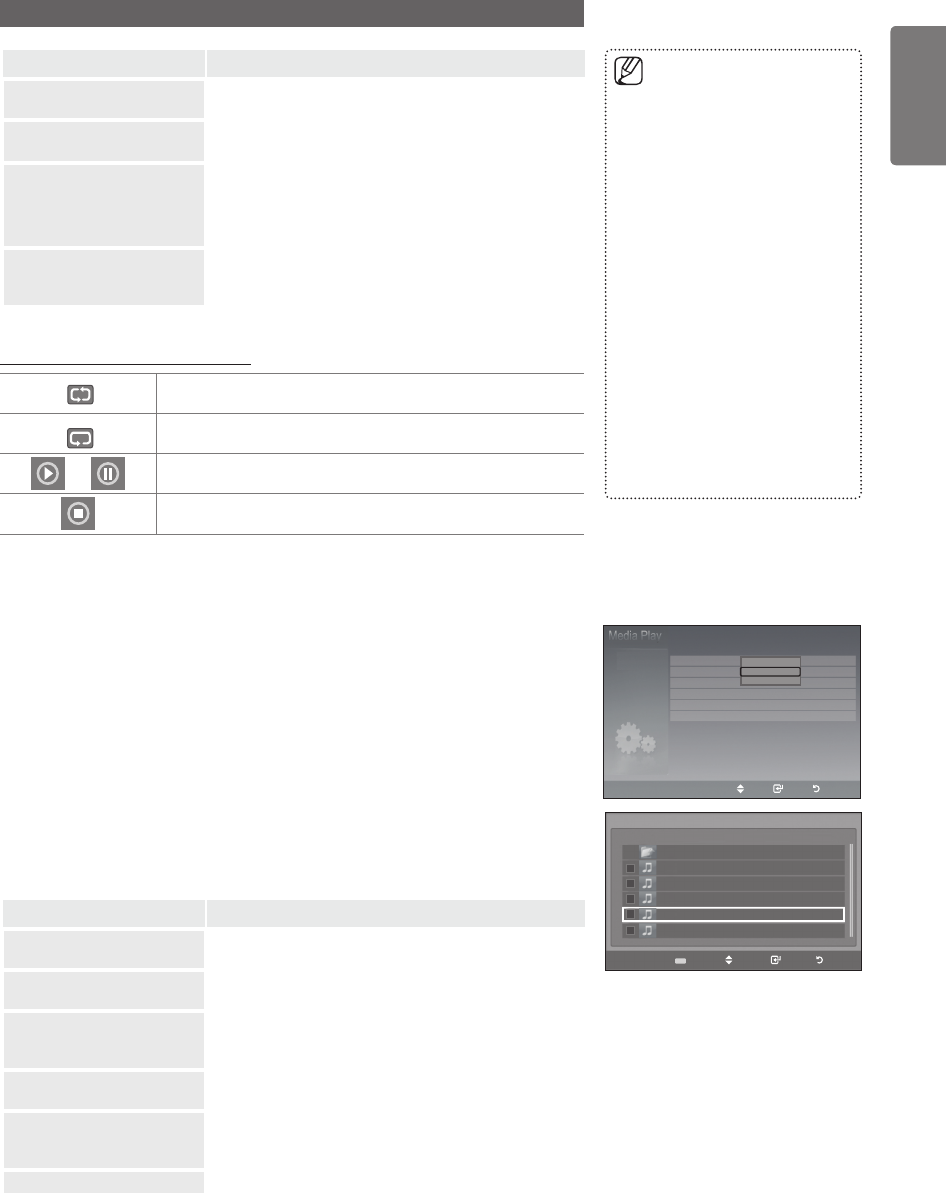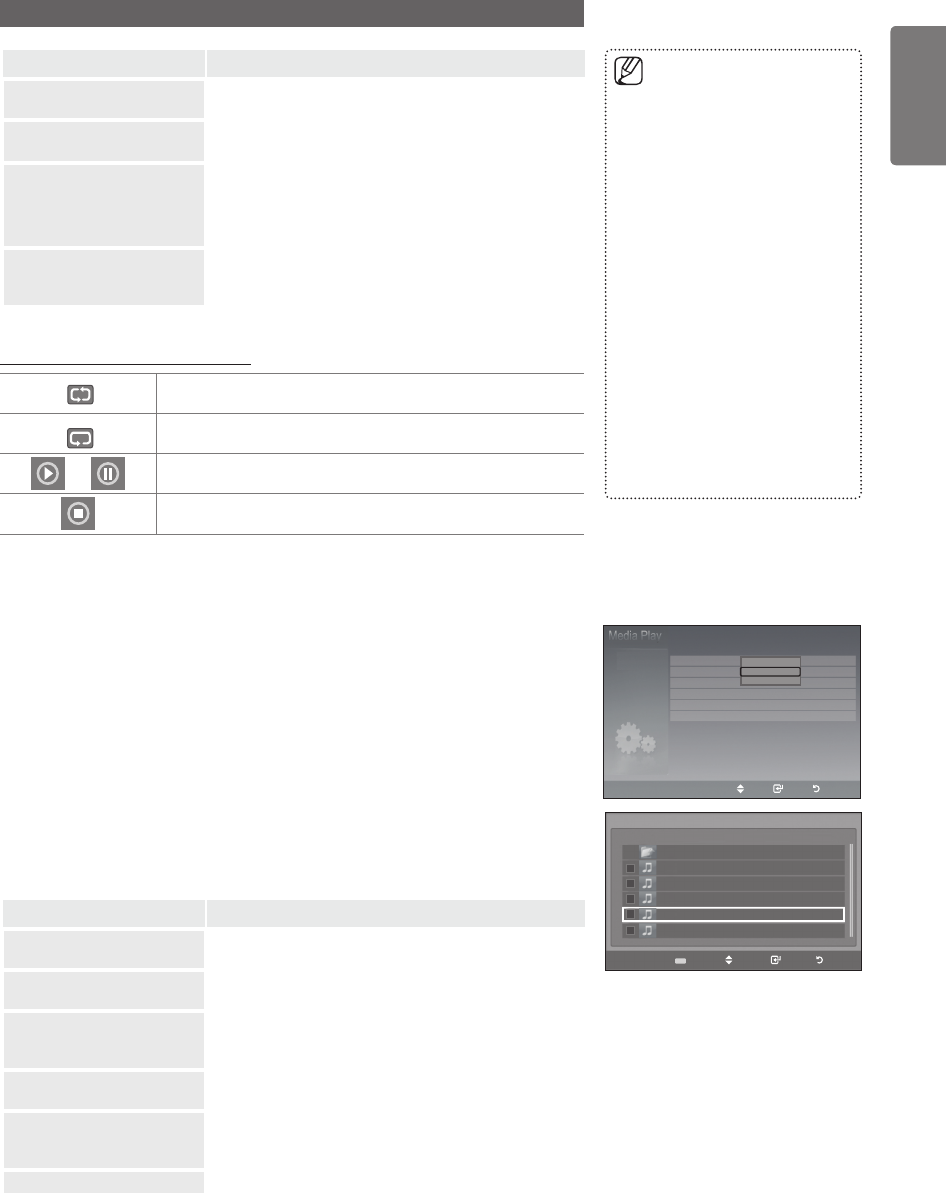
41
English
Media Play - USB Device
Using the Option Menu
Option Description
Play
Select to play MP3 files.
Repeat Music
Select to repeatedly play MP3 files in the current folder.
You can select �n or �ff. select �n or �ff.ct �n or �ff.
■
Delete / Delete All /
Delete Selected File
(When multiple files are
selected)
Select the file to delete. (Alternatively, select multiple files
by pressing the Yellow button.)
You cannot recover a deleted file.
■
Deselect All (When at
least one file is selected)
You can deselect all files.
The c mark indicating the corresponding file is
selected is hidden.
■
Music Function Information Icon
When all music files in the folder (or the selected file) are
repeated. Repeat Music is On.
When all music files in the folder (or the selected file) are played
once. Repeat Music is Off.
/
When pressing the
∂
/
∑
button on the remote control while
music is playing.
When pressing the
∫
button on the remote control when music
is stopped.
Using the Setup Menu
Setup displays the user settings of the Media Play menu.
1
Complete Steps 1 to 3 of “Using the Media Play Menu”.(Refer to page 38)
2
Pressthe◄or►buttontoselectSetup, then press the ENTER
E
button.
3
Pressthe▲or▼buttontoselectanitemyouwant,thenpresstheENTER
E
button. (Slide Show Speed, Background Music, Background Music Setting,
Repeat Music, Screen Saver, Remove Safely)
4
Pressthe▲or▼buttontoselecttheoption,thenpresstheENTER
E
button.
To exit Media Play mode, press the MEDIA.P button on the remote control.
Option Description
Slide Show Speed
Select to control the slide show speed. You can select
Fast, Normal or Slow.
Background Music
Select to determine whether to play an MP3 file during a
slide show.You can select Music On or Music Off.
Background Music
Setting
While a slide show is in progress, use the Background
Music Setting to select a music file to listen to. Select an
MP3 file as the background music.
Repeat Music
Select to determine whether to repeat playing the music
when all MP3 files in the current folder have been played.
Screen Saver
Select to set the waiting time before the screen saver
appears. The screensaver will appear when no button is
pressed for 2, 4, 8,10 hours or off.
Remove Safely
You can remove the device safely from the TV.
Press the ∑ button while playing
an MP3 file to pause the file.
Press the ∫ button to exit Play
mode.
This menu only shows files with
the MP3 file extension. Files
with other file extensions are not
displayed,even if they are saved
on the same USB device.
The selected file is displayed on
the top with its playing time.
To adjust the music volume, press
the y button on the remote
control. To mute the sound, press
the MUTE button on the remote
control.
If the sound is odd when playing
MP3 files, exit Media Play mode
and adjust the Equalizer and
SRS TS HD in the Sound menu.
(An over-modulated MP3 file may
cause a sound problem.)
■
■
■
■
■
■
Slide Show Speed Normal
Background Music On
Background Music Setting
Repeat Music :Off
Screen Saver :4 hours
Remove Safely
Move Enter Return
Setup
Fast
Normal
Slow
Upper Folder
01-001
02-002
03-003
04-004
05-005
Select
Move Enter Return
◄◄ 1/1 Page ►►
Background Music Setting
Choose files for background music
BN68-02315G-01Eng.indd 41 2009-06-08 �� 11:46:02