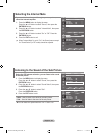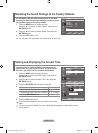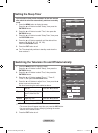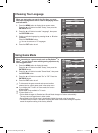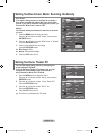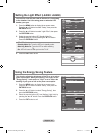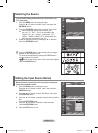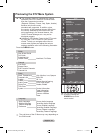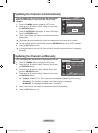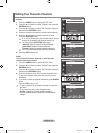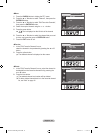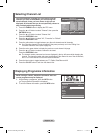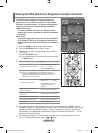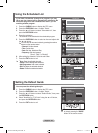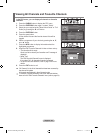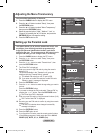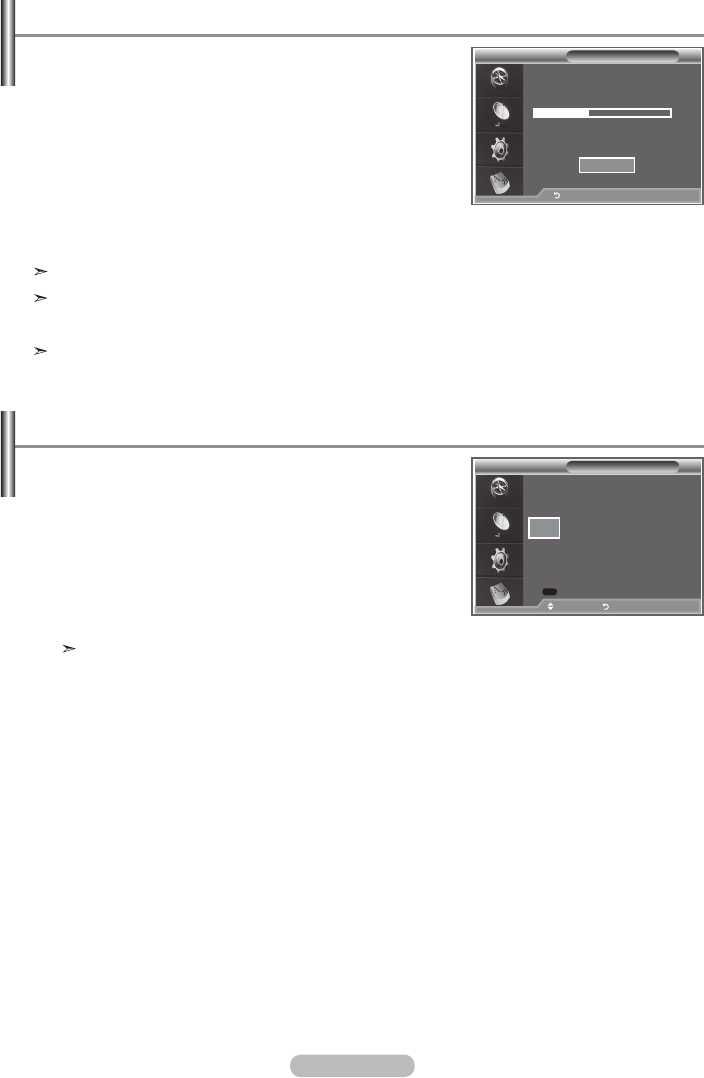
English - 33
Updating the Channel List Automatically
You can update the channel list when the broadcaster
adds new Services or if you move the TV to a new
location.
1. Press the D.MENU button to display the DTV menu.
2. Press the
▲ or ▼
button to select "Channel", then press
the ENTER/OK button.
3.
Press the ENTER/OK button again, to select "Auto Store".
Press the ENTER/OK button.
4. When it has finished, the number of scanned services will
be displayed.
The existing favourite channel list will not be deleted when the channel list is updated.
To stop the scan before it has finished, press the ENTER/OK button with "STOP" selected.
5. Press the EXIT button to exit.
If the signal status is poor, the "No Service found! Check the aerial connection" message is
displayed.
Updating the Channel List Manually
You can specify the channel for a fast channel search.
1. Press the D.MENU button to display the DTV menu.
2. Press the
▲ or ▼
button to select "Channel", then press
the ENTER/OK button.
3.
Press the
▲ or ▼
button to select "Manual Store", then
press the ENTER/OK button.
4.
Press the
▲ or ▼
button to select "Channel", then press
the ENTER/OK button.
• Channel: Channel "5" to "69" in sequence are displayed (depending on the country)
• Frequency:
The frequency available in the Channel group is displayed.
• Bandwidth:
The available bandwidths are 7 and 8 MHz.
5.
When it has finished, the number of scanned services will be displayed.
6. Press the EXIT button to exit.
Channel
▲
65
▼
KHz
Frequency Bandwidth
MHz
Adjust Return
Mode : Custom
Equalizer
SRS TS XT : Off
Auto Volume : Off
Internal Mute : Off
Reset
Move Enter Return
Auto Store
Scanning for digital services...
Services found: 24 Channel: 38
35%
Stop
Return
Manual Store
474000 8
Search
BN68-01186B-Eng-0309.indd 33 2007-03-13 �� 9:23:09