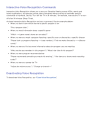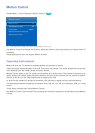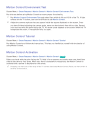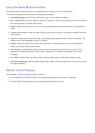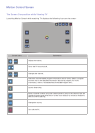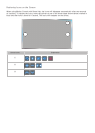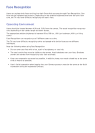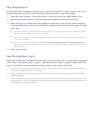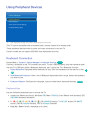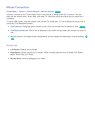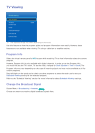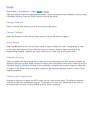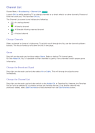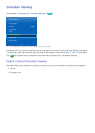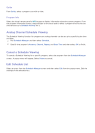72
Face Registration
A Smart Hub login is required to register a face. Log into the Smart Hub. Create a new account if you
do not already have one. Refer to the "Creating a Samsung Account" section for details.
1.
Open the Smart Features > Samsung Account > Edit Profile menu, and select Register Face.
2.
Read the instruction, select OK, and then enter the password for the Samsung account.
3.
Select Take Picture, and the user’s face appears on the screen. Keep the face to be completely
in the red dotted frame. The face is successfully registered when the frame turns green. If it fails,
select Retry.
"
The user's entire face must be visible to the camera. Avoid shadows over your face. Shadows prevent
the camera from recognizing your face accurately.
"
Keep your expression as neutral as possible. In addition, keep your mouth closed but at the same time
as neutral as possible.
"
It is better to select the checkbox beside I want to enter password as well for increased security for
higher security. With the checkbox selected, the user must enter the password when logging in using
face recognition.
4.
Select Save to finish.
Face Recognition Login
Select Face recognition, and then select Start from the login window. The TV automatically recognizes
a user's face. If recognition fails, try again. If the password entry option has been enabled under Edit
Profile, you need to enter your password as well in order to log into the Smart Hub.
"
The user's entire face must be visible to the camera. Avoid shadows over your face. Shadows prevent the
camera from recognizing your face accurately.
"
Keep your expression as neutral as possible. In addition, keep your mouth closed but at the same time as
neutral as possible.
"
Once recognition succeeds, the TV logs into the Smart Hub automatically. If the TV recognizes two or more
registered faces, a list of corresponding accounts appears. Select the appropriate account. Recognition of an
unregistered face prompts a warning.