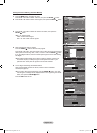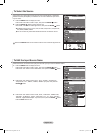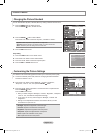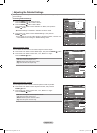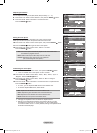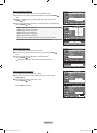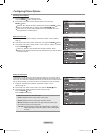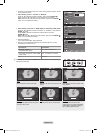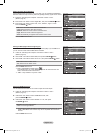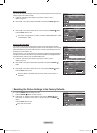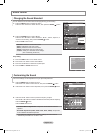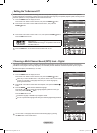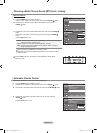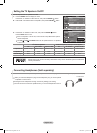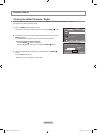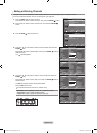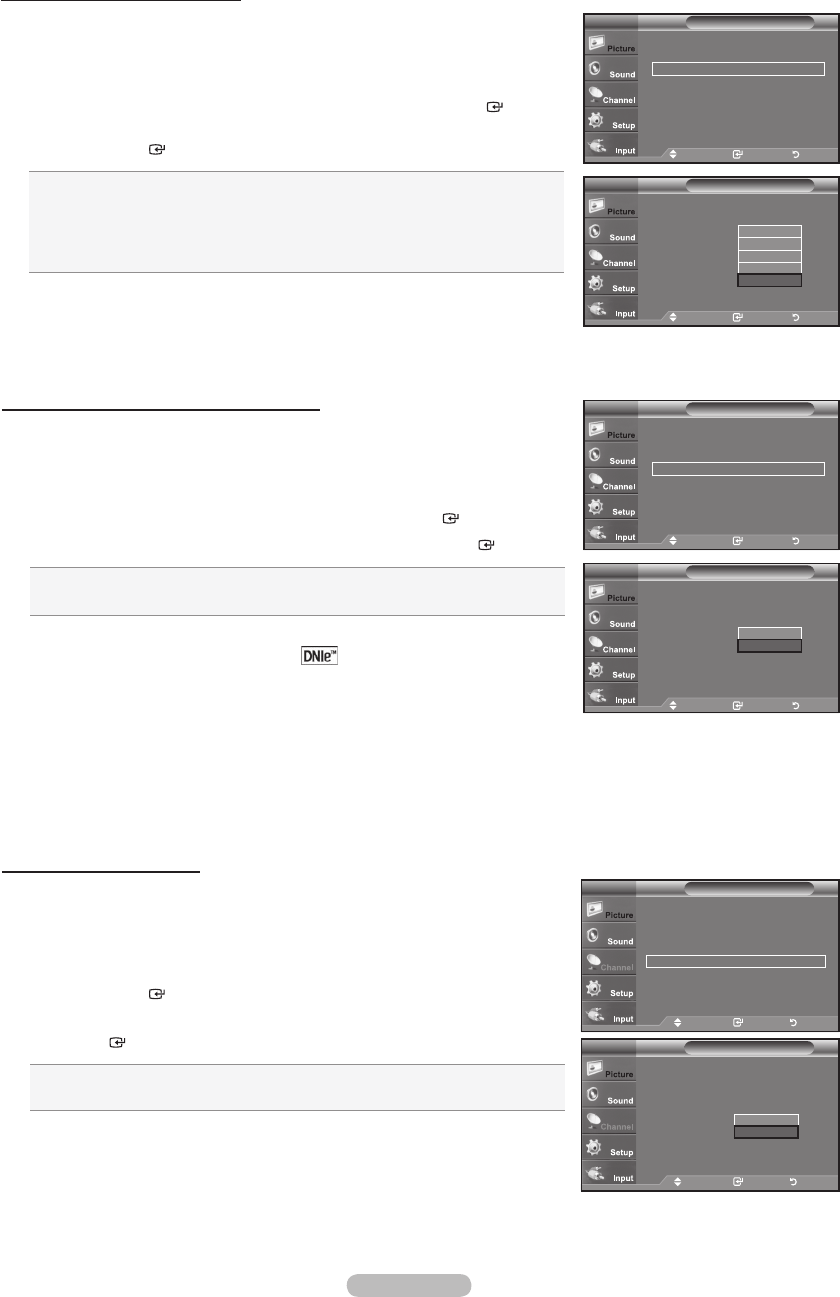
English - 33
Setting the DNIe (Digital Natural Image engine)
This TV includes the DNIe function to provide high visual quality. If you set DNIe to on,
you can view the screen with the DNIe feature activated.
1. Follow the “Activating Picture Options” instructions numbers 1 and 2.
(Refer to page 31)
2. Press the ▲ or ▼ button to select "DNIe", then press the ENTER
button.
3. Press the ▲ or ▼ button to select "Off" or "On", then press the ENTER
button.
• Off: Switches off the "DNIe" mode.
• On: Switches on the "DNIe" mode.
Press the EXIT button to exit.
DNIe™ (Digital Natural Image engine)
This feature brings you a more detailed image with 3D noise reduction and
detail, contrast and white enhancement.
“DNIe” is only available in “Dynamic” mode.
➣
➣
Setting the Digital Noise Reduction
If the broadcast signal received by your TV is weak, you can activate the Digital Noise
Reduction feature to help reduce any static and ghosting that may appear on the screen.
1. Follow the “Activating Picture Options” instructions numbers 1 and 2.
(Refer to page 31)
2.
Press the ▲ or ▼ button to select "Digital NR", then press the ENTER
button.
3.
Press the ▲ or ▼ button to select "Off", "Low", "Medium", "High" or "Auto".
Press the ENTER
button.
Off: Turns the screen noise reduction function off.
Low: Reduces screen noise at a low level.
Medium: Reduces screen noise at a medium level.
High: Reduces screen noise at a high level.
Auto: Automatically recognizes and reduces screen noise.
Press the EXIT button to exit.
Move Enter Return
Color Tone : Normal ►
Size : 16:9 ►
Digital NR : Auto ►
DNle : Off ►
HDMI Black Level : Normal ►
Film Mode : Off ►
Blue Only Mode : Off ►
Picture OptionsTV
Move Enter Return
Color Tone : Normal
Size : 16:9
Digital NR : Auto
DNle : On
HDMI Black Level : Normal
Film Mode : Off
Blue Only Mode : Off
Picture OptionsTV
Off
Low
Medium
High
Auto
Move Enter Return
Color Tone : Cool1 ►
Size : 16:9 ►
Digital NR : Auto ►
DNle : On ►
HDMI Black Level : Normal ►
Film Mode : Off ►
Blue Only Mode : Off ►
Picture OptionsTV
Setting the HDMI Black Level
You can select the black level on the screen to adjust the screen depth.
1. Follow the “Activating Picture Options” instructions numbers 1 and 2.
(Refer to page 31)
2. Press the
▲ or ▼
button to select “HDMI Black Level”, then
press the ENTER
button.
3. Press the
▲ or ▼
button to select “Normal” or “Low”, then press
the ENTER
button.
• Normal: The screen gets brighter.
• Low: The screen gets darker.
This function is active only when an external device is connected to the TV via
HDMI. “HDMI Black Level” function may not be compatible with all external
devices.
Press the EXIT button to exit.
➣
Picture Options
Color Tone : Normal ►
Size : 16:9 ►
Digital NR : Auto ►
DNle : Off ►
HDMI Black Level : Low ►
Film Mode : Off ►
Blue Only Mode : Off ►
TV
Move Enter Return
Picture Options
Color Tone : Normal
Size : 16:9
Digital NR : Auto
DNle : Off
HDMI Black Level : Normal
Film Mode : Off
Blue Only Mode : Off
TV
Move Enter Return
Normal
Low
Color Tone : Cool1
Size : 16:9
Digital NR : Auto
DNle : On
HDMI Black Level : Normal
Film Mode : Off
Blue Only Mode : Off
Picture OptionsTV
Off
On
Move Enter Return
BN68-01395A-Eng-0202.indd 33 2008-02-20 ¿ÀÀü 6:12:15