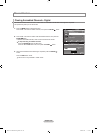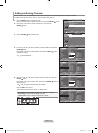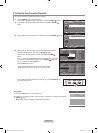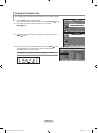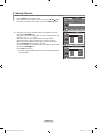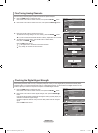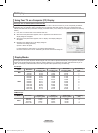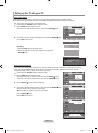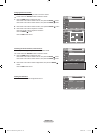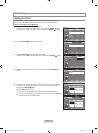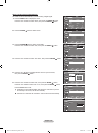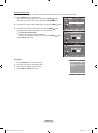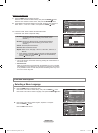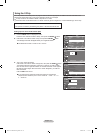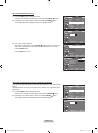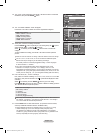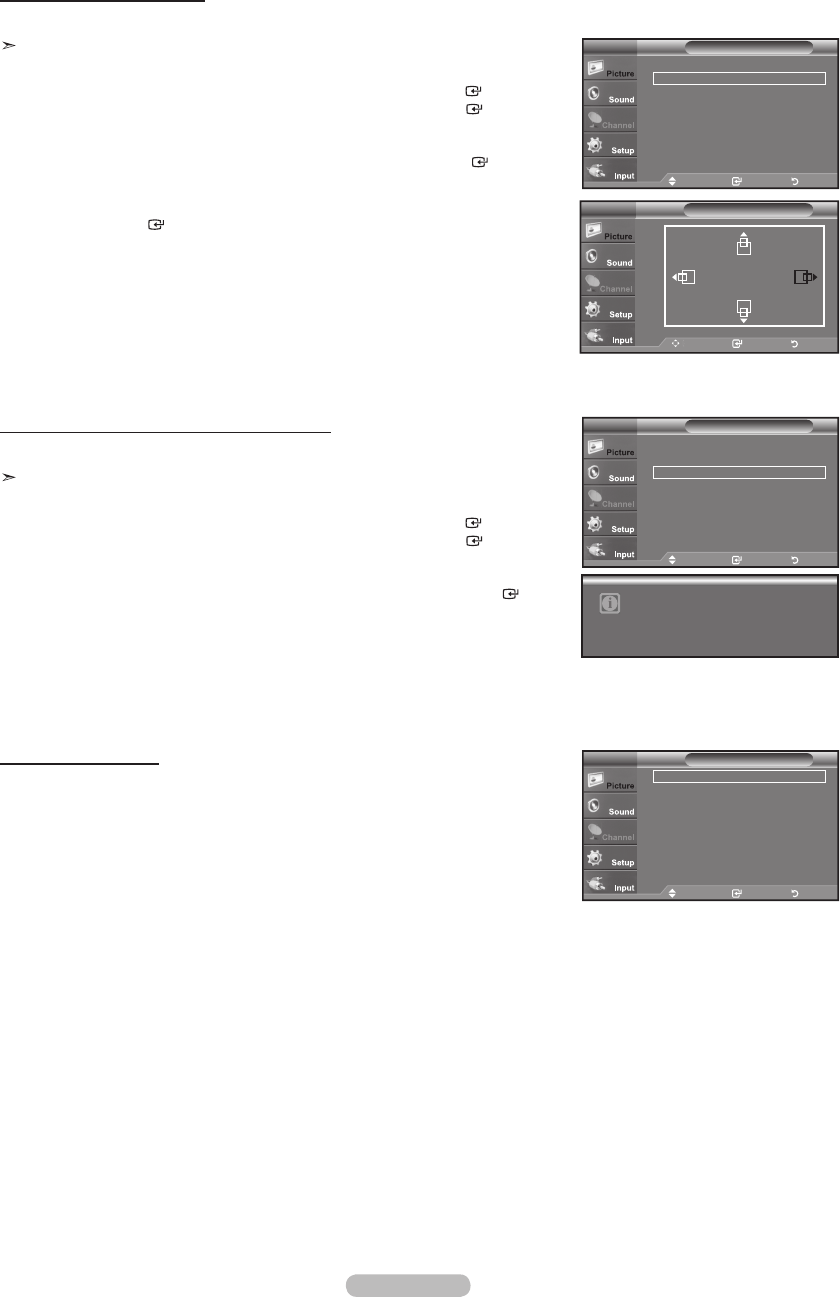
English - 36
Changing the Screen Position
Adjust the PC’s screen positioning if it does not fit the TV screen.
Preset: Press the SOURCE button to select PC mode.
1. Press the MENU button to display the menu.
Press the ▲ or ▼ button to select "Picture", then press the ENTER
button.
Press the ▲ or ▼ button to select "Screen", then press the ENTER
button.
2. Press the ▲ or ▼ button to select "Position", then press the ENTER
button.
3. Press the ▲ or ▼ button to adjust the V-Position.
Press the ◄ or ► button to adjust the H-Position.
Press the ENTER
button.
Press the EXIT
button to exit.
Initializing the Screen Position, Coarse and Fine
You can replace all image settings with the factory default values.
Preset: Press the SOURCE button to select PC mode.
1. Press the MENU button to display the menu.
Press the ▲ or ▼ button to select "Picture", then press the ENTER
button.
Press the ▲ or ▼ button to select "Screen", then press the ENTER
button.
2.
Press the ▲ or ▼ button to select "Image Reset", then press the ENTER
button.
Press the EXIT
button to exit.
Move Enter Return
Image Lock ►
Position ►
Image Reset
Resolution : 1360 X 768 @60Hz
ScreenPC
Move Enter Return
Image Lock ►
Position ►
Image Reset
Resolution : 1360 X 768 @60Hz
ScreenPC
Image Reset is completed.
TV
Move Enter Return
Position
Viewing the Resolution
You can confirm the resolution configured for the PC.
Move Enter Return
Image Lock ►
Position ►
Image Reset
Resolution : 1360 X 768 @60Hz
ScreenPC
BN68-01514B-00L02-Eng-0220.indd 36 2008-02-20 �� 7:44:10