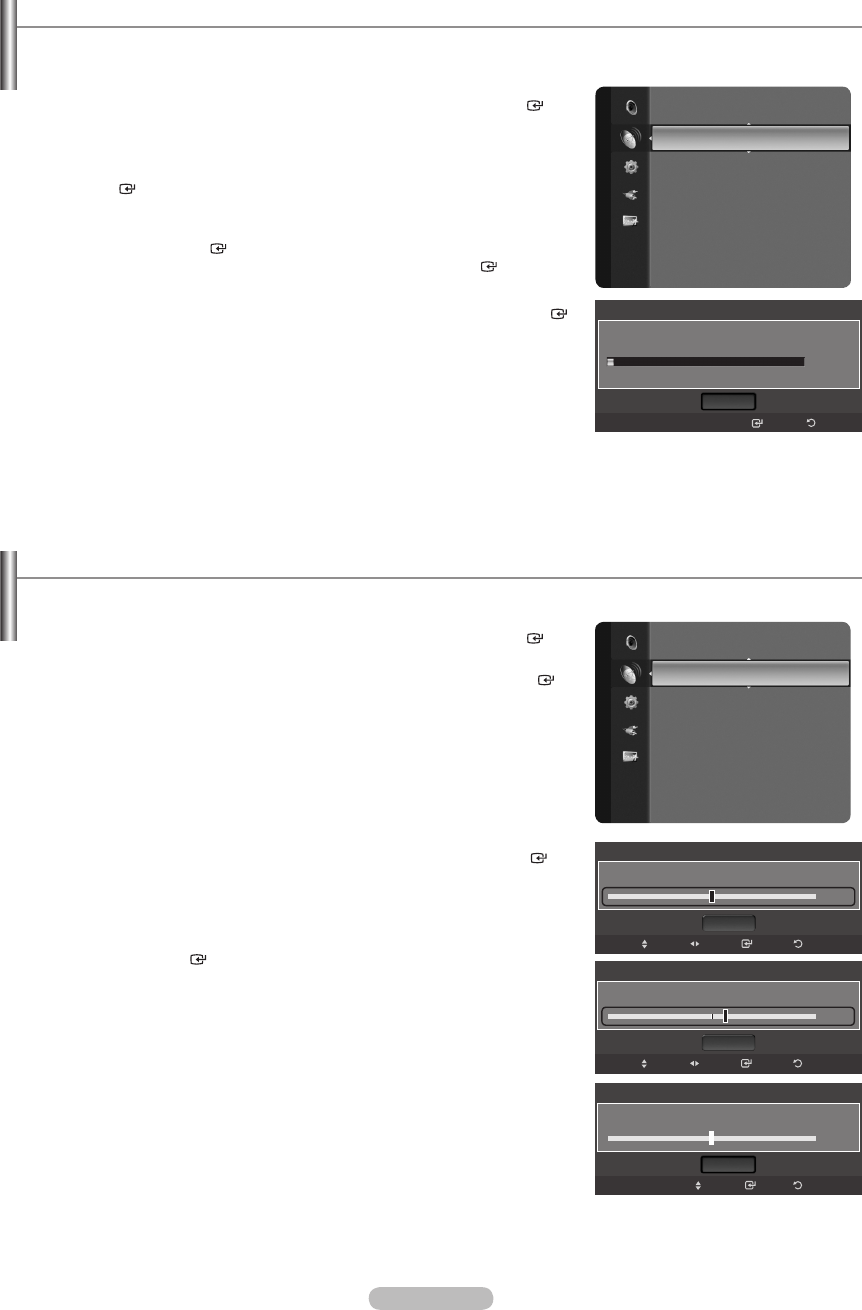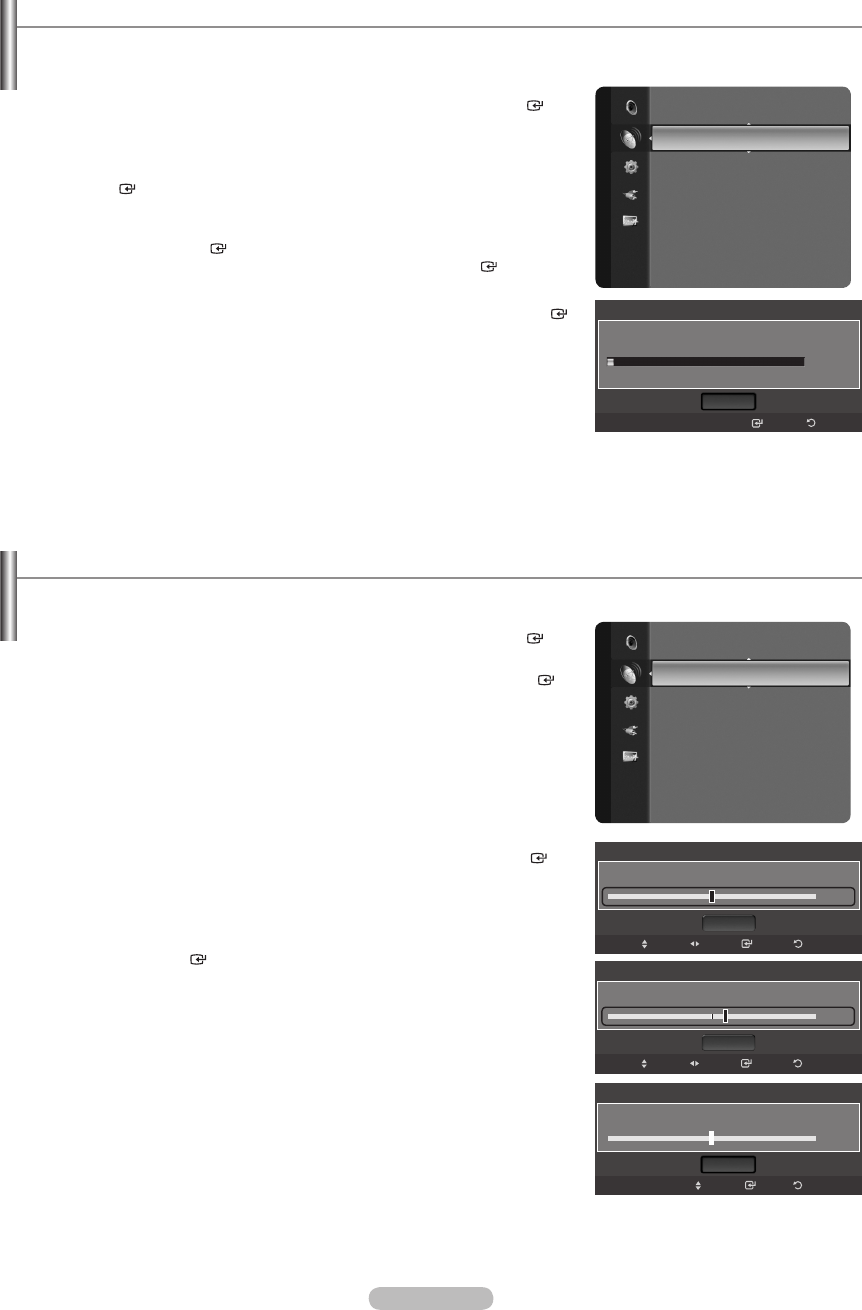
Clearing Scrambled Channels - Digital
The “Clear Scrambled Channel” function is used to lter out scrambled channels after “Auto Program” is completed.
This process may take up to 20~30 minutes.
1. Press the MENU button to display the menu.
Press the ▲ or ▼ button to select “Channel”, then press the ENTER
button.
2. Press the ▲ or ▼ button to select “Clear Scrambled Channel”, then press the
ENTER button. It searches scrambled channels, which are to be removed
from the list.
To stop searching scrambled channels;
Press the ENTER button to select “Stop”.
Press the ◄ button to select “Yes”, then press the ENTER button.
3. When the scrambled channel searching is completed, press the ENTER
button.
Press the
EXIT button to exit.
This function is only available in “Cable” mode.
➣
➣
Fine Tuning Analog Channels
Use ne tuning to manually adjust a particular channel for optimal reception.
1. Press the MENU button to display the menu.
Press the ▲ or ▼ button to select “Channel”, then press the ENTER
button.
2. Press the ▲ or ▼ button to select “Fine Tune”, then press the ENTER
button.
3. Press the ◄ or ► button to adjust the ne tuning.
To store the ne tuning setting in the TV’s memory, press the ENTER
button.
If you do not store the ne-tuned channel in memory, adjustments are not
saved.
4. To reset the ne tuning setting, press the ▼ button to select “Reset”, then
press the ENTER button.
Press the
EXIT button to exit.
"*” will appear next to the name of ne-tuned channels.
Only analog TV channels can be ne tuned.
➣
➣
➣
Channel
Antenna : Cable
Auto Program
ClearScrambledChannel ►
Channel List
Fine Tune
Signal Strength
Clear Scrambled Channel
Removing scrambled channel.
Stop
DTV Cable 10
3%
Enter
Return
Channel
Clear Scrambled Channel
Channel List
FineTune ►
Signal Strength
Fine Tune
Air 6
Reset
ReturnSave
Move
Adjust
0
Fine Tune
Air 6*
Reset
ReturnSave
Move
Adjust
+3
Fine Tuned
Fine Tune
Air 6
ReturnEnter
Move
0
Reset
BN68-01669C-00Eng.indb 41 2008-07-11 �� 4:59:28