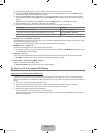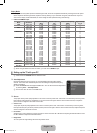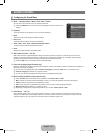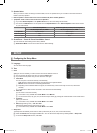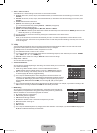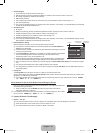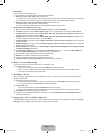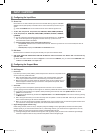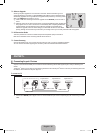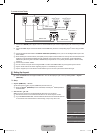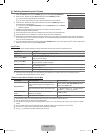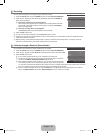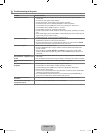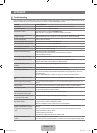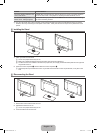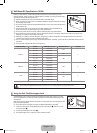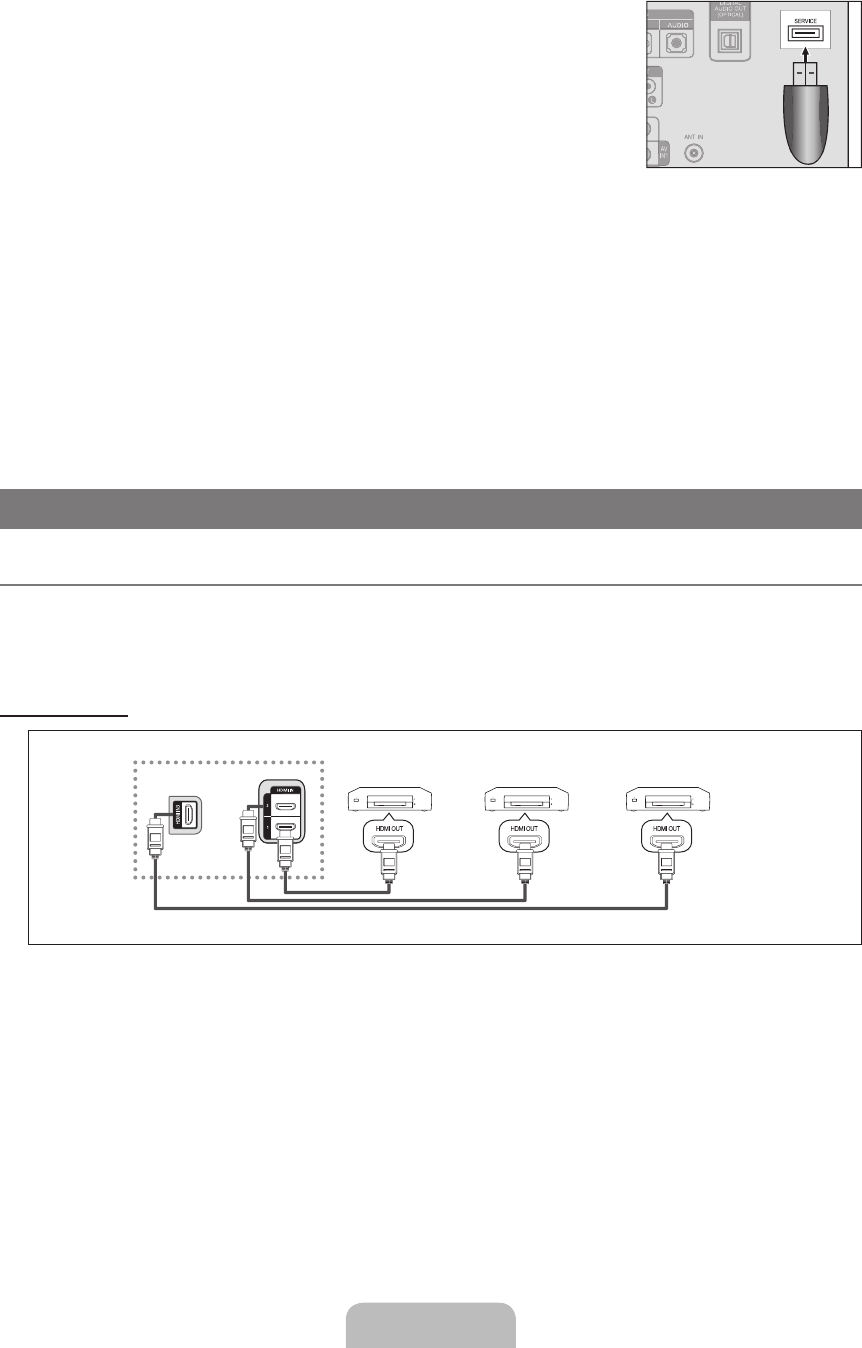
English - 35
Software Upgrade
Samsung may offer upgrades for TV’s rmware in the future. Please visit Samsung.com or
contact the Samsung call center at 1-800-SAMSUNG (726-7864) to receive information about
downloading upgrades and using a USB drive. Upgrades will be possible by connecting a USB
drive to the SERVICE port located on your TV.
Insert a USB drive containing the rmware upgrade into the SERVICE port on the side of
the TV.
Please be careful to not disconnect the power or remove the USB drive while upgrades are
being applied. The TV will turn off and turn on automatically after completing the rmware
upgrade. Please check the rmware version after the upgrades are complete. When
software is upgraded, video and audio settings you have made will return to their default
(factory) settings. We recommend you write down your settings so that you can easily reset them after the upgrade.
HD Connection Guide
This menu presents the connection method that provides the optimal quality for the HD TV.
Refer to this information when connecting external devices to the TV.
Contact Samsung
View this information when your TV does not work properly or when you want to upgrade the software.
You can view the information regarding the call center, product and software le download method.
❑
N
N
❑
❑
ANYNET
+
Connecting Anynet
+
Devices
Anynet
+
is a function that enables you to control all connected Samsung devices that support Anynet
+
with your Samsung TV’s
remote.
The Anynet
+
system can be used only with Samsung devices that have the Anynet
+
feature. To be sure your Samsung device has
this feature, check if there is an Anynet
+
logo on it.
To connect to a TV
1. Connect the HDMI IN (1, 2 or 3) jack on the TV and the HDMI OUT jack of the corresponding Anynet
+
device using an HDMI
cable.
¦
TV
Anynet
+
Device 1
Anynet
+
Device 2 Anynet
+
Device 3
HDMI 1.3 Cable
HDMI 1.3 Cable
HDMI 1.3 Cable
USB drive
BN68-01883M.indb 35 2009-02-20 �� 12:43:33