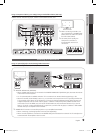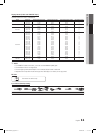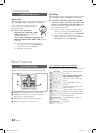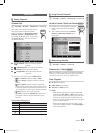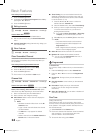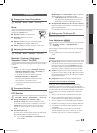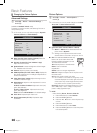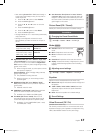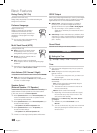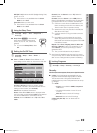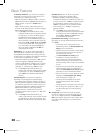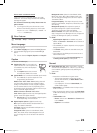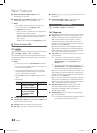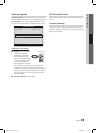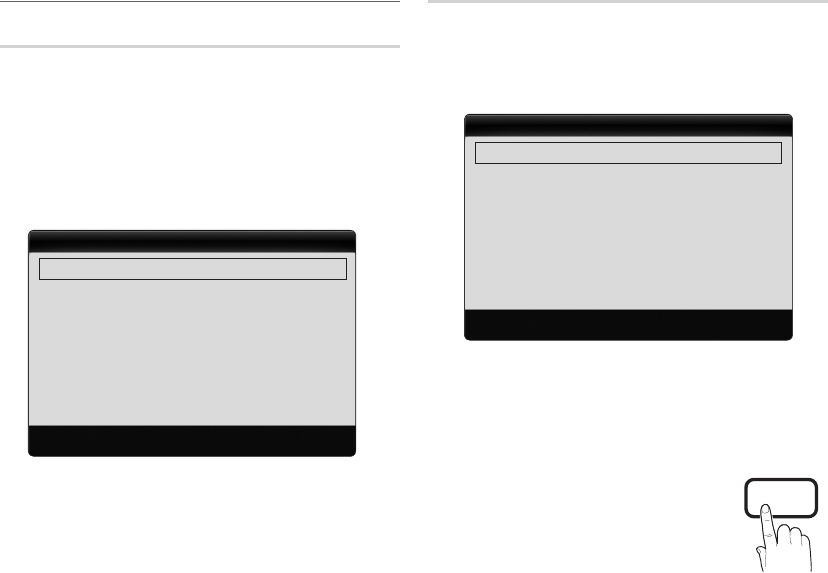
16
English
Basic Features
Changing the Picture Options ¦
Advanced Settings
MENU
O m
→ Picture → Advanced Settings →
ENTER
E
(available in Standard / Movie mode)
Compared to previous models, new Samsung TVs have a
more precise picture.
In PC mode, you can only make changes to
✎
Dynamic
Contrast, Gamma and White Balance.
Black Tone (Off / Dark / Darker / Darkest) ■ : Select the
black level to adjust the screen depth.
Dynamic Contrast (Off / Low / Medium / High) ■ :
Adjust the screen contrast.
Shadow Detail ■ : Increase the brightness of dark images.
Disabled under PC mode.
✎
Gamma ■ : Adjust the primary color intensity.
RGB Only Mode (Off / Red / Green / Blue) ■ : Displays the
Red, Green and Blue color for making fine adjustments to
the hue and saturation.
Color Space (Auto / Native) ■ : Adjust the range of colors
available to create the image.
White Balance ■ : Adjust the color temperature for a more
natural picture.
R-Offset / G-Offset / B-Offset: Adjust each color's (red,
green, blue) darkness.
R-Gain / G-Gain / B-Gain : Adjust each color's (red,
green, blue) brightness.
Reset: Resets the White Balance to it's default settings.
Flesh Tone ■ : Emphasize pink "flesh tone".
Edge Enhancement (Off / On) ■ : Emphasize object
boundaries.
Picture Options
MENU
O m
→ Picture → Picture Options →
ENTER
E
In PC mode, you can only make changes to the
✎
Color
Tone, Size and Auto Protection Time.
Color Tone (Cool / Normal / Warm1 / Warm2) ■
Warm1
✎
or Warm2 will be deactivated when the
picture mode is Dynamic.
Settings can be adjusted and stored for each
✎
external device connected to an input on the TV.
Size ■ : Your cable box/satellite receiver may
have its own set of screen sizes as well.
However, we highly recommend you use
16:9 mode most of the time.
16:9: Sets the picture to 16:9 wide mode.
Zoom1: Use for moderate
magnification.
Zoom2: Use for a stronger magnification.
Wide Fit: Enlarges the aspect ratio of the picture to fit
the entire screen.
4:3: Sets the picture to basic (4:3) mode.
Do not watch in 4:3 format for a long time, traces
✎
of borders displayed on the left, right and center
of the screen may cause image retention(screen
burn) which are not covered by the warranty.
Screen Fit: Displays the full image without any cut-off
when HDMI (720p / 1080i / 1080p) or Component
(1080i / 1080p) signals are input.
NOTE
✎
After selecting
x
Zoom1, Zoom2 or Wide Fit:
1. Press the ► button to select Position.
2. Press the ENTER
E
button.
3. Press the ▲ or ▼ button to move the picture up
or down.
4. Press the ENTER
E
button.
5. Press the ► button to select Reset.
6. Press the ENTER
E
button to reset the picture
to its default position.
Advanced Settings
Black Tone : Off ►
Dynamic Contrast : Medium
Shadow Detail : 0
Gamma : 0
RGB Only Mode : Off
Color Space : Native
White Balance
▼
U Move E Enter R Return
P
POWER
FAV . CH
CHLIST
MEDIA.P
P . MODE
S.MODE
P . SIZE
CC
MTS
INFO
SLEEP
TOOLS
Picture Options
Color Tone : Normal ►
Size : 16:9
Digital Noise Filter : Auto
MPEG Noise Filter : Auto
HDMI Black Level : Normal
Film Mode : Off
Auto Protection Time : 2 hours
U Move E Enter R Return
BN68-02540A_Eng.indb 16 2010-06-30 �� 11:37:37