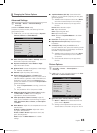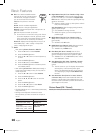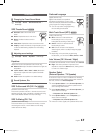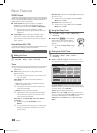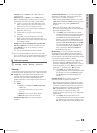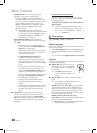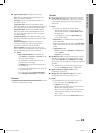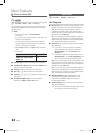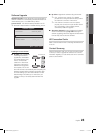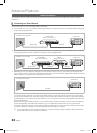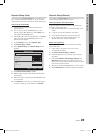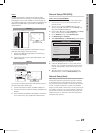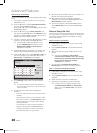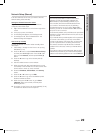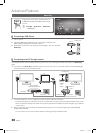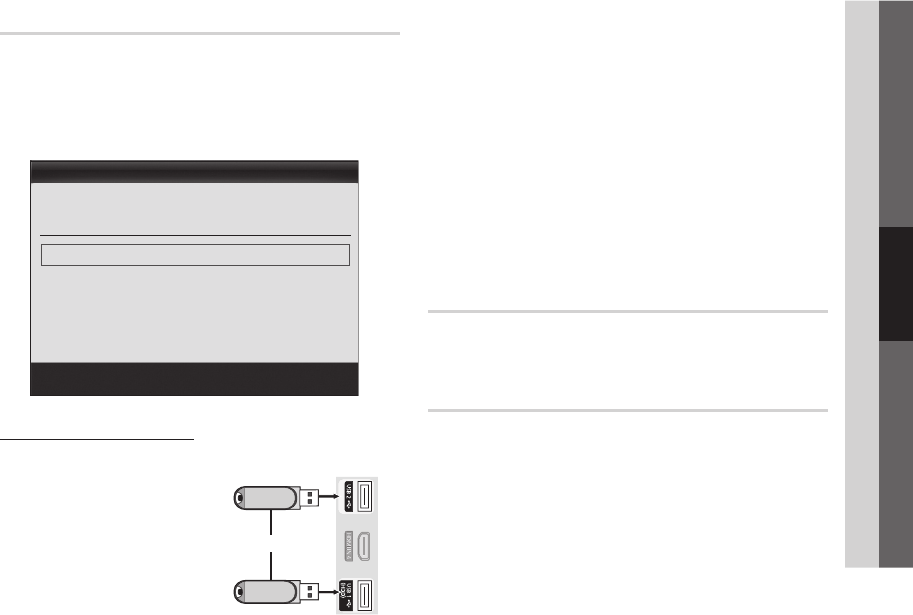
23
English
03 Basic Features
Software Upgrade
Software Upgrade can be performed can be performed by
network connection or downloading the latest firmware from
“www.samsung.com,” to a USB memory device.
Current Version - the software already installed in the TV.
Software is represented as ‘Year/Month/Day_Version’.
✎
Installing the Latest Version
By USB ■ : Insert a USB drive
containing the firmware
upgrade file, downloaded
from www.samsung.com,
into the TV. Please be
careful not to disconnect
the power or remove the
USB drive until upgrades
are complete. The TV will
be turned off and on automatically after completing the
firmware upgrade. When software is upgraded, video
and audio settings you have made will return to their
default settings. We advise you to write down your
settings so that you can easily reset them after the
upgrade.
By Online ■ : Upgrade the software using the Internet.
First, configure your network. For detailed
✎
procedures on using the Network Setup, refer to
the “Network connection” instructions.
If the Internet connection does not operate
✎
properly, the connection may be broken. Please
retry downloading. If the problem persists,
download by USB and upgrade.
Alternative Software ■ (backup): Displays the Software
version downloaded through By Online. During the
software upgrading, When the Upgrade will discontinue
from last step, this function be activated.
HD Connection Guide
Refer to this information when connecting external devices
to the TV.
Contact Samsung
View this information when your TV does not work properly
or when you want to upgrade the software. You can find
information regarding our call centers and how to download
products and software.
Software Upgrade
By USB ►
By Online
Alternative Software ----/--/--_-----
U
Move
E
Enter
R
Return
Current Version 2010/01/18_000001
TV Side Panel
or
USB Drive
BN68-03164A_Eng.indb 23 2010-06-21 �� 7:24:18