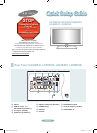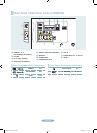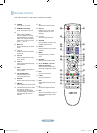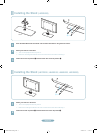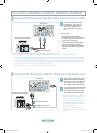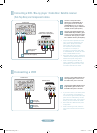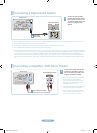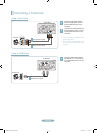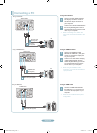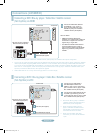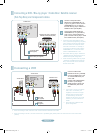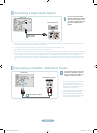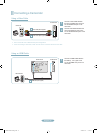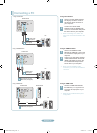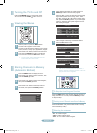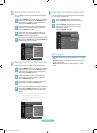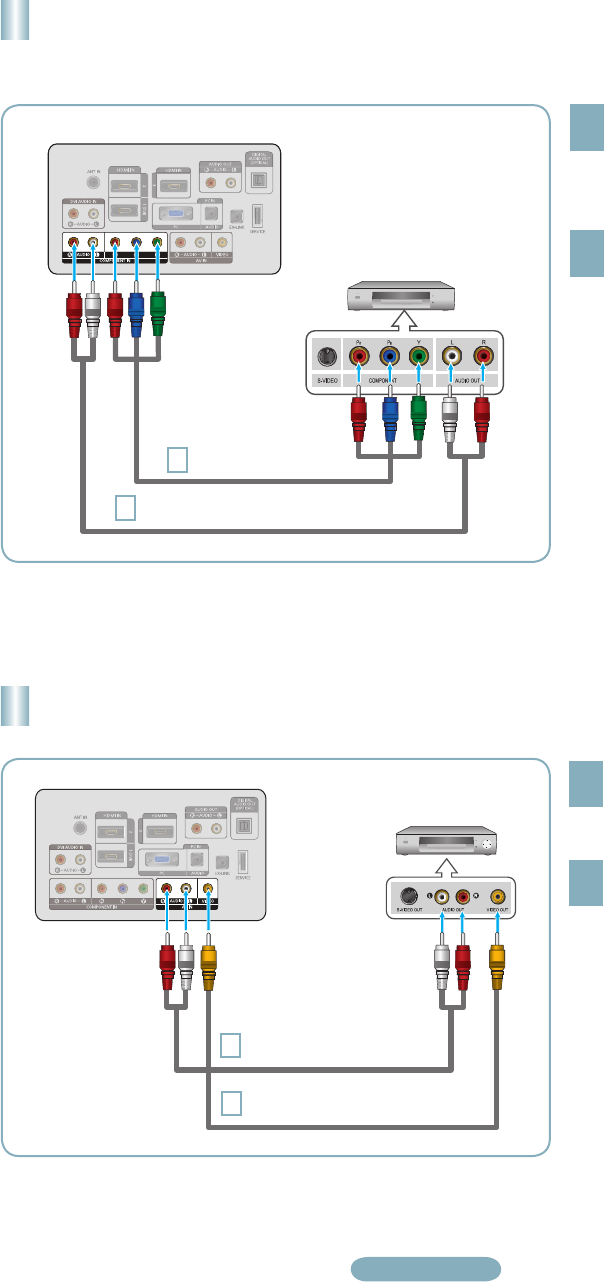
English-6
Connecting a DVD / Blu-ray player / Cable Box / Satellite receiver
(Set-Top Box) via Component cables
TV Rear Panel
DVD Player or Cable Box /
Satellite receiver (Set-Top Box)
1
Connect a Component Cable
between the COMPONENT IN [Y,
PB, PR] jacks on the TV and the
COMPONENT [Y, PB, PR] jacks on
the DVD / Blu-ray player / Cable Box
/ Satellite receiver (Set-Top Box).
2
Connect Audio Cables between the
COMPONENT IN [R-AUDIO-L] jacks
on the TV and the AUDIO OUT jacks
on the DVD / Blu-ray player / Cable
Box / Satellite receiver (Set-Top Box).
Component video separates the video
into Y (Luminance (brightness)), Pb
(Blue) and Pr (Red) for enhanced
video quality. Be sure to match
the component video and audio
connections. For example, if
connecting a Component video cable
to COMPONENT IN, connect the audio
cable to COMPONENT IN also.
Each DVD / Blu-ray player / Cable Box
/ Satellite receiver (Set-Top Box) has a
different back panel configuration.
When connecting a DVD / Blu-ray
player / Cable Box / Satellite receiver
(Set-Top Box), match the color of the
connection terminal to the cable.
➣
➣
➣
1
Component Cable
(Not supplied)
2
Audio Cable (Not supplied)
Connecting a VCR
1
2
If you have a ‘mono’ (non-stereo) VCR,
use a Y-connector (not supplied) to
connect to the right and left audio input
jacks of the TV. Alternatively, connect
the cable to the ‘R’ jack. If your VCR is
stereo, you must connect two cables.
Each VCR has a different back panel
configuration.
When connecting a VCR, match the
color of the connection terminal to the
cable.
➣
➣
➣
TV Rear Panel
2
Audio Cable
(Not supplied)
VCR Rear Panel
1
Video Cable
(Not supplied)
Connect Audio Cables between the AV
IN [R-AUDIO-L] jacks on the TV and
the AUDIO OUT jacks on the VCR.
Connect a Video Cable between the
AV IN [VIDEO] jack on the TV and
the VIDEO OUT jack on the VCR.
BN68-01884A-00Eng.indd 6 2009-01-23 �� 6:22:55