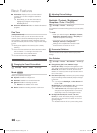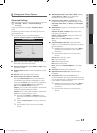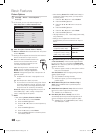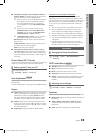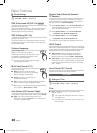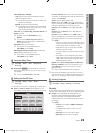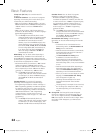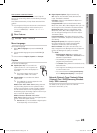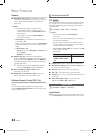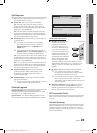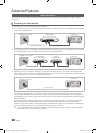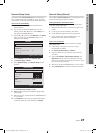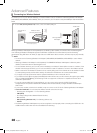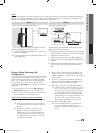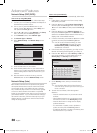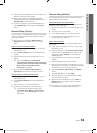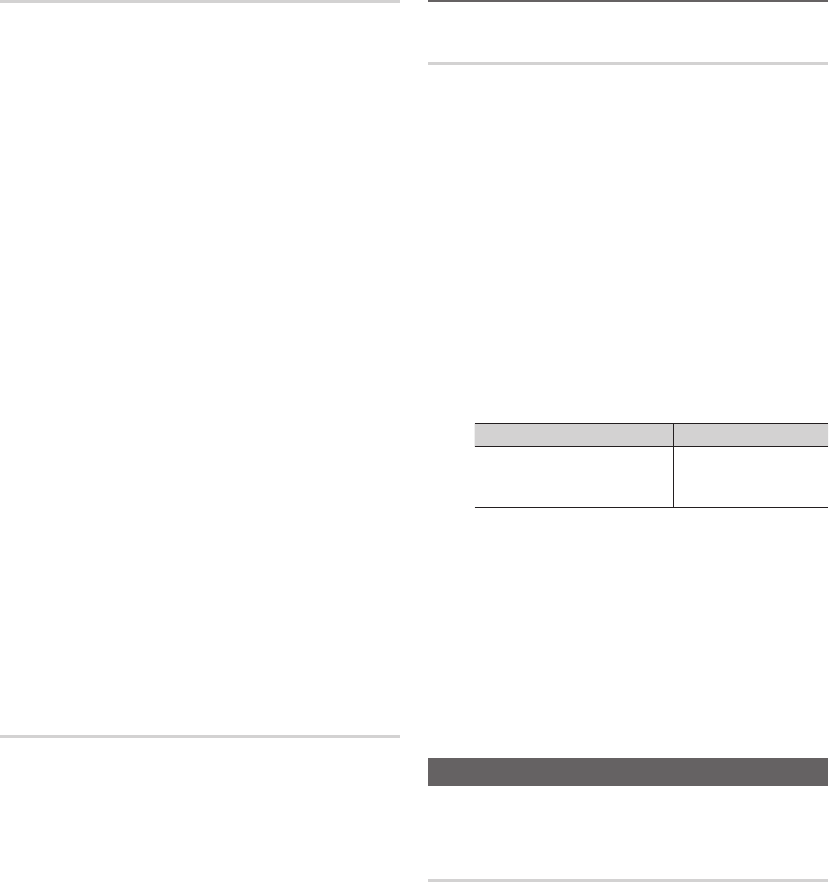
24
English
Basic Features
General
■ Game Mode (Off / On): When connecting to a game
console such as PlayStation™ or Xbox™, you can enjoy
a more realistic gaming experience by selecting the
game mode.
✎
NOTE
x
Precautions and limitations for game mode.
– To disconnect the game console and connect
another external device, set Game Mode to Off in
the setup menu.
– If you display the TV menu in Game Mode, the
screen shakes slightly.
x
Game Mode is not available when the input source
is set to TV or PC.
x
After connecting the game console, set Game Mode
to On. Unfortunately, you may notice reduced picture
quality.
x
If Game Mode is On:
– Picture mode is set to Standard and Sound mode
is set to Movie.
– Equalizer is not available.
■ BD Wise (Off / On): Provides the optimal picture
quality for SAMSUNG DVD, Blu-ray and Home Theater
products which support BD Wise. When the BD Wise is
set to On, the picture mode is automatically changed to
the optimal resolution.
✎
Available when connecting SAMSUNG products
that support BD Wise through a HDMI cable.
■ Menu Transparency (Bright / Dark): Set the
Transparency of the menu.
■ Melody (Off / Low / Medium / High): Set so that a
melody plays when the TV is turned on or off.
Wireless Remote Control (Off / On)
Turn on/off or give permission to Samsung mobile phones/
devices.
You must have a Samsung Mobile phone/device which
supports Wireless Remote Control. For more details, refer
to each device's manual.
¦ Picture In Picture (PIP)
PIP
t
You can watch the TV tuner and one external video source
simultaneously. PIP (Picture-in-Picture) does not function in
the same mode.
O
MENU
m
→ Setup → PIP → ENTER
E
✎
NOTE
x
For PIP sound, refer to the Sound Select
instructions.
x
If you turn the TV off while watching in PIP mode, the
PIP window will disappear.
x
You may notice that the picture in the PIP window
becomes slightly unnatural when you use the main
screen to view a game or karaoke.
x
While V-Chip or Internet@TV is in operation, the PIP
function cannot be used.
x
PIP Settings
Main picture Sub picture
Component, HDMI1/DVI,
HDMI2, HDMI3, HDMI4,
PC
TV
■ PIP (Off / On): Activate or deactivate the PIP function.
■ Air/Cable (Air / Cable): Select either Air or Cable as the
input source for the sub-screen.
■ Channel: Select the channel for the sub-screen.
■ Size (
Õ
/
Ã
): Select a size for the sub-picture.
■ Position (
Ã
/
–
/
—
/
œ
): Select a position for the
sub-picture.
■ Sound Select (Main / Sub): You can choose the
desired sound (Main / Sub) in PIP mode.
Support Menu
O
MENU
m
→ Support → ENTER
E
Legal Notice
✎
The Legal Notice may differ depending on the country.
[LC670_USA]BN68-02870A-03Eng.indb 24 2010-06-25 오후 5:57:56