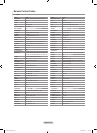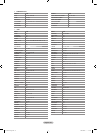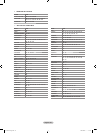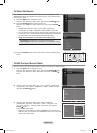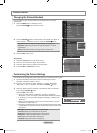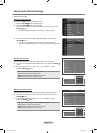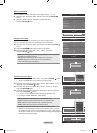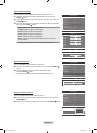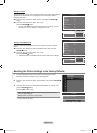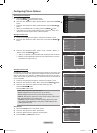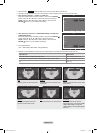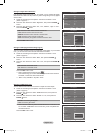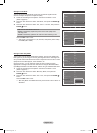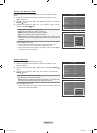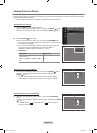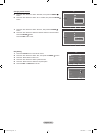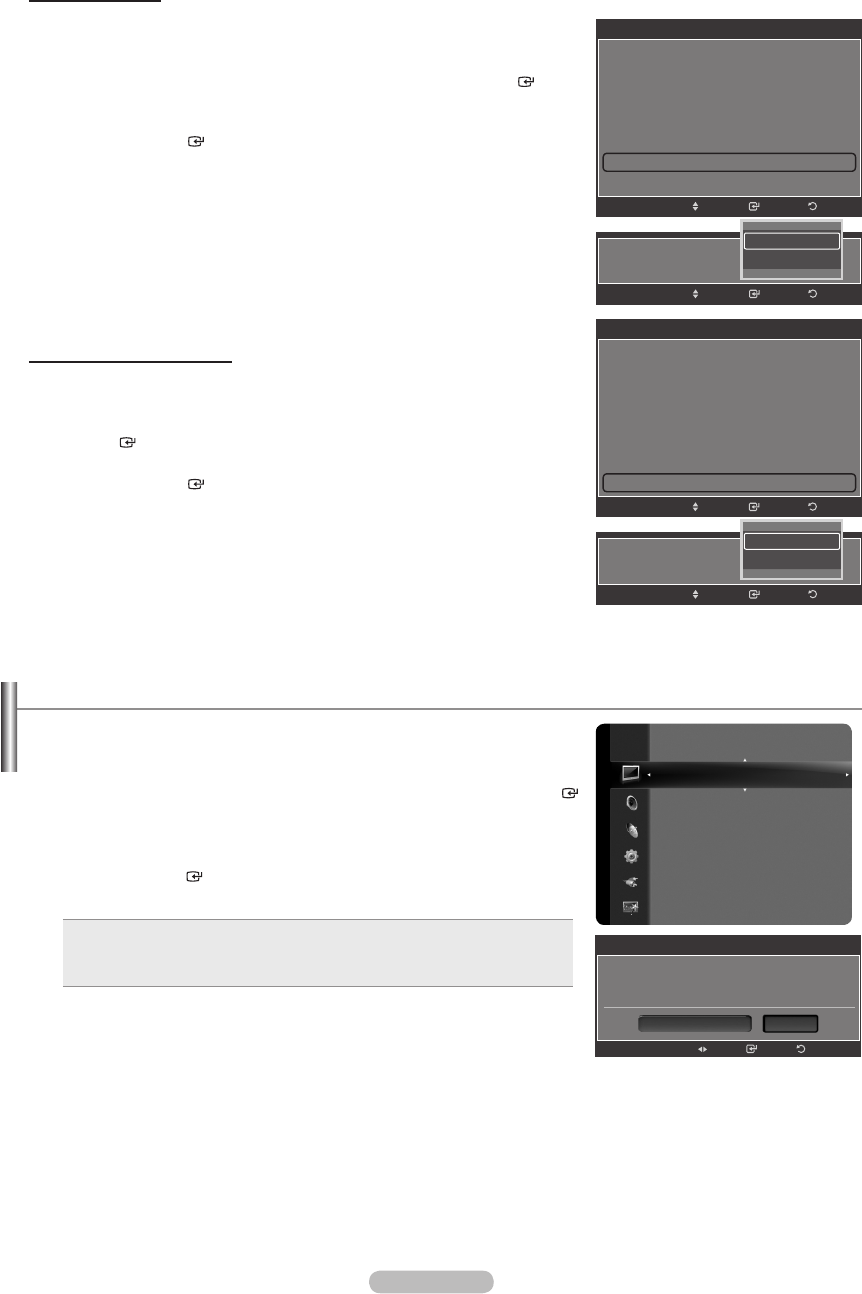
English - 32
Resetting the Picture Settings to the Factory Defaults
1. To select the desired picture mode, follow the “Changing the Picture
Standard” instructions numbers 1 and 2. (see page 28)
2.
Press the ▲ or ▼ button to select “Picture Reset”, then press the ENTER
button.
3.
Press the ▲ or ▼ button to select “Reset Picture Mode” or “Cancel”, then
press the ENTER button.
Press the EXIT button to exit.
Reset Picture Mode: All picture values in the current picture mode
return to default settings.
Cancel: Does not perform a screen reset.
•
•
Each mode can be reset.
➣
Setting the xvYCC
Setting the xvYCC mode to “On” increases detail and color space when watching
movies from an external device (ie. DVD player) connected to the HDMI or
Component IN jacks.
24.
Press the ▲ or ▼ button to select “xvYCC”, then press the ENTER
button.
25.
Press the ▲ or ▼ button to select “Off” or “On”.
Press the ENTER button.
“xvYCC” is available when the picture mode is set to “Movie”, and the
external input is set to “HDMI” or “Component” mode.
Setting the LED Motion Plus
Removes drag from fast scenes with a lot of movement to provide a clearer
picture.
26.
Press the ▲ or ▼ button to select “LED Motion Plus”, then press the
ENTER button.
27.
Press the ▲ or ▼ button to select “Off” or “On”.
Press the ENTER button.
“LED Motion Plus” is available when the picture mode is set to “Movie”.
➣
➣
Detailed Settings
Picture Options
Picture Reset
Picture
Enter
Detailed Settings
▲
Gamma : 0
Color Space : Auto
White Balance
Flesh Tone : 0
Edge Enhancement : Off
xvYCC : Off ►
LED Motion Plus : Off
Move
Return
Enter
Detailed Settings
▲
Gamma : 0
Color Space : Auto
White Balance
Flesh Tone : 0
Edge Enhancement : Off
xvYCC : Off
LED Motion Plus : Off ►
Move
Return
Picture Reset
Does not perform a screen reset.
Cancel
Reset Picture Mode
Enter Return
Move
xvYCC :
EnterMove
Return
Off
On
LED Motion Plus :
EnterMove
Return
Off
On
01689A-01Eng.indb 32 2008-08-06 �� 1:38:02