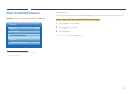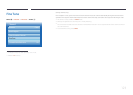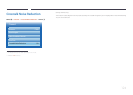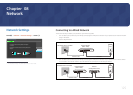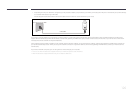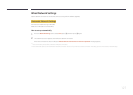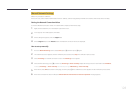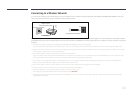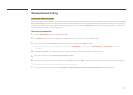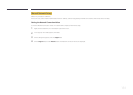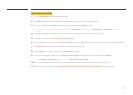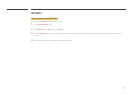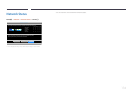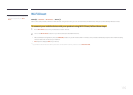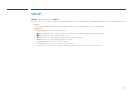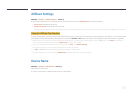130
Wireless Network Setting
Automatic Network Setup
Most wireless networks have an optional security system that requires devices that access the network to transmit an encrypted security code called an Access or Security
key. The Security key is based on a Pass Phrase, typically a word or a series of letters and numbers of a specified length you were asked to enter when you set up security
for your wireless network. If you use this method of setting up the network connection, and have a Security key for your wireless network, you will have to enter the Pass
Phrase during the the automatic or manual setup process.
How to set up automatically
1
Go to the Network Settings screen. Select Start, press E.
2
The Network function searches for available wireless networks. When done, it displays a list of the available networks.
3
In the list of networks, press the ▲ or ▼ button to select a network, and then press the E button twice.
―
If the wireless router is set to Hidden (Invisible), you have to select Add Network and enter the correct Network Name and Security key to establish the
connection.
4
If the Enter security key. screen appears, go to step 5. If you select a wireless router that does not have security, go to step 7.
5
If the router has security, enter the Security key (Security key or PIN).
6
When done, use the right arrow button to move the cursor to Next, and then press E. The network connection screen appears and the verification process starts.
―
A connection with the router is established, but the Internet cannot be accessed.
7
When the connection has been verified, the “Your wireless network and Internet connection are setup and ready to use.” message appears.