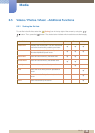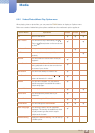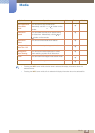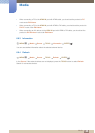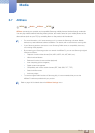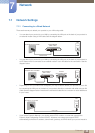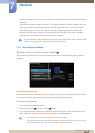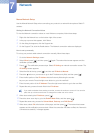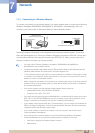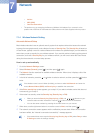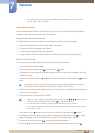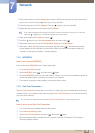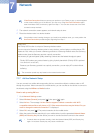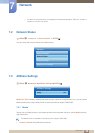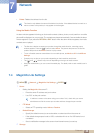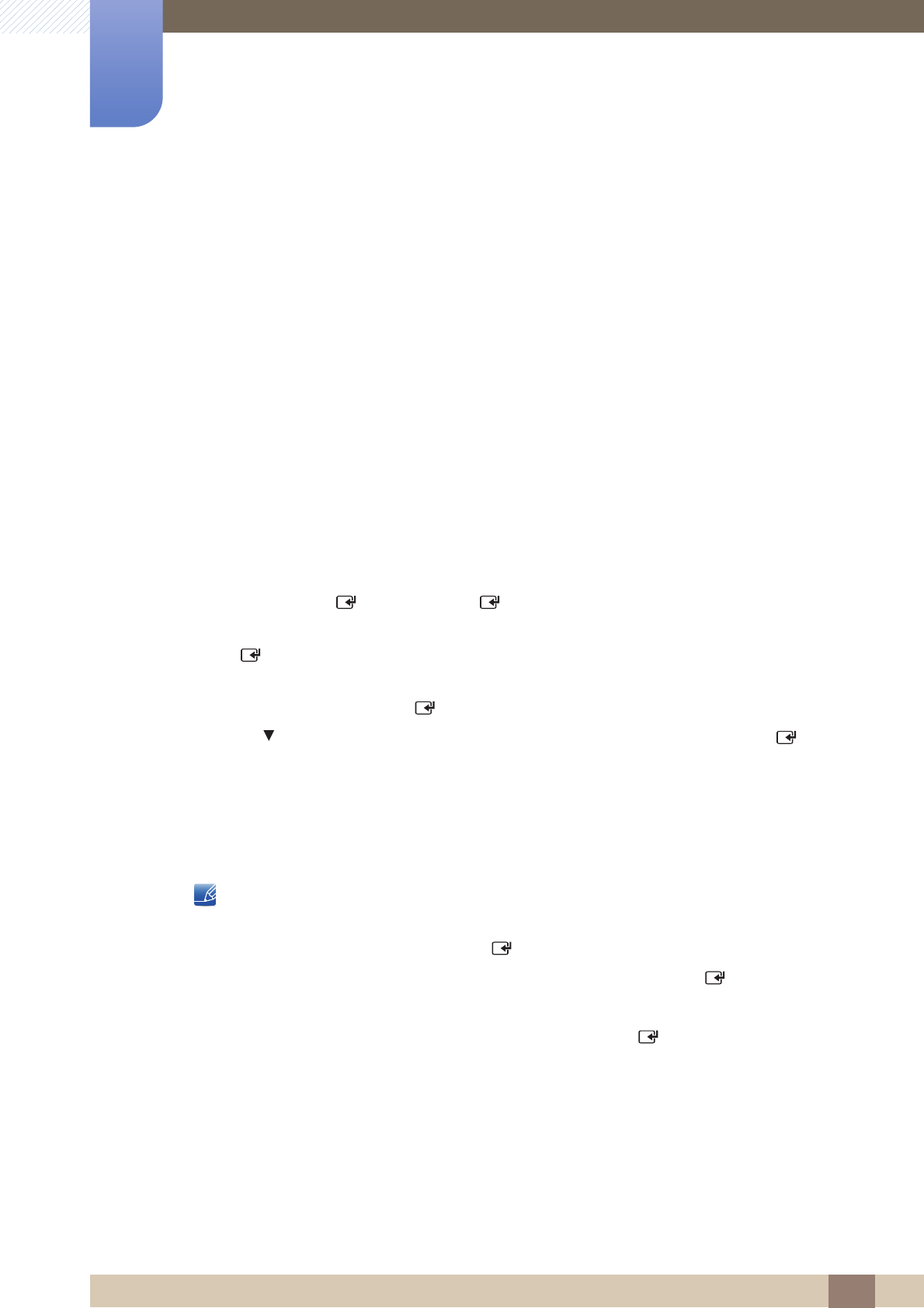
132
Network
7
7 Network
Manual Network Setup
Use the Manual Network Setup when connecting your product to a network that requires a Static IP
address.
Getting the Network Connection Values
To view the Network connection values on most Windows computers, follow these steps.
1 Right click the Network icon on the bottom right of the screen.
2 In the pop-up menu that appears, click Status.
3 On the dialog that appears, click the Support tab.
4 On the Support Tab, click the Details button. The Network connection values are displayed.
How to set up manually
To set up your product cable network connection manually, follow these steps.
1 Go to the Network Settings screen.
2 Select Wired, press [ ], and then press [ ] again. The network test screen appears and the
verification process starts.
3 Press [ ]. The verification process stops. Select IP Settings on network connection screen. The
IP Settings screen appears.
4 Select the field at the top, press [ ], and then set IP Mode to Manual.
5 Press the button on your remote to go to the IP Address entry field, and then press [ ].
6 Enter the first portion of the IP Address into the first entry field using the number
keys on your remote. Press the right arrow button to go to the next field.
7 Enter the next portion of the IP Address. Press the right arrow button to go to the next field.
8 Repeat the entry process for each field in the IP Address.
If you make a mistake when entering a number, re-enter the number to correct it. You can also
press the up or down arrow button to change the number one unit at a time.
9 When done entering the IP Address, press [ ].
10 Press the down arrow key to go to the Subnet Mask fields, and then press [ ].
11 Repeat the same entry process for Subnet Mask, Gateway, and DNS Server.
12 When done, select OK at the bottom of the page, and then press [ ]. The network test screen
appears and the verification process starts. When the connection has been verified, the “Internet is
connected successfully.” message appears.