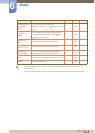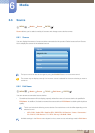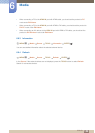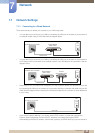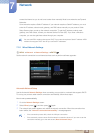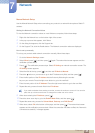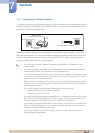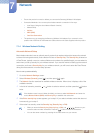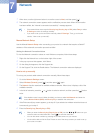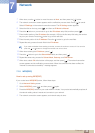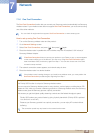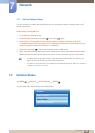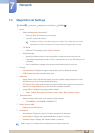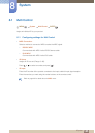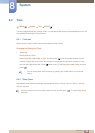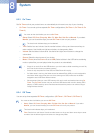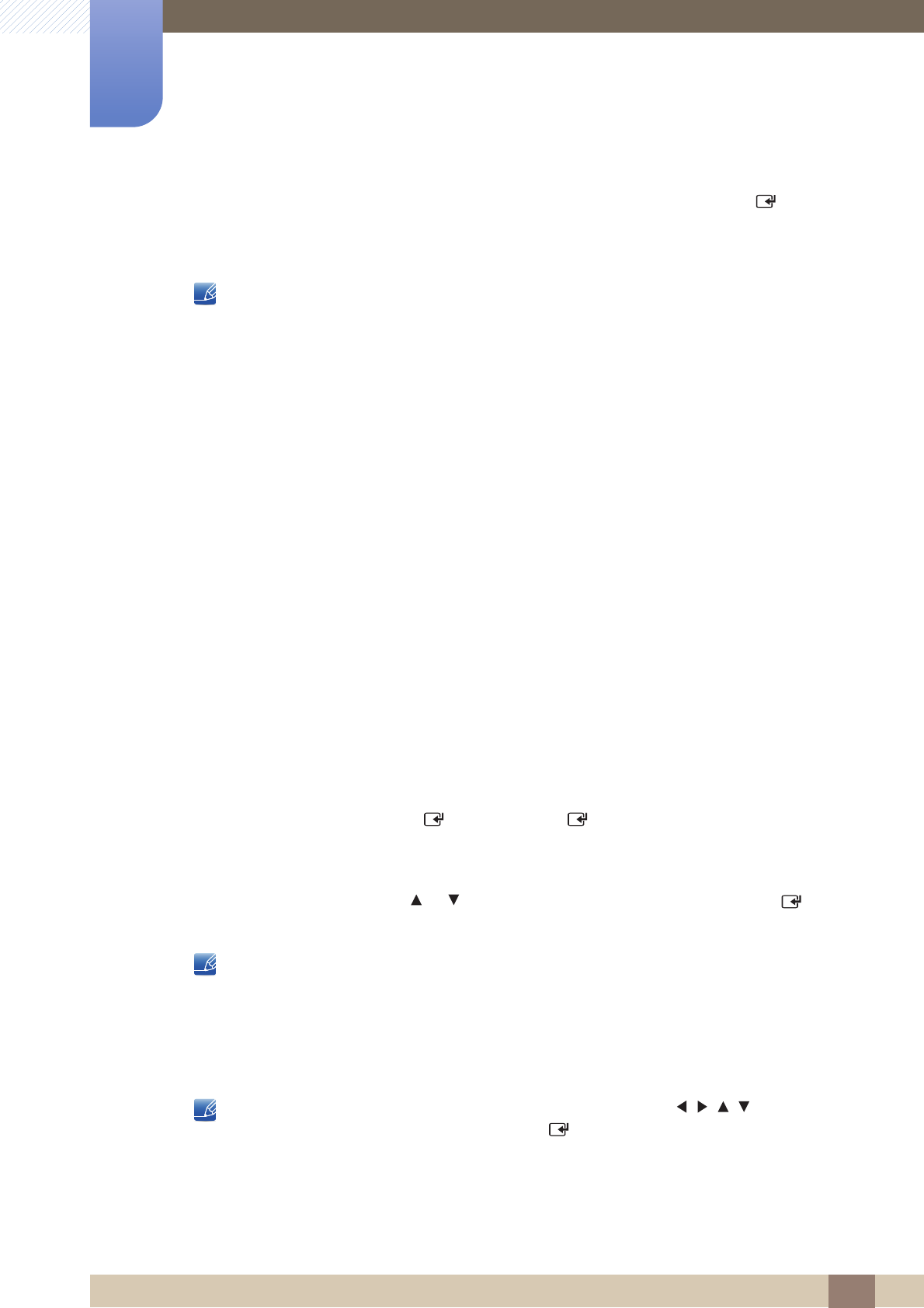
138
Network
7
7 Network
7 When done, use the right arrow button to move the cursor to Next, and then press [ ].
8 The network connection screen appears and the verification process starts. When the connection
has been verified, the “Internet is connected successfully.” message appears.
z If the network does not accept the Security key (Security key or PIN), select Retry or select
IP Settings to enter the settings manually.
z If you want to set up the connection manually, select IP Settings. Then, go to the next
section, “How to set up manually”.
Manual Network Setup
Use the Manual Network Setup when connecting your product to a network that requires a Static IP
address or if the automatic connection process has failed.
Getting the Network Connection Values
To view the Network connection values on most Windows computers, follow these steps:
1 Right click the Network icon on the bottom right of the screen.
2 In the pop-up menu that appears, click Status.
3 On the dialog that appears, click the Support tab.
4 On the Support Tab, click the Details button. The Network connection values are displayed.
How to set up manually
To set up your product cable network connection manually, follow these steps:
1 Go to the Network Settings screen.
2 Select Wireless (General), press [ ], and then press [ ] again.
3 The Network function searches for available wireless networks. When done, it displays a list of the
available networks.
4 In the list of networks, press the or button to select a network, and then press the [ ] button
twice.
If the wireless router is set to Hidden (Invisible), you have to select Add Network and enter the
correct Network Name (SSID) and Security key to establish the connection.
5 If the Enter security key screen appears, go to step 6. If you selected an wireless router that does not
have security, go to step 8.
6 Enter the Security key (Security key or PIN).
z When you enter the Security key (Security key or PIN), use the /// buttons on your
remote to select number/characters. Press [ ] to enter the characters.
z You can also enter numbers by pressing the number buttons on your remote.
z You should be able to find the Pass Phrase on one of the set up screens you used to set up
your router or modem.