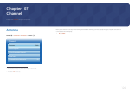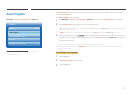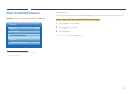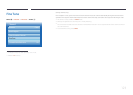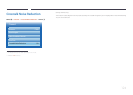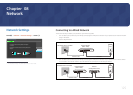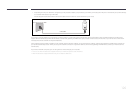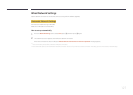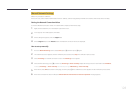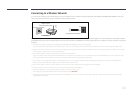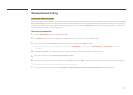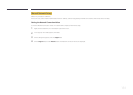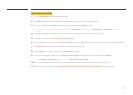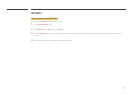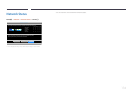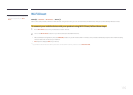128
Manual Network Settings
Offices may use static IP addresses.
If this is the case, ask the network administrator for the IP address, subnet mask, gateway and DNS server address. Enter these values manually.
Getting the Network Connection Values
To view the Network connection values on most Windows computers, follow these steps.
1
Right click the Network icon on the bottom right of the screen.
2
In the pop-up menu that appears, click Status.
3
On the dialog that appears, click the Support tab.
4
On the Support Tab, click the Details button. The Network connection values are displayed.
How to set up manually
1
Go to the Network Settings screen. Select Start, press E, and then press E again.
2
The network test screen appears and the verification process starts. Press Stop. The verification process stops.
3
Select IP Settings on network connection screen. The IP Settings screen appears.
4
Select the field at the top, press E, and then set IP Settings to Enter manually. Repeat the entry process for each field in the IP Address.
―
Setting IP Settings to Enter manually automatically changes DNS Setting to Enter manually.
5
When done, select OK at the bottom of the page, and then press E. The network test screen appears and the verification process starts.
6
When the connection has been verified, the “Wired network and Internet connection completed.” message appears.