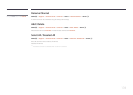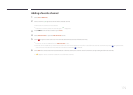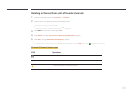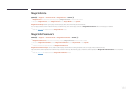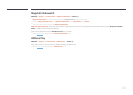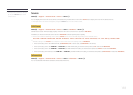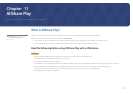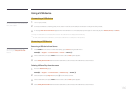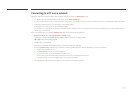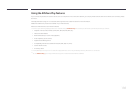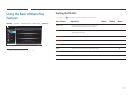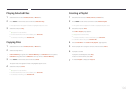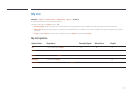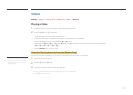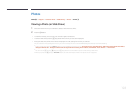186
Using a USB device
Connecting a USB device
1
Turn on your product.
2
Connect a USB device containing photo, music and/or movie files to the USB port on the back or side panel of the product.
3
A message New device connected. appears when the USB device is connected properly. Select type of content to play from Videos, Photos, and Music.
―
If only one USB device is connected, files saved on the USB device are displayed automatically.
―
To view content saved on a USB device, connect the USB device to a USB port on the product.
Removing a USB device
Removing a USB device from Source
1
Press SOURCE on the remote control. Alternatively, go to Source using the OSD menu.
MENU
m
→
Support
→
Contents Home
→
Source
→
ENTER
E
2
Select a USB device and press TOOLS on the remote control. Tools option appears.
3
Select Safely Remove USB and wait until the USB device is disconnected. The USB device is disconnected.
Deleting AllShare Play from the screen
1
Go to the AllShare Play page.
MENU
m
→
Support
→
Contents Home
→
AllShare Play
→
ENTER
E
2
Select all options except My List and press E on the remote control.
3
Select a USB device and press TOOLS on the remote control. Tools option appears.
4
Select Safely Remove USB and wait until the USB device is disconnected. The USB device is disconnected.
It is recommended to use a USB HDD that
has a power adapter.
It is recommended to remove a USB
device using the Safely Remove USB
function.