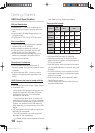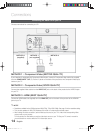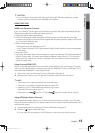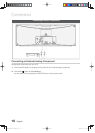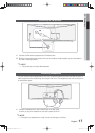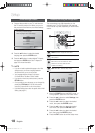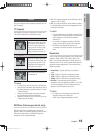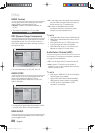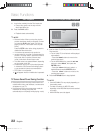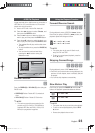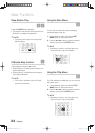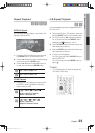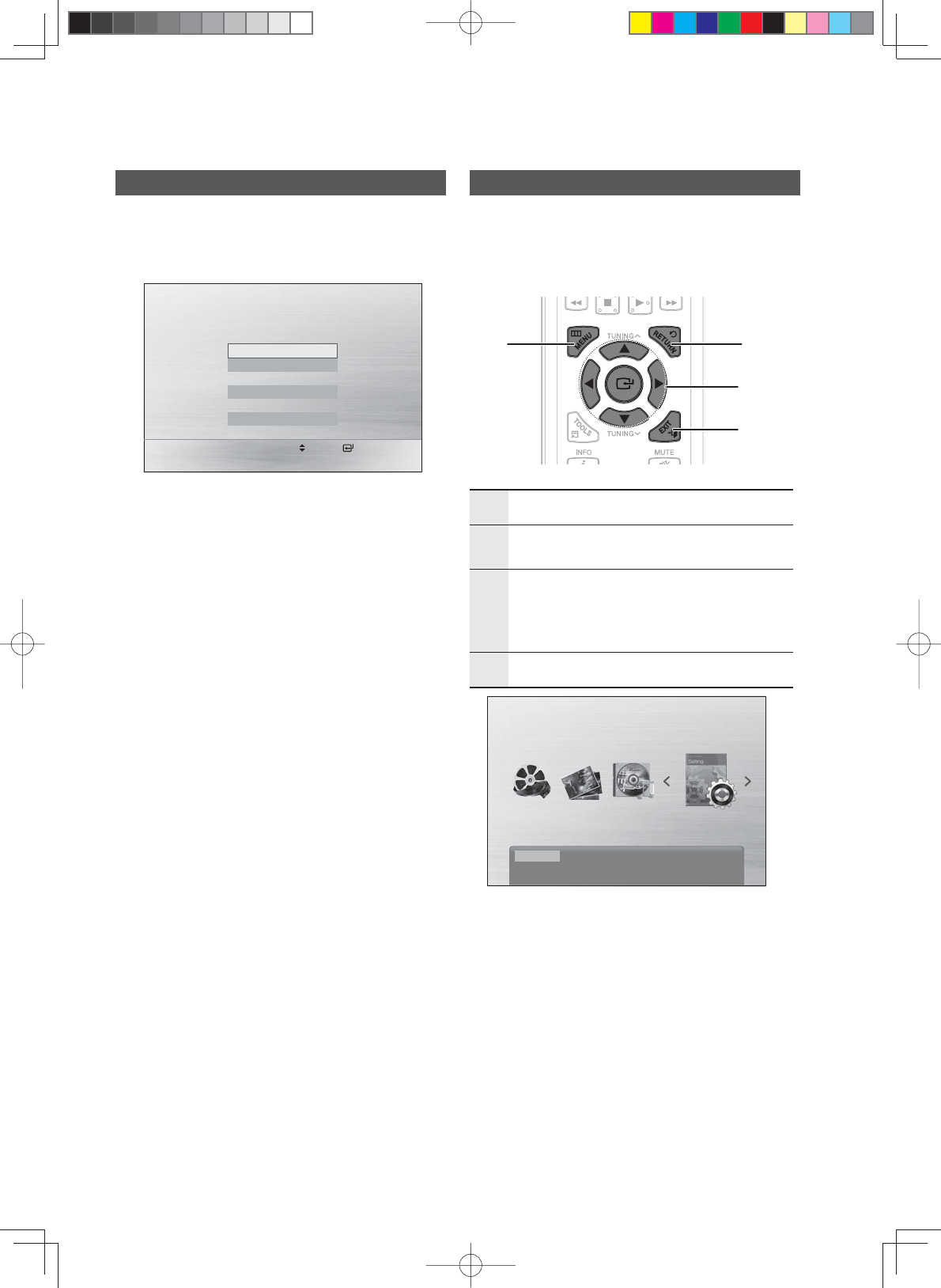
18 English
Setup
Initial Settings Screen
Connect the product to your TV, and then turn 1.
the TV and the product on. When you turn on
the product for the fi rst time, the Initial Settings
screen appears.
Press the ▲▼ buttons to select the desired 2.
language, then press the ENTER button.
Press the ▲▼ buttons to select desired TV Aspect, 3.
then press the ENTER button.See TV Aspect on
page 19 for more information
NOTE ✎
If you do not select a preferred language on the initial
settings screen, you will see a language selection
window next time you turn on the product.
Your language selection will apply to all menus:
On-Screen Menu, Disc Menu, Audio, Subtitle.
If you want to move to the previous screen, press the
RETURN button.
Once you select a menu language, you can change it by
pressing the STOP () button on the front panel for
more than 5 seconds with no disc in the product.
If the Initial Setting screen does not appear, refer to Initial
Setting. (see page 21)
Accessing and Using the Settings Menu
The access steps may differ depending on the
selected menu. The GUI (Graphical User Interface)
in this manual may differ, depending on the fi rmware
version.
21
4
3
1
MENU BUTTON : Display the home menu.
2
RETURN BUTTON : Return to the previous
setup menu.
3
ENTER / DIRECTION BUTTON
Move the cursor and select an item.
Select the currently selected item.
Confi rm the setting.
4
EXIT BUTTON : Exit the setup menu.
Press the 1. POWER button in NO DISC mode, or
During playback, press the STOP button twice.
Press the 2.
◄►
buttons to select Settings, then
press the ENTER button.
Press the 3.
▲▼
buttons to select the desired
menu, then press the ENTER button.
Press the 4.
▲▼
buttons to select the desired
sub-menu, then press the ENTER button.
Press the 5.
▲▼
buttons to select the desired
item, then press the ENTER button.
Press the 6. EXIT button to exit the Setup menu.
Function DVD/CD
Settings
Move Select
Initial setting | On-Screen Language
Select a language for the on-screen displays.
English
한국어
Nederlands
Fran
ç
ais
Deutsch
Italiano
MM-D470D-ENG-ZA-0608.indd 18MM-D470D-ENG-ZA-0608.indd 18 2011-6-24 8:44:532011-6-24 8:44:53