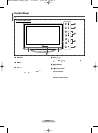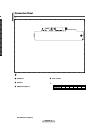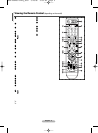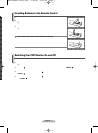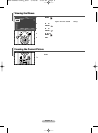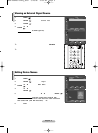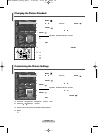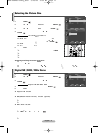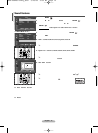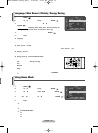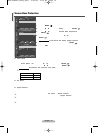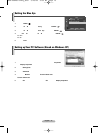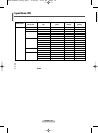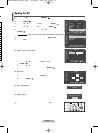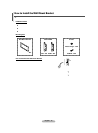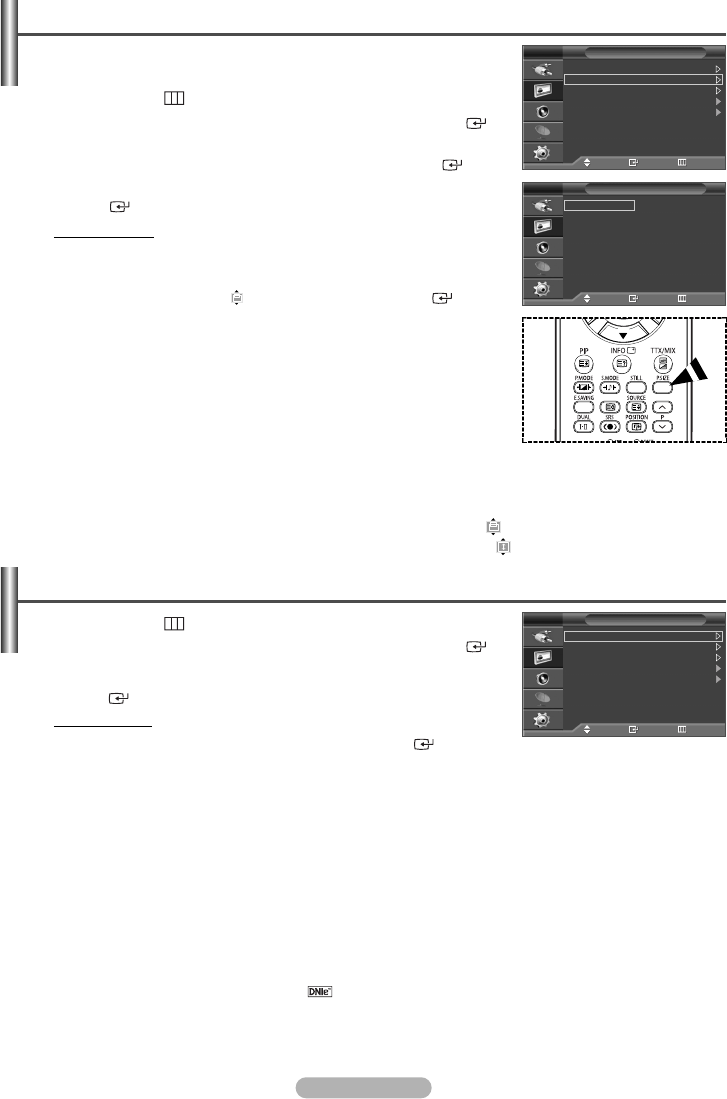
English - 11
al
Selecting the Picture Size
You can select the picture size which best corresponds to your viewing
requirements.
1 Press the MENU () button to display the menu.
2 Press the … or † button to select Picture, then press the ENTER ()
button.
3 Press the … or † button to select Size, then press the ENTER () button.
4 Select the required option by pressing the … or † button, then press the
ENTER () button.
A
vailable options: 16:9, Wide 4:3, Zoom, 4:3
◆ 16:9
:
Sets the picture to 16:9 wide mode.
◆ Wide 4:3
:
Magnify the size of the picture more than
4:3
.
Move the screen up/down using the … or † button after
selecting the by pressing the √ or ENTER () button.
◆ Zoom
:
Magnify the size of the picture vertically on screen.
◆ 4:3
:
Sets the picture to 4:3 normal mode.
5 Press the EXIT button to exit.
➢
You can change the picture size simply by pressing the P.SIZE button
on the remote control.
➢
Depending on the input source, the picture size options may vary.
➢
The items available may differ depending on the selected mode.
➢
Wide 4:3 or Zoom is not available in PC mode.
Positioning and Sizing the screen using Zoom
◆ Resizing the screen using the Zoom enables the positioning and sizing of the screen to up/down direction
using the … or † button as well as the screen size.
◆ Move the screen up/down using the … or † button after selecting the by pressing the œ or √ button.
◆ Resize the screen vertically using the … or † button after selecting the by pressing the œ or √ button.
1 Press the MENU () button to display the menu.
2 Press the … or † button to select Picture, then press the ENTER ()
button.
3 Select the required option by pressing the
… or †
button, then press the
ENTER ()
button.
Available options
: Digital NR,
SMD
, DNIe Demo
4 When you are satisfied with your setting, press the ENTER () button.
5 Press the EXIT button to exit.
◆ Digital NR
:
On/Off
If the signal received by the PDP Monitor is weak, you can activate this feature to reduce any static and ghosting
that may appear on the screen.
◆ SMD(Smooth Motion Driver)
:
On/Off (Option)
If you set SMD to On, you can view more natural skin and clear text even in fast moving scenes.
➢
Only available for the High Definition models.
➢
SMD is not available in PC mode.
◆ DNIe Demo
:
On/Off
This PDP Monitor includes the DNIe function so as to provide a high visual quality.
If you set DNIe Demo to On, you can view an applied DNIe and a normal picture on the screen, for demonstration
purposes. Using this function, you can view the difference in the visual quality.
➢
DNIe
TM
(Digital Natural Image engine)
This feature brings you more detailed image with 3D noise reduction, detail enhancement, contrast
enhancement and white enhancement. New image compensation Algorithm gives brighter, clearer, more
detailed image to you. DNIe
TM
technology will fit every signal into your eyes.
➢
DNIe Demo is not available in PC mode.
Digital NR / SMD / DNIe Demo
Picture
Move Enter Return
Mode : Dynamic
Size : 16:9
Digital NR : On
SMD : On
DNIe Demo : Off
Size
Move Enter Return
16:9
Wide 4:3
Zoom
4:3
Picture
Move Enter Return
Mode : Dynamic
Size : 16:9
Digital NR : On
SMD : On
DNIe Demo : Off
BN68-00848J-01Eng_0529 5/29/06 9:59 AM Page 11