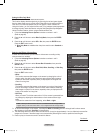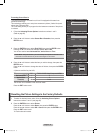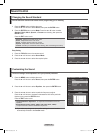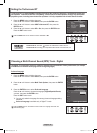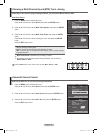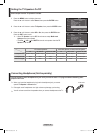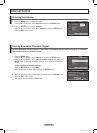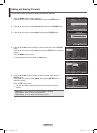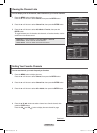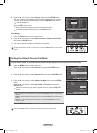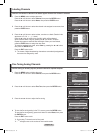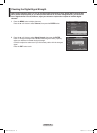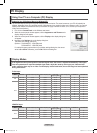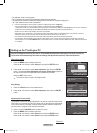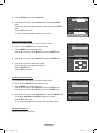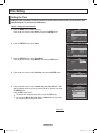English - 38
Setting Your Favorite Channels
You can set channels you watch frequently as favorites.
1 Press the MENU button to display the menu.
Press the ▲ or ▼ button to select Channel, then press the ENTER button.
2 Press the ▲ or ▼ button to select Channel List, then press the ENTER button.
3 Press the ▲ or ▼ button to select All or Added, then press the ENTER button.
4
Press the ▲/▼/◄/► buttons to select a channel as a favorite channel, then
press the ENTER button.
Press the CH
and CH button to display the next channel list page.
Continued...
Viewing the Channel Lists
You can display a list of all channels, added channels or your favorite channels.
1 Press the MENU button to display the menu.
Press the ▲ or ▼ button to select Channel, then press the ENTER button.
2 Press the ▲ or ▼ button to select Channel List, then press the ENTER button.
3 Press the ▲ or ▼ button to select All, Added or Favorite, then press the
ENTER button.
T
o toggle between your all channels, add channels, or favorite channels, use the
red button on the remote control.
• Red button : Press repeatedly to select All, Added, or Favorite.
• Green button : Press to add all channels deleted.
• Yellow button : Press to delete all channels memorized.
Antenna : Air
►
Auto Program
►
Clear Scrambled Channel
►
Channel List
►
Name
►
Fine Tune
►
Signal Strength
►
ChannelT V
Enter
Move
Return
All
►
Added
►
Favorite
►
Default List Mode : All
►
Channel ListT V
Enter
Move
Return
Antenna : Air
►
Auto Program
►
Clear Scrambled Channel
►
Channel List
►
Name
►
Fine Tune
►
Signal Strength
►
ChannelT V
Enter
Move
Return
All
►
Added
►
Favorite
►
Default List Mode : All
►
Channel ListT V
Enter
Move
Return
Channel List / Added
List Mode Delete All
Move
Enter
DTV Air 2
DTV Air 2
Air 3
Air 4
Air 5
Air 6
Air 7
DTV Air 7-1
Air 9
DTV Air 9-1
Air 10
Air 11
DTV Air 11-1
Air 12
Air 13
Air 14
Air 15
Air 16
Return
Add All
Channel List / Added
List Mode Delete All
Move
Enter
DTV Air 2
DTV Air 2
Air 3
Air 4
Air 5
Air 6
Air 7
DTV Air 7-1
Air 9
DTV Air 9-1
Air 10
Air 11
DTV Air 11-1
Air 12
Air 13
Air 14
Air 15
Air 16
Air 17
Air 18
Air 19
Air 20
Air 21
Air 22
Air 23
Return
Page
▼
1/2
▼
Add All
BN68-01762A.indd 38 2008-07-14 오후 11:07:21